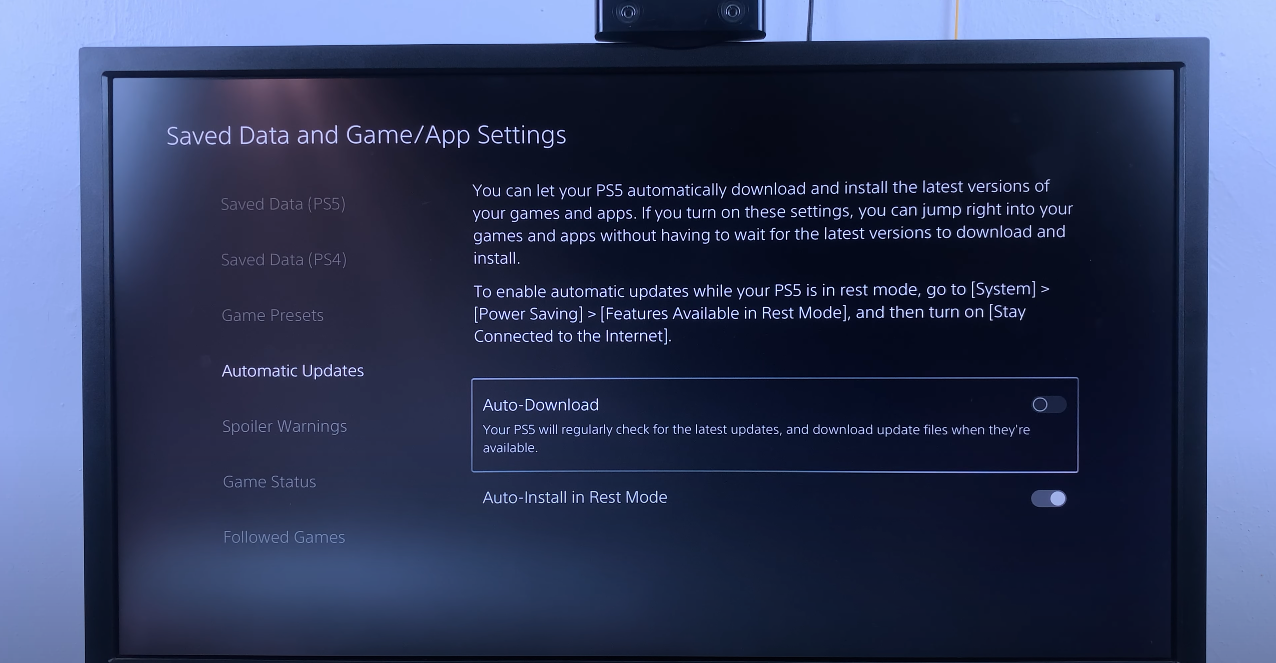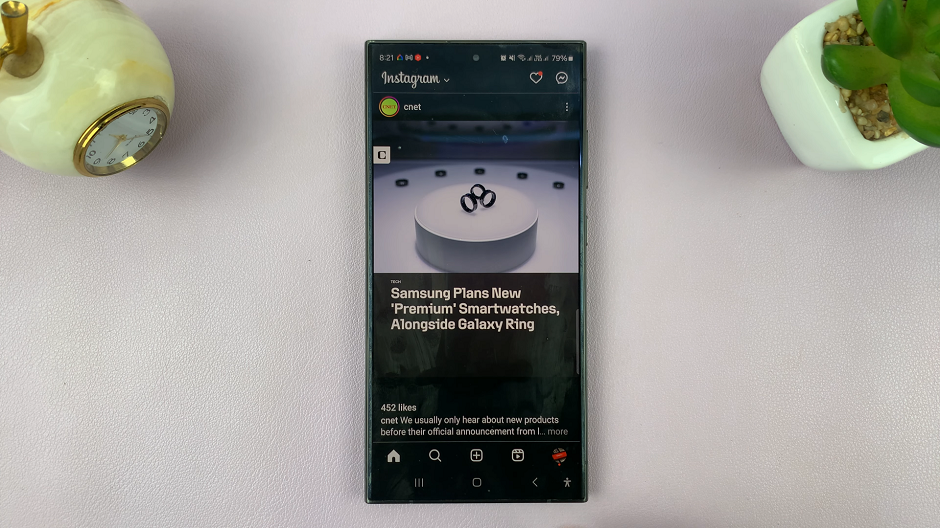In today’s age of instantaneous communication, WhatsApp stands as an essential conduit for connecting with friends, family, and colleagues. Amidst its myriad features, a growing number of users seek heightened privacy control.
Enter the “Last Seen” status, a feature that shows a user’s latest activity timestamp. For those who prioritize discretion or aspire to shield their online activities, disabling the Last Seen status is a simple yet effective solution.
In this guide, we’ll walk you through the comprehensive step-by-step process on how to turn off the Last Seen feature on WhatsApp.
Also Read: How To Add Clock Widget To Home Screen On Samsung Phone
How To Turn OFF Last Seen On WhatsApp
Launch WhatsApp on your smartphone. Once opened, locate and tap on the Settings menu. Within the Settings menu, find and tap on the “Privacy” option. Privacy settings in WhatsApp allow you to customize various aspects of your account, including who can see your last seen status.
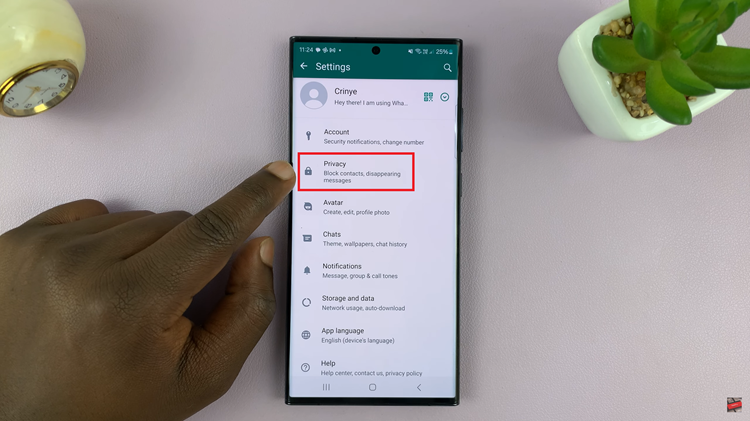
After entering the Privacy settings, locate the “Last Seen and Online” option. This is the section where you can control who sees your activity status on WhatsApp.
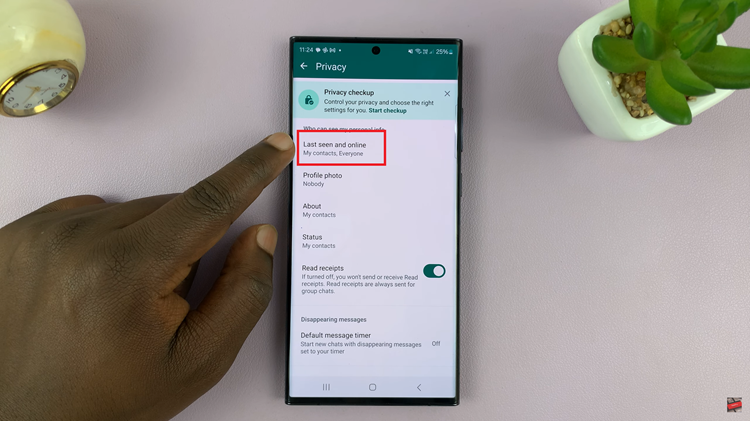
In the Last Seen and Online section, you will find different options to customize your visibility. Tap on the “Last Seen” option, and from the list of choices, select “Nobody.” This ensures that no one can see when you were last active on WhatsApp.
Additionally, you can customize your online status. Tap on the “Online” option, and choose “Same as Last Seen” from the available options. This setting ensures that your online status is in sync with your last seen status.
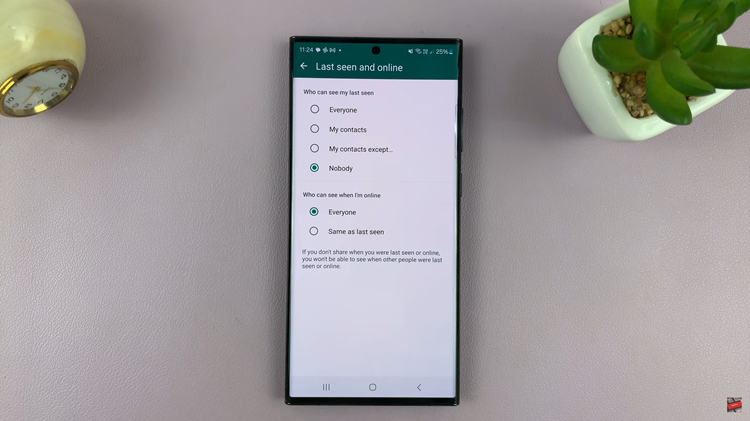
By following these simple steps, you can take control of your privacy on WhatsApp and turn off your last seen status. This feature is particularly useful for those who prefer not to share their activity status with others.