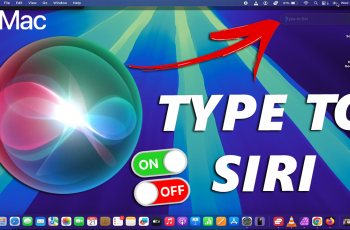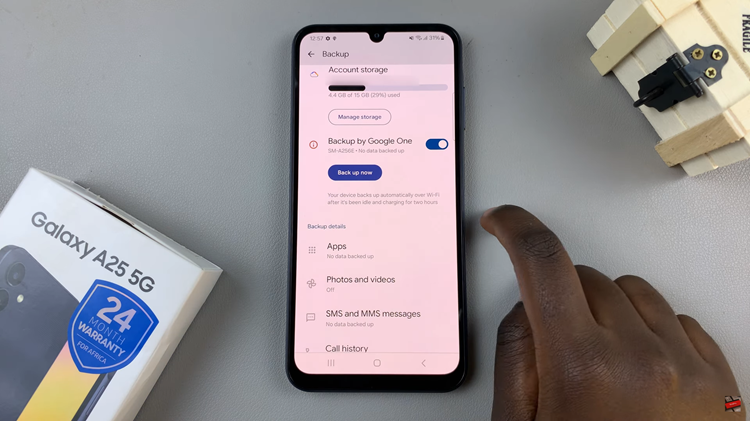The journey from MS DOS to Windows 10 has been a long and adventurous one for Microsoft and all the users of Windows. It has grown to be a robust and efficient operating system that’s more than capable of handling 2017’s computing requirements. And that’s great news!
However, there is one problem. The modern versions of Windows operating system require computers with systems capable of handling their enormous size and speed. This makes us buy new, faster and more powerful laptops every few years. As a result, we are left with with unused laptops, sometimes too old to be put on Amazon ‘laptops for sale’ or any other online store.
You can bring these old laptops and computers back to life by installing one of the Linux distros available. ‘Linux’ is a broad a family of free and open-source software operating system distributions built around the Linux kernel. Linux operating systems include Ubuntu, Linux Mint, Fedora, Knoppix an several others.
The main reason I recommend Linux distros is because they require less memory and storage to operate smoothly. So the old laptop stashed somewhere because it cannot handle Windows 7, Windows 8 or Windows 10 can run a Linux operating system smoothly with no problem at all.
Most of the Linux operating systems are so small, you can literally run them from removable media like a CD or thumb drive. If you decide to install it to your computer, you can choose to wipe out the current Windows OS and use Linux, or install it besides Windows and choose either at start up.
Recommendation: Use Ubuntu. If your computer is extremely slow, use Puppy Linux. It only requires around 500MB of storage space.
How To Install Linux:
Once you choose the Linux distro you want to use, create installation media. This is either a bootable CD or flash drive. Read: How To Create a Bootable USB For Any OS
Plug in the bootable installation media and power up your coputer. Head to the BIOS and choose to boot from ‘your installation media’. Choose how you want your operating system installed. i.e. Either side by side with Windows or Wipe out Windows and keep Linux. If you never use Windows on that computer, you should wipe it out to free up memory.
After installing Linux, you can find applications like Mozilla Firefox browser pre-installed in most versions. Most of the other applications you have been using inn Windows will also be available on Linux. Google chrome, VLC media player, Skype, GIMP (photo editor), LibreOffice(Linux’s Microsoft office suite), and other applications.
So your old laptop has a new lease of life. It’s as fast as you would wish and very convenient. It might take some time to get used to it but once you know your way around, you’ll be grateful you pulled that old laptop out of the basement.
Another advantage of using Linux is it’s relative safety from virus and malware. Most of the virus that affect Windows computers will not affect Linux computers. This is mainly because Linux runs different kind of software from Windows.