In today’s tech-savvy world, the ability to seamlessly connect and share content across devices has become a fundamental part of our daily lives. Hisense VIDAA Smart TVs offer a range of advanced features, including the capability to effortlessly screen mirror your Android phone.
This opens up a world of possibilities, enabling users to enjoy their favorite mobile content on the expansive display of their Hisense TV.
Screen mirroring, also known as screen casting or mirroring, allows users to replicate their Android phone’s screen onto the larger canvas of a Hisense VIDAA Smart TV wirelessly. Whether it’s sharing photos, watching videos, presenting slideshows, or playing games, this feature enhances the viewing experience by eliminating the constraints of a smaller screen.
Read: How To Connect Bluetooth Speaker On Hisense VIDAA Smart TV
Screen Mirror Android Phone To Hisense VIDAA Smart TV
Before initiating the screen mirroring process, confirm that your Android phone is compatible with screen mirroring and that both devices are connected to the same Wi-Fi network.

Turn on your Hisense VIDAA Smart TV and ensure it is connected to the Wi-Fi network. On the remote, press the Input button. From the resulting options, choose Screen Sharing.
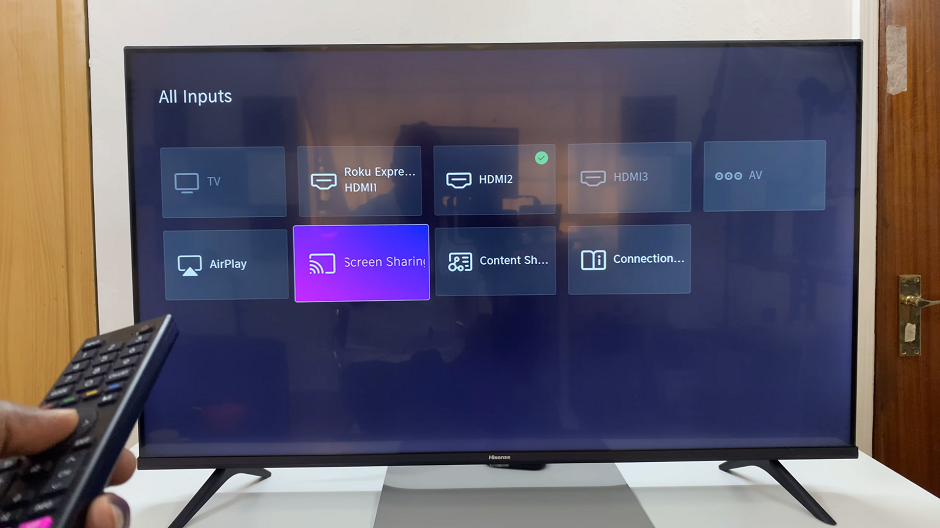
Unlock your Android Phone and swipe down to reveal the quick settings panel. Look for the Screencast for most Android devices, or Smart View for Samsung phones. Tap on it to begin searching for available devices.
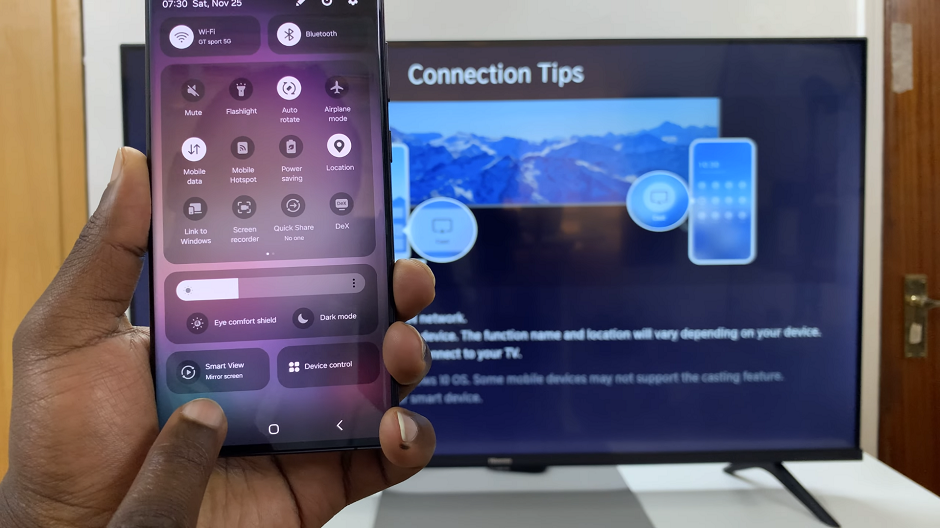
Your TV should appear in the list of available devices. Tap on it to initiate the connection and select Start Now.
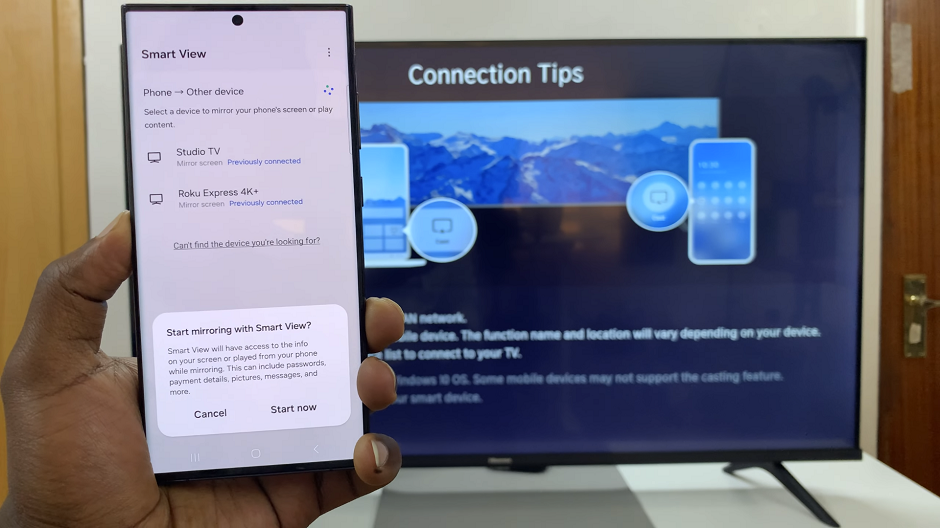
Once the devices are successfully connected, your Android phone’s screen will be mirrored on your Hisense VIDAA Smart TV. You can now navigate through your phone, launch apps, stream videos, or display photos, all on the TV screen.
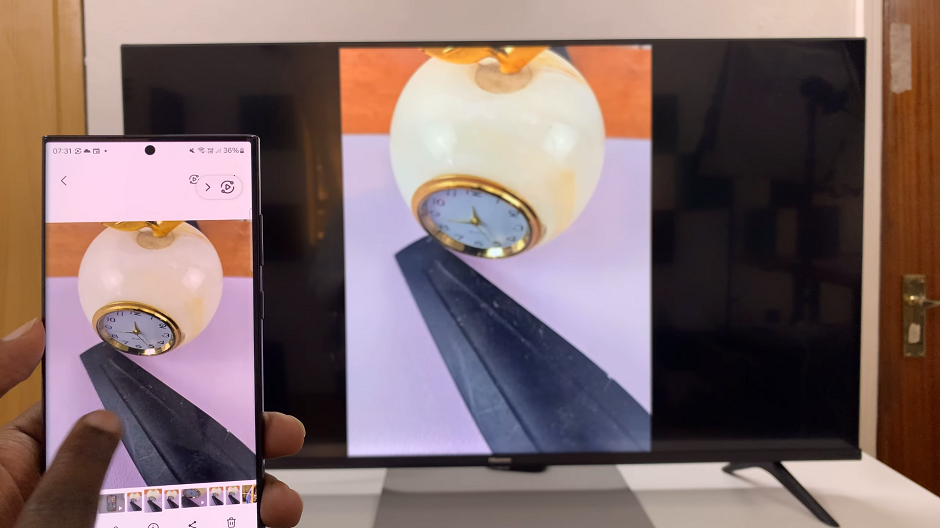
To stop screen mirroring, tap on the Smart View icon at the right hand corner of the screen. From the menu that appears, tap on Disconnect.
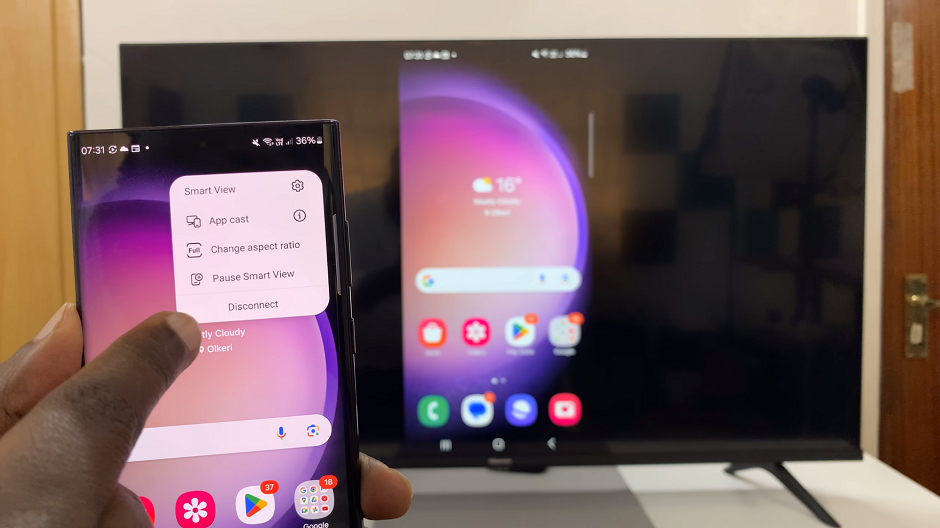
Tips for Smooth Screen Mirroring Experience
Ensure that both devices are connected to a stable Wi-Fi network to prevent interruptions during mirroring.
Keep the devices within a reasonable proximity to ensure a strong and reliable connection.
Check for software updates on both the Android phone and the Hisense TV to access the latest features and improvements.
Screen mirroring your Android phone on a Hisense VIDAA Smart TV is a convenient and efficient way to amplify your entertainment experience. Whether for leisure or productivity, the ability to seamlessly display your phone’s content on a larger screen enhances versatility and accessibility.
Hisense VIDAA Smart TVs offer a user-friendly platform that simplifies the process of connecting and sharing content across devices.
Watch: How To Change Notification LED Light Color For WhatsApp

