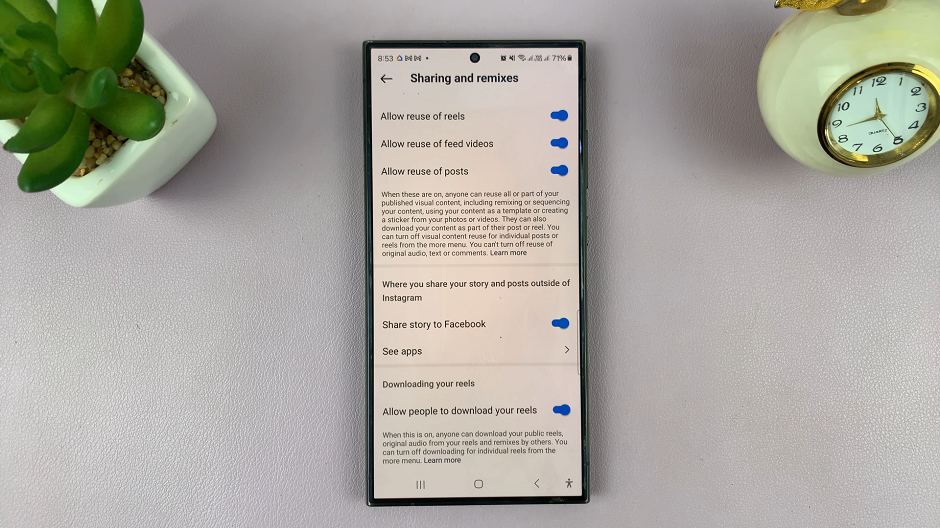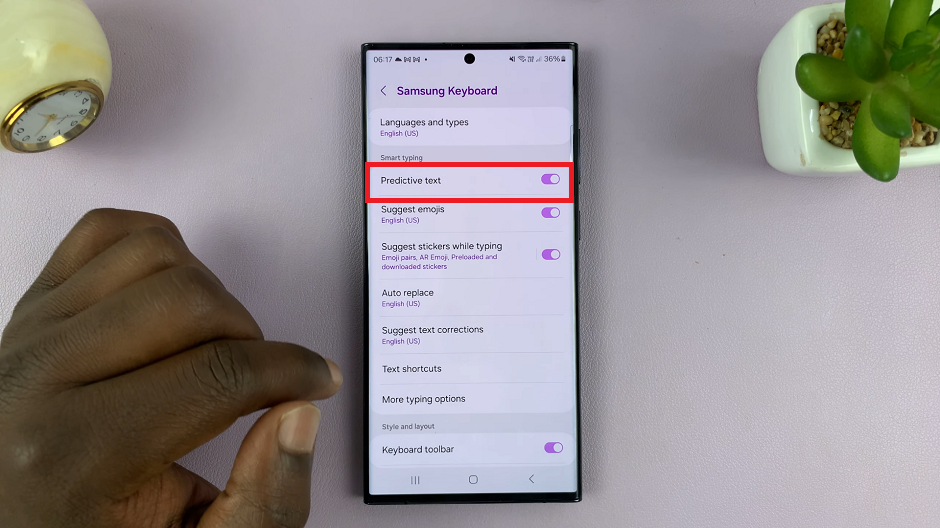Hisense VIDAA Smart TVs offer an immersive viewing experience, providing access to a multitude of apps and content. However, managing and controlling content access, especially on platforms like YouTube, might be a concern for parents or those who wish to restrict certain content.
Thankfully, the VIDAA platform offers robust parental control features that allow users to lock the YouTube app and regulate the content accessible through it.
Here’s a guide on how to lock the YouTube application on the Hisense VIDAA Smart TV.
Watch: How To Use iPhone As Remote On Hisense VIDAA Smart TV
To Lock YouTube App On Hisense VIDAA Smart TV
Firstly, turn on your Hisense VIDAA Smart TV and press the “Home” button on your remote control. Next, use the directional keys on the remote to select “Settings” represented by a gear or cogwheel icon.
At this point, in the settings menu, scroll down and choose “System.” Within the System settings, select “Parental Control.” At this point, you’ll be prompted to either set up a parental control pin or enter one if you already set it up.
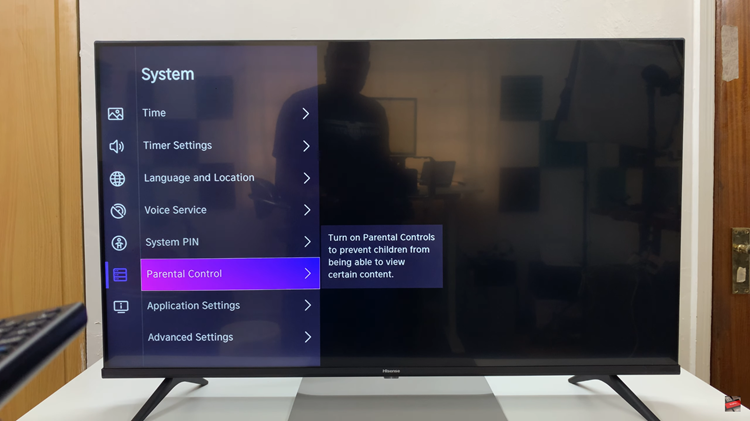
Once you’ve accessed the parental control menu, scroll down and select “App Block.” Now, find the YouTube application and select it. You may be asked to enter the PIN code you created earlier to confirm and lock the YouTube app. Afterward, exit the settings menu to save the changes.
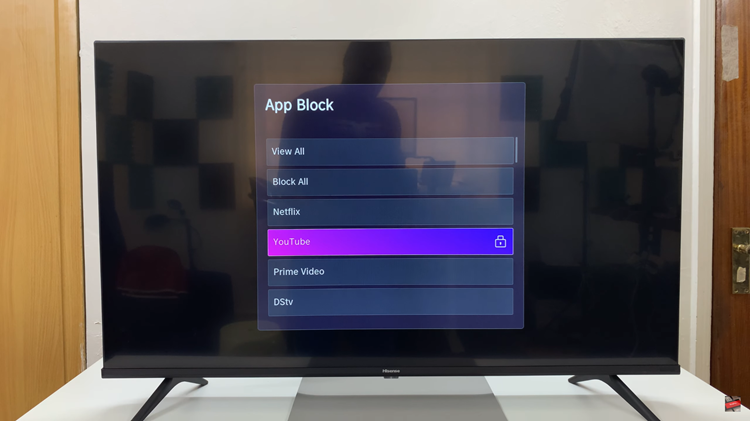
By following these steps, you can effectively secure the YouTube app on your Hisense VIDAA Smart TV, providing a safer and more controlled viewing experience, particularly for younger users.