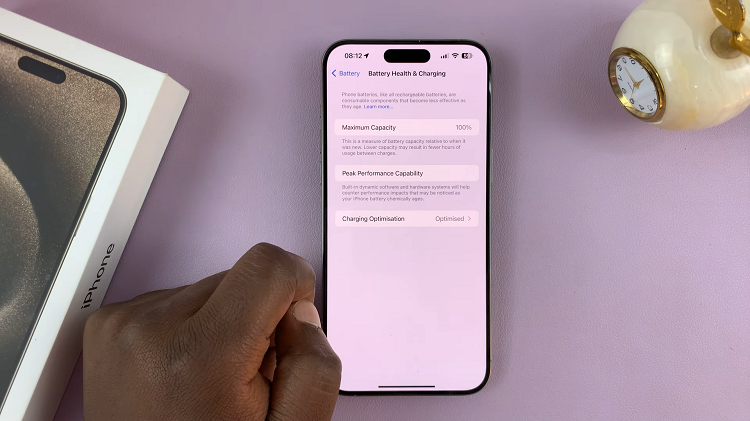Hisense VIDAA Smart TVs have gained popularity for their user-friendly interface, impressive picture quality, and a variety of features. However, changing the location settings on these TVs can be a bit tricky for users looking to access region-specific content or alter settings for their particular geographical location.
By default, the location settings on a Hisense VIDAA Smart TV are usually set during the initial setup based on the information provided, such as language preferences and time zone. However, in some instances, users might want to change their location settings for various reasons, such as accessing content restricted to a different region or adjusting settings for specific geographical services.
Here’s a step-by-step guide on how to change the location on a Hisense VIDAA Smart TV.
Watch: How To Clear Browsing History On Hisense VIDAA Smart TV
To Change Location On Hisense VIDAA Smart TV
Firstly, ensure your Hisense VIDAA Smart TV is powered on. Next, press the “Home” button on your remote control. This action will open the main menu or home screen of the TV. Next, use the remote to locate the “Settings” icon at the top of the screen. Press on it to access the Settings menu.
From there, navigate to “System” and then select the “Language & Location” option.
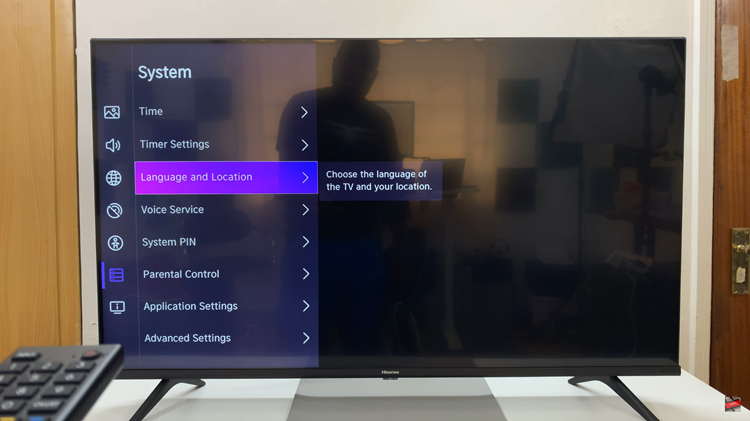
Within the Location settings, select “Location.” At this point, you’ll see a couple of locations. Now scroll through the available locations and select your desired one. Afterward, exit the settings menu to save the changes.
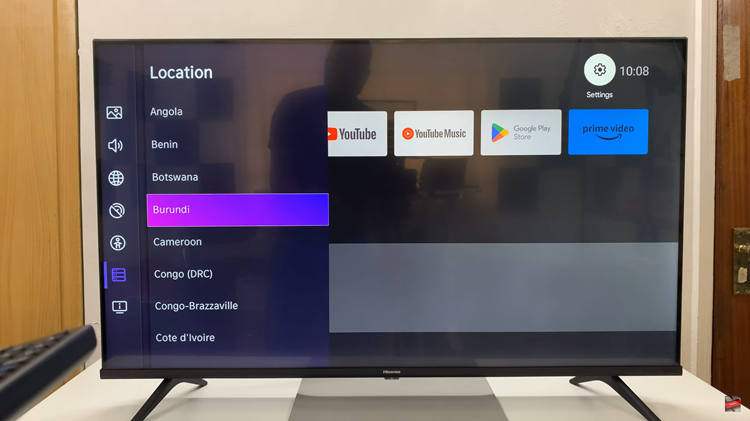
In conclusion, the ability to change location settings on your Hisense VIDAA Smart TV opens up a world of possibilities, allowing access to diverse content and optimizing your TV experience. With these simple steps, you can tailor your TV’s location settings to suit your preferences.