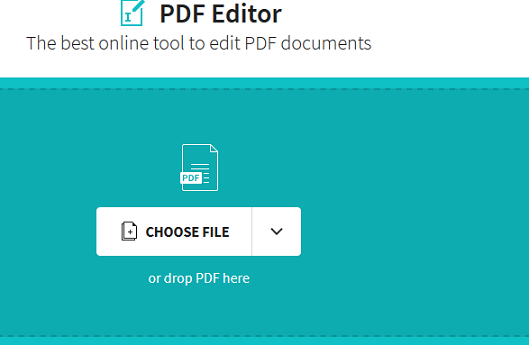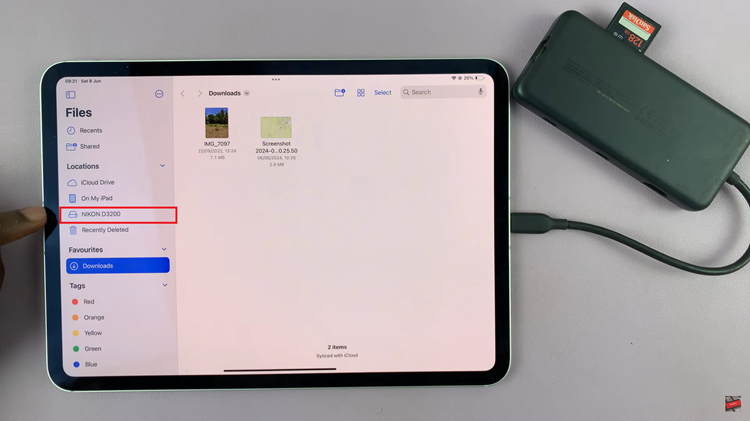In this era of smart technology, the integration of Apple devices with smart TVs has become increasingly convenient, thanks to Airplay functionality. Hisense VIDAA Smart TVs offer a seamless connection with Apple products using Airplay, ensuring a wider range of entertainment possibilities.
One of the essential settings to ensure consistent and secure connections between your Apple devices and the Hisense VIDAA Smart TV is setting the Airplay PIN to Every Time.
The Airplay feature allows users to stream content from iPhones, iPads, and Macs directly to the Hisense VIDAA Smart TV, making it a versatile and enjoyable entertainment hub. However, to optimize this feature and enhance security measures, setting the Airplay PIN to Every Time is advisable.
Why Set Airplay PIN to Every Time on Hisense VIDAA Smart TV?
Enabling the Airplay PIN to Every Time ensures that every time a connection is initiated between your Apple device and the Hisense VIDAA Smart TV, it prompts for a PIN code.
This adds an extra layer of security, preventing unauthorized access and ensuring that only approved devices can establish connections.
Read: How To Uninstall (Delete) Apps On Hisense VIDAA Smart TV
Set Airplay PIN To Every Time On Hisense VIDAA Smart TV
Go to the home screen of your Hisense VIDAA Smart TV. If you’re not on the home page, press the home button on the remote control.
Using your remote control, scroll up once to the TV menu. From the TV menu, flick through to get to Settings, represented by a cog-wheel icon. Press OK on the remote to access the Settings menu.
Within the settings menu, in the left-hand side panel, scroll down to the Connection tab. Press OK and scroll down to AirPlay and HomeKit. Press OK to select. This should open AirPlay.
From there, locate the Require Code option. Highlight it. Because it is set to First Time Only by default, press the OK button to change the option. Under the Require Code section, there are three options First Time Only, Every Time and Use Password Instead.
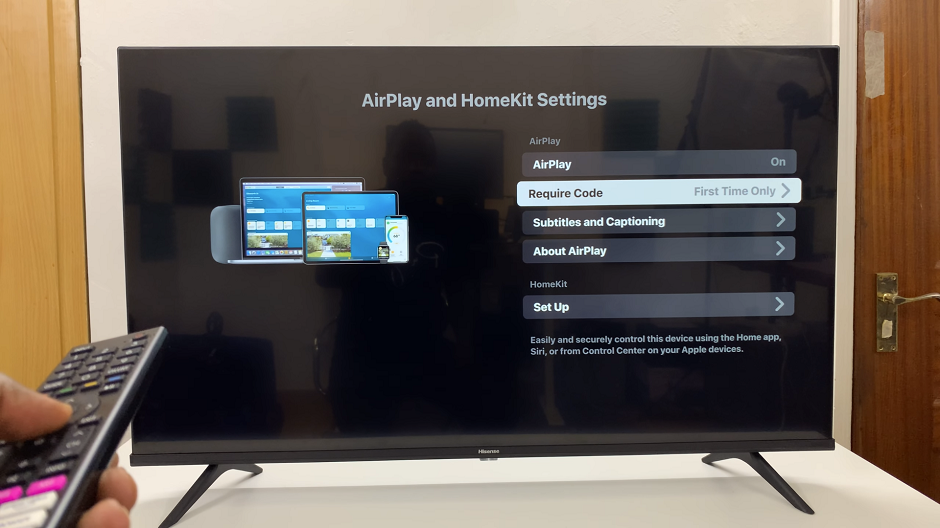
Select Every Time to ensure that a PIN is required for every new connection.
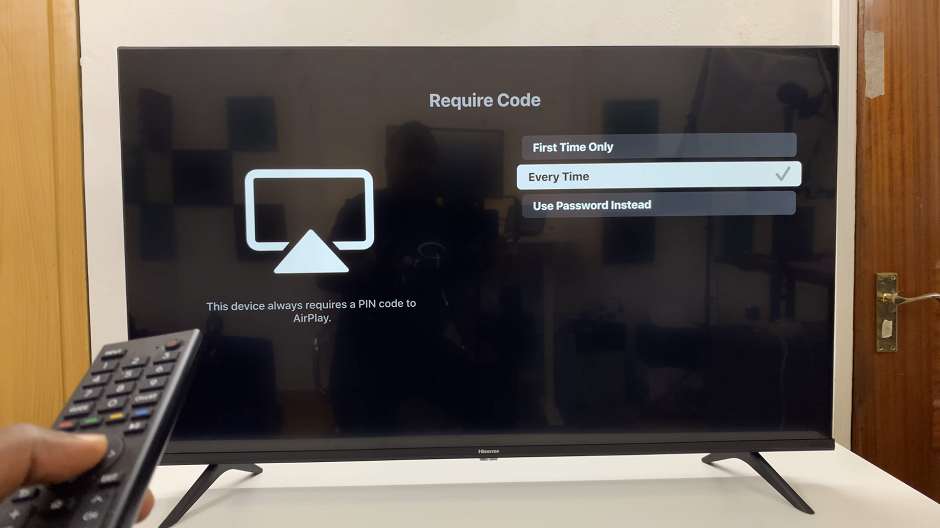
Now, when you attempt to connect your Apple device using Airplay to the Hisense VIDAA Smart TV, it will prompt you to enter the PIN code you set earlier on the TV screen. Enter the correct PIN to establish the connection successfully.

Benefits of Using Airplay with ‘Every Time’ PIN Setting
Enhanced Security: Prevent unauthorized access to your Hisense VIDAA Smart TV through Airplay.
Controlled Access: Ensure only approved devices can connect, safeguarding your privacy and content.
Consistent Protection: Every new connection requires entering the PIN, creating a consistent security protocol.
Mastering the Airplay settings on your Hisense VIDAA Smart TV by setting the PIN to ‘Every Time’ ensures a secure and controlled environment for sharing content from your Apple devices. This simple yet effective security measure safeguards your TV and ensures a worry-free entertainment experience.