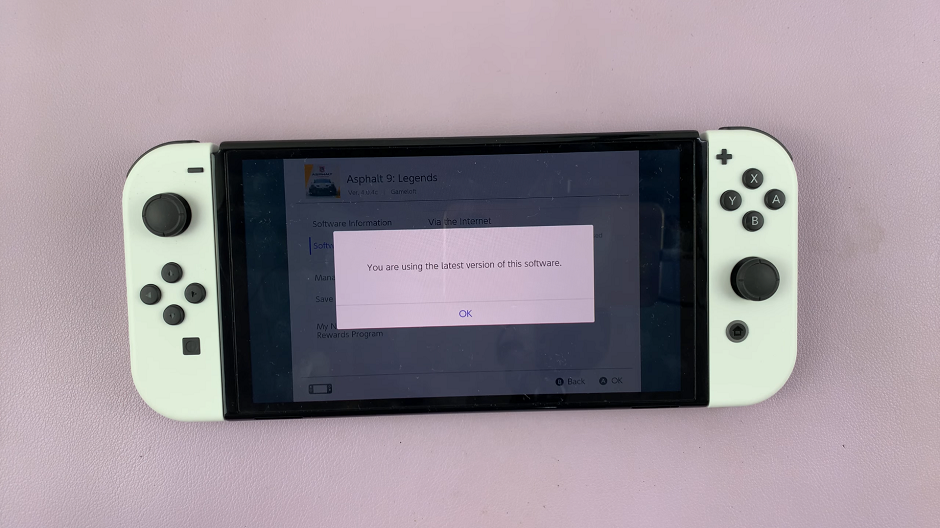In today’s digitally connected world, having a reliable and fast internet connection is crucial. Whether you’re streaming videos, gaming, or working remotely, understanding your iPhone’s internet speed can be essential for a smooth online experience.
Fortunately, conducting an internet speed test on your iPhone is a straightforward process that can provide valuable insights into your network performance.
Your iPhone’s internet speed can be influenced by various factors, including your Wi-Fi network, cellular data connection, and the location of your device. By performing regular speed tests, you gain a clearer understanding of your network’s capabilities, allowing you to identify potential issues and take necessary steps for improvement.
Watch: Google Pixel 8 / 8 Pro: How To Transfer Photos and Videos To Mac / MacBook
Do Internet Speed Test On iPhone
Using Web-Based Speed Tests
Open Safari or any other web browser on your iPhone.
Visit popular speed test websites like Ookla’s Speedtest.net or Google’s speed test (search internet speed test on Google) in your browser.
For this tutorial, we’ll use Google’s Internet Speed Test. Once you type Internet Speed Test use the first option that pops up. Tap on Run Speed Test to initiate the speed test.
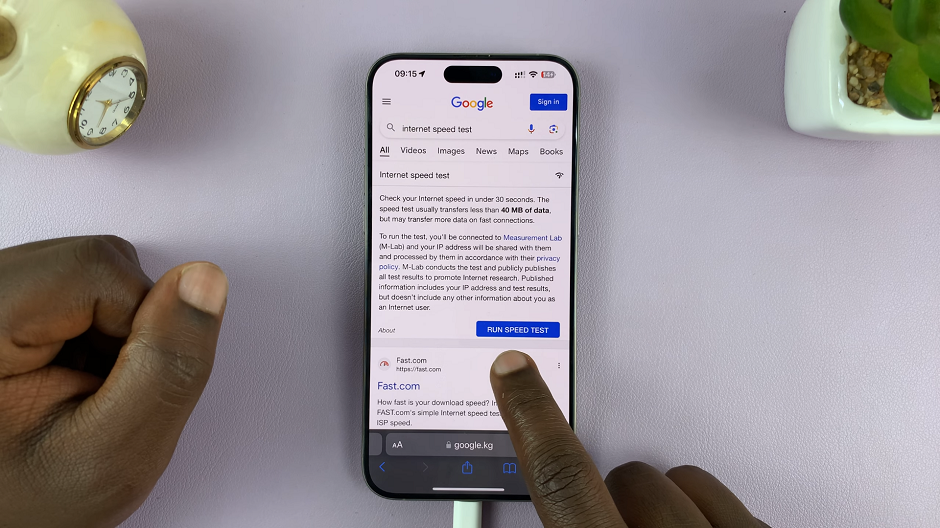
The Google internet speed test will measure your download and upload speeds, providing detailed results within moments.
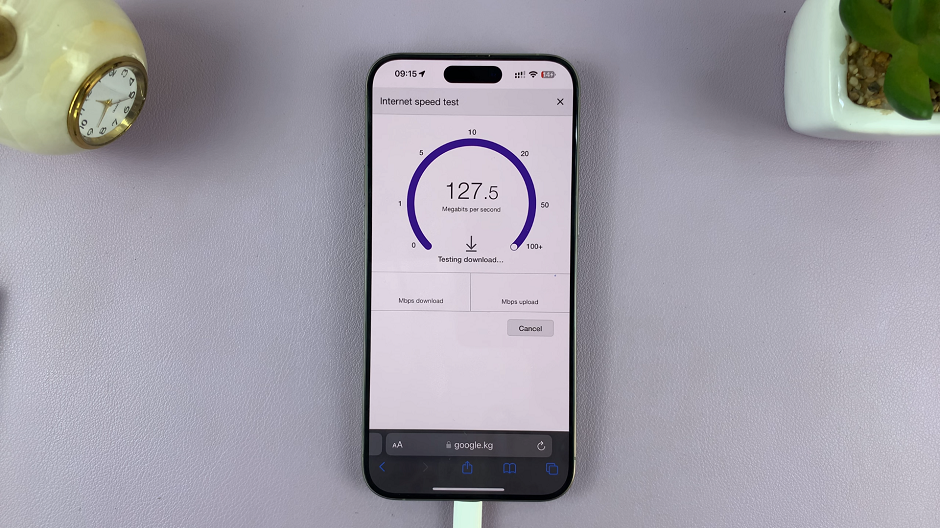
=Once the test is complete, the Google internet test will display your internet speeds in Mbps (megabits per second) for both download and upload. Compare these results with your ISP’s advertised speeds to see if you’re receiving what you’re paying for.
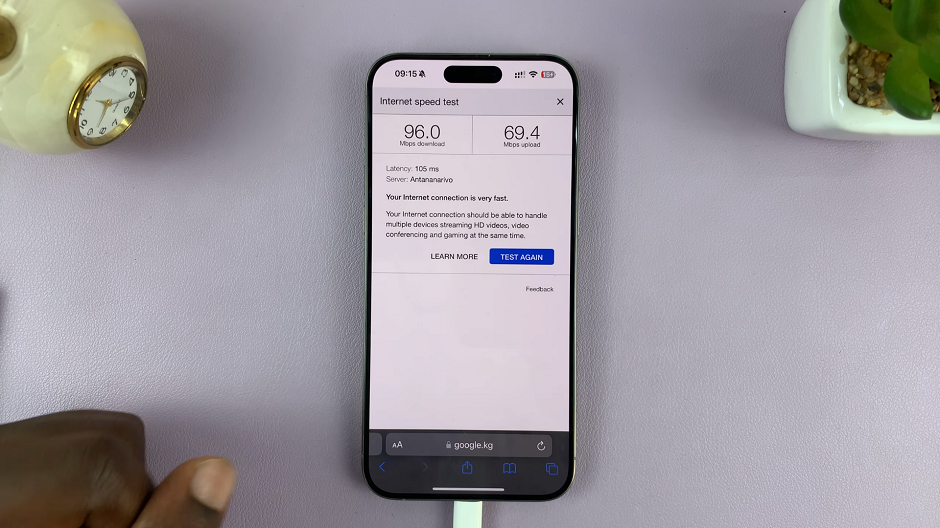
Perform multiple tests at different times of the day to gather a more comprehensive view of your internet speed. Note down the results to track any fluctuations or inconsistencies.
Using Speed Test Apps
Visit the App Store on your iPhone and search for reputable internet speed test apps such as Ookla’s Speedtest, Fast.com by Netflix, or others with positive reviews.
Download your chosen speed test app, install it on your iPhone, and grant necessary permissions.
Open the app, and with a single tap, initiate the speed test. The app will measure your download and upload speeds, as well as latency (ping), providing detailed results within moments.
Once the test is complete, the Google internet test will display your internet speeds in Mbps (megabits per second) for both download and upload, along with your ping. Compare these results with your ISP’s advertised speeds to see if you’re receiving what you’re paying for.
Perform multiple tests at different times of the day to gather a more comprehensive view of your internet speed. Note down the results to track any fluctuations or inconsistencies.
Interpret and Use Speed Test Results
Understand Speed Metrics
Download Speed: This measures how quickly data travels from the internet to your iPhone. It’s crucial for streaming, downloading files, and browsing the web.
Upload Speed: Indicates the speed at which data is sent from your device to the internet. Important for tasks like uploading files, video calls, and online gaming.
Ping/Latency: Measures the time taken for data to travel from your device to a server and back. Lower latency is better for activities requiring real-time interaction like gaming and video calls.
Improving Speed and Troubleshooting
Router Placement: Ensure your Wi-Fi router is placed in an optimal location for better coverage.
Network Settings: Restart your router or reset network settings on your iPhone to resolve connectivity issues.
Switching Networks: Consider switching between Wi-Fi and cellular data to compare speeds.
Contacting Your Internet Service Provider (ISP): If persistent issues arise, contacting your ISP for assistance can help resolve underlying problems.
Conducting regular internet speed tests on your iPhone empowers you to monitor your network performance and make informed decisions about your internet usage. Whether you’re diagnosing connectivity issues or simply checking your connection’s efficiency, these tests provide valuable insights for optimizing your online experience.
Remember, a fast and reliable internet connection can significantly enhance your iPhone’s functionality, ensuring seamless browsing, streaming, and communication.