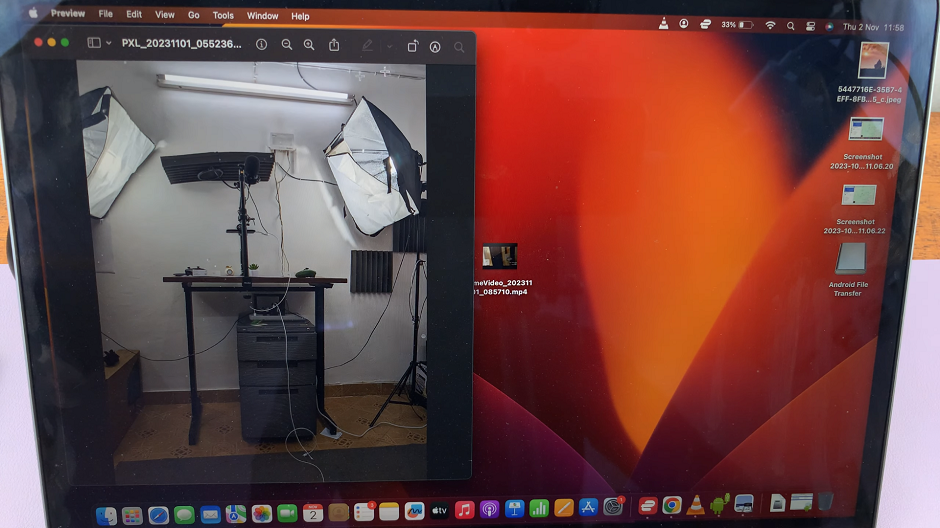One of the most significant improvements that came with Windows 10 was it’s new sleek default browser, Microsoft Edge. Such a big leap forward from the good old Internet explorer.
A lot of people have found a home in Microsoft Edge especially because it is very easy on system resources and integrates well with the operating system.
If you were using Google Chrome or Firefox in previous Windows versions, you might be reluctant to make the switch to Edge because all your bookmarks, history and saved passwords are in your current browser. (Google account). Nobody wants to start all over again! Hold back no more! There is a simple solution to this.
How To Move Your Browsing Data To Microsoft Edge:
Microsoft Edge has a built in feature that allows you o import your bookmarks browsing history and saved passwords from Google chrome, Firefox and other browsers.
Launch Edge and click on the menu in the upper right corner. Select ‘settings’. On the settings page, you’ll see “Import from another browser” button. Click on it.
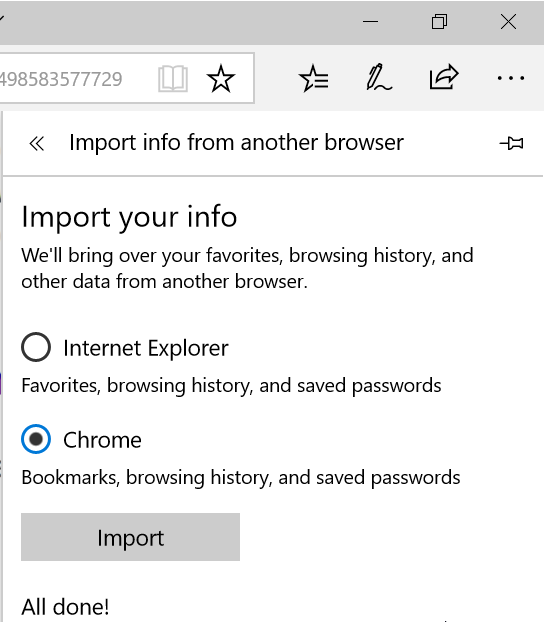
Select the browser you want to import from and click on ‘Import’. You’ll wait a few seconds depending on the amount of data being imported. You’ll also be required to provide some form of authentication.
Thanks to this improvement, now it is easy to import your entire browsing history including bookmarks(favorites), saved passwords, cookies and such personal information from other browsers if you decide to go with Edge.