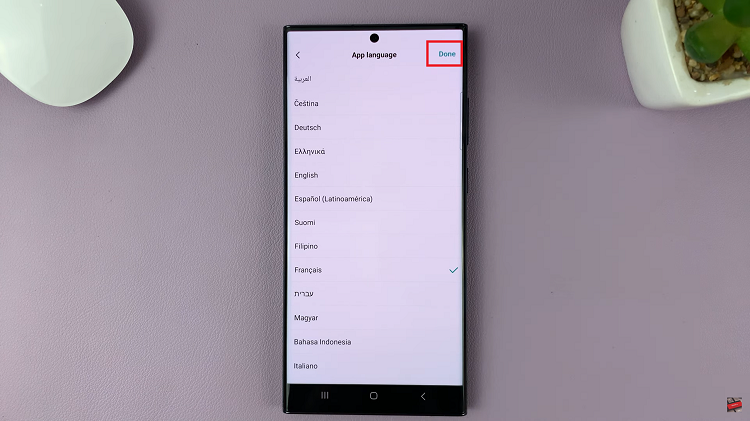In this guide, we’ll walk you through the steps to effortlessly control the camera flash on your Google Pixel 8 or Pixel 8 Pro.
The Google Pixel 8 and Pixel 8 Pro have garnered attention for their exceptional camera capabilities. Among the many features, the camera flash is a powerful tool that can make a significant difference in low-light situations.
Read: How To Turn Keyboard Text Auto Correction ON/OFF On Google Pixel 8 & Pixel 8 Pro
Turn Camera Flash ON On Google Pixel 8 & Pixel 8 Pro
To activate the flash, launch the camera app on your Google Pixel 8 or Pixel 8 Pro. Look for the settings icon, usually represented by a gear in the bottom-left corner of the screen, and tap on it.
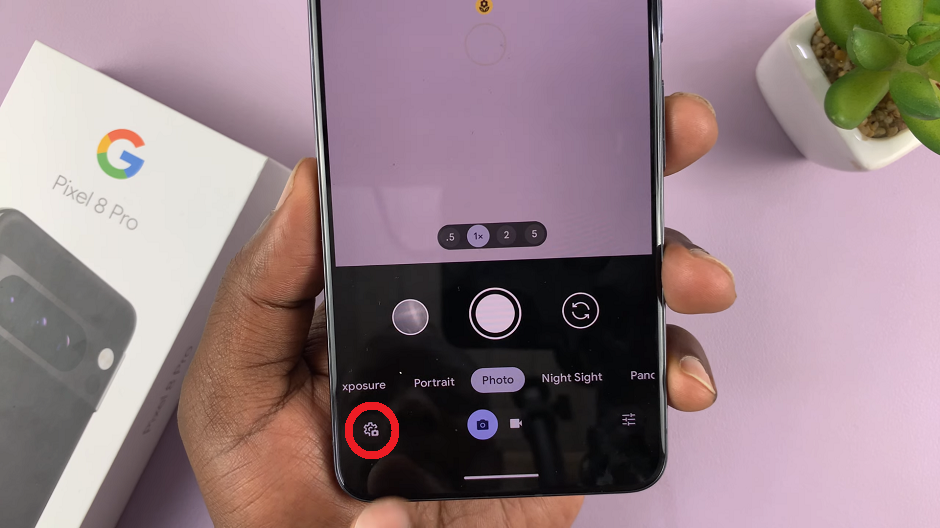
Under Photo Settings, make sure you’re on the General tab and locate the More Light section. This section has three options.
Night Sight (Auto), represented by a flash with an A: In this mode, the camera will determine whether the flash is necessary based on the lighting conditions. It’s a smart choice for situations where the lighting is uncertain.
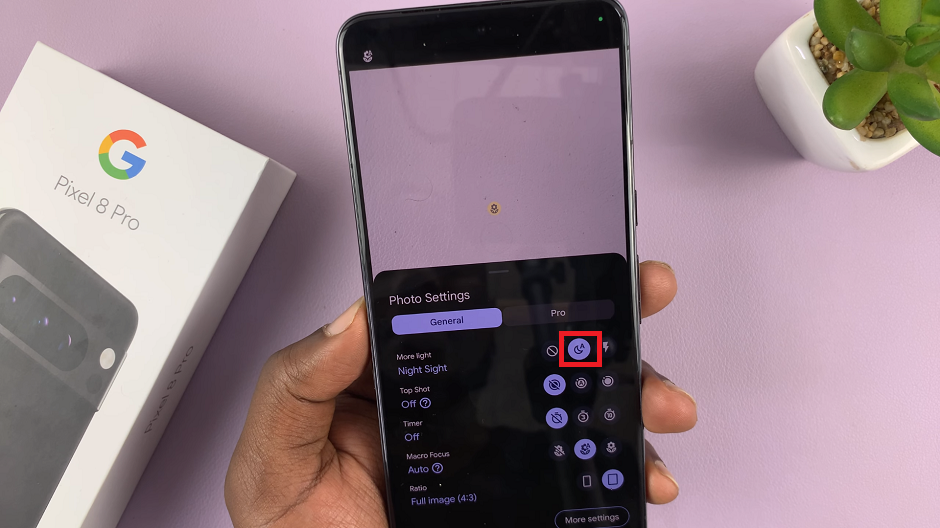
Typically, you’ll need to hold on the subject a bit longer to ensure as much light as possible is captured.
On, represented by a flash icon: This setting forces the flash to fire with every photo, regardless of lighting conditions. It’s ideal for situations where you need a consistent and reliable light source.
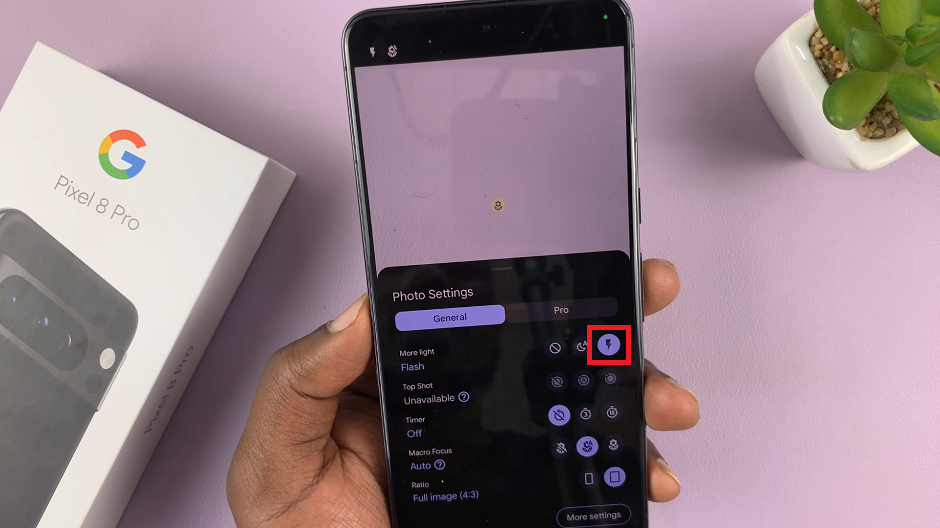
None (Off), represented by the circle icon with a slash over it: If you prefer to rely solely on natural light or other sources, you can turn off the flash completely. It is selected by default.
Select the Night Sight or Flash option to activate the camera flash.
Turn Camera Flash OFF
To disable the camera flash, use the same steps to get to the camera settings General tab.
Under the More Light Settings, select the None option.
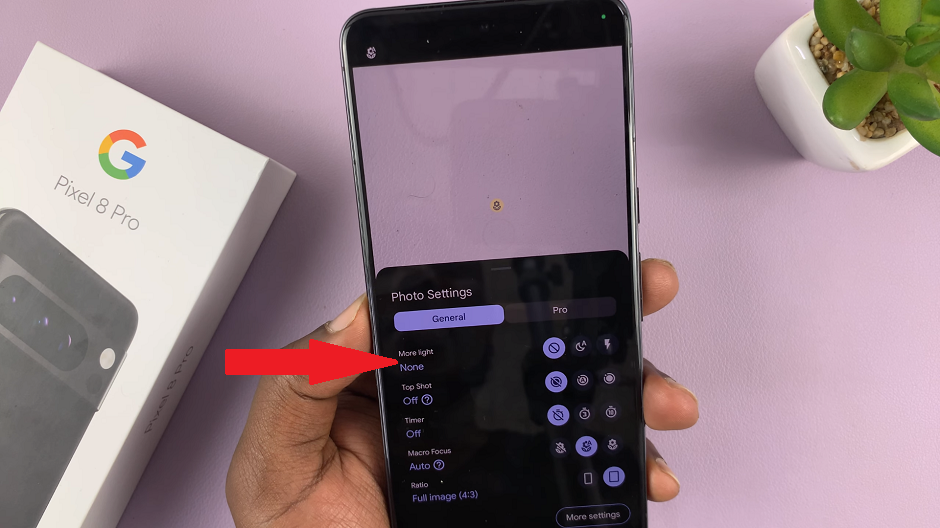
Adjusting Flash Settings for Different Scenarios
Understanding when to use each flash mode is crucial for capturing stunning photos. Here are some scenarios where each setting shines:
Auto: When you’re in a setting with varying lighting conditions, such as indoors with changing natural light, the auto mode will intelligently adapt to ensure your photos are well-lit.
On: Use this mode in situations with poor or low light, like dimly lit rooms or outdoor scenes after sunset. It provides a consistent source of light to enhance your photos.
Off: When you’re shooting in environments with ample natural or artificial light, turning off the flash can prevent harsh shadows and create a more natural look.
Tips for Optimizing Flash Usage
While the Pixel 8 series boasts a powerful flash, it’s important to use it judiciously to achieve the best results. Here are some additional tips to consider:
Diffusion: If you find the flash too harsh, consider using a piece of white tissue paper or a diffuser to soften the light. This can help eliminate harsh shadows and create a more flattering look.
Experiment with Manual Mode: For advanced users, explore the manual mode on your camera app. This allows you to have full control over settings, including flash intensity.
Combine with Night Sight: The Night Sight mode on Pixel devices is designed to capture stunning photos in low-light conditions. Experiment with using the flash in conjunction with Night Sight for even more impressive results.
Avoid Overreliance: While the flash is a valuable tool, don’t forget to explore natural lighting and other techniques to diversify your photography skills.
In conclusion, understanding how to control the camera flash on your Google Pixel 8 or Pixel 8 Pro can significantly enhance your photography experience. By utilizing the different flash modes and considering the lighting conditions, you’ll be able to capture moments with precision and artistry.
Mastering the art of flash photography is just one facet of maximizing your Pixel 8’s capabilities. Experiment, learn, and let your creativity flow through the lens of your remarkable device.
Watch: How To Enable Hotspot Wi-Fi On Google Pixel 8 & Pixel 8 Pro