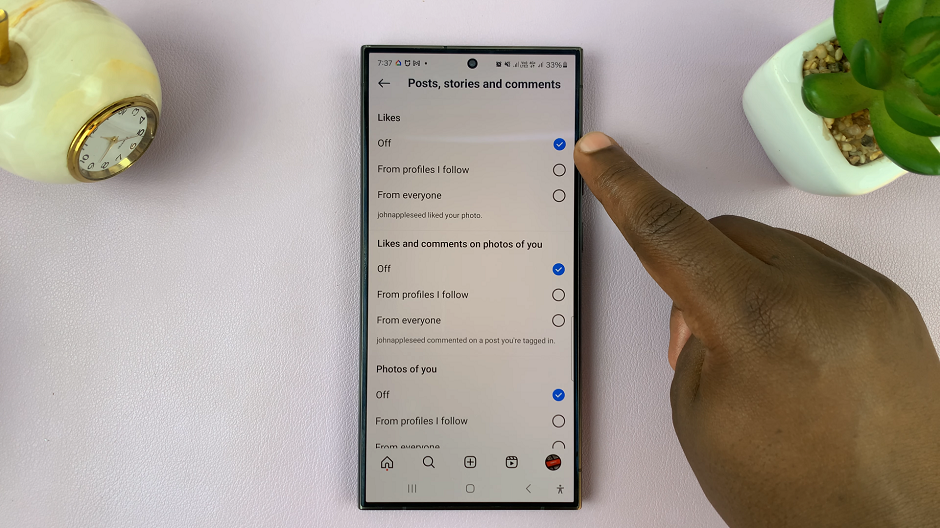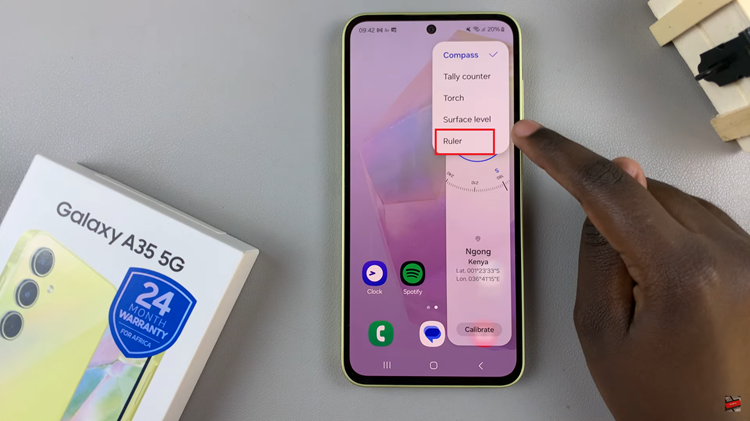The Google Pixel 8, known for its cutting-edge features and exceptional camera capabilities, is a device that excels not only in photography but also in audio recording.
If you’re a podcaster, vlogger, journalist, or just someone looking to improve the quality of your voice recordings, connecting a USB microphone to your Google Pixel 8 can make a world of difference.
In this guide, we’ll walk you through the comprehensive step-by-step process on how to connect a USB microphone to your Google Pixel 8
Also Read: How To Connect Bluetooth Headphones To Google Pixel 8
How To Connect USB Microphone To Google Pixel 8
Before you can start using a USB microphone with your Google Pixel 8, you’ll need to ensure you have the right equipment. First, you’ll need a USB Type-C to Type-A adapter. Once you have the necessary adapter, connect your USB microphone to your Google Pixel 8 using the USB Type-C to Type-A adapter. Make sure the connections are secure.
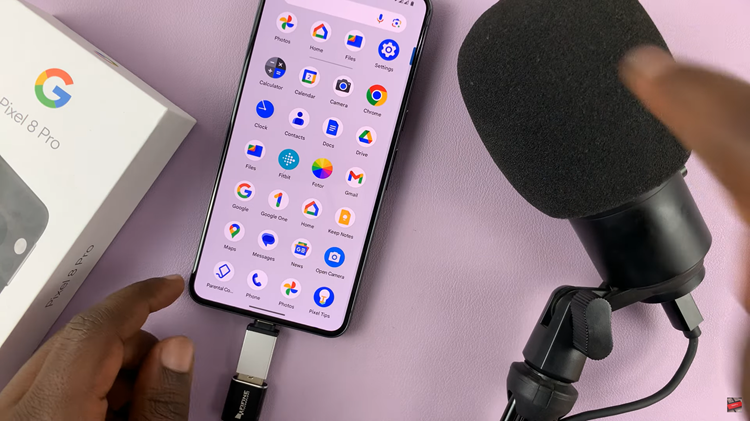
Open the Voice Recorder app on your Google Pixel 8. Tap on your profile icon, usually located in the top-right corner of the app. In the dropdown menu, select “Settings.” Within the Settings menu, tap on an option labeled “Microphone.”
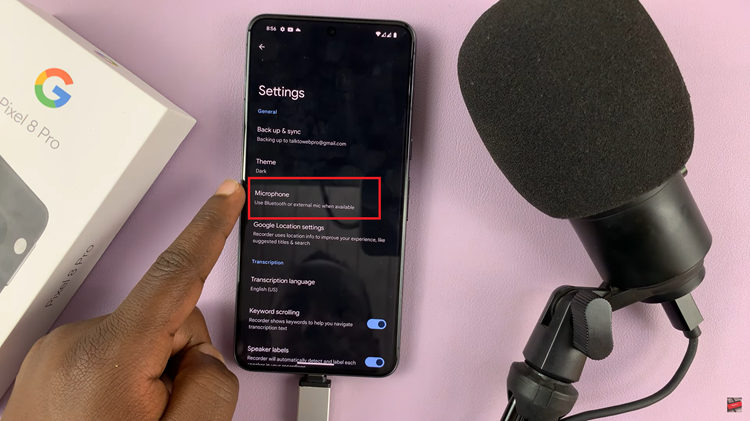
After tapping on the “Microphone” option, your USB microphone should be recognized by your Google Pixel 8. You can verify this by looking for a checkmark or a similar indicator next to the microphone option.
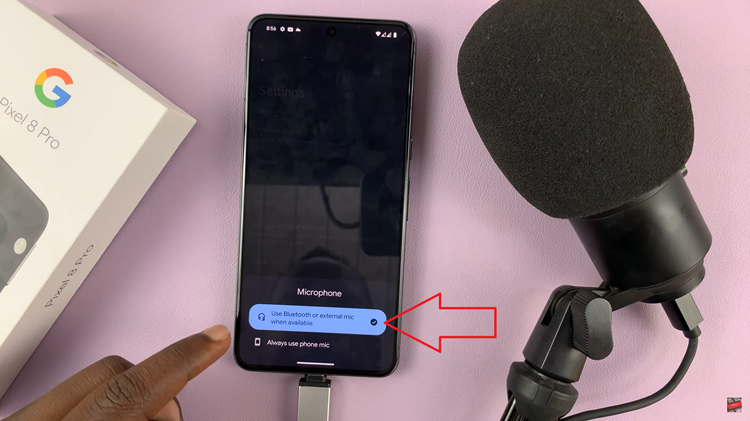
Now that your USB microphone is connected and recognized, return to the main page of the Voice Recorder app. It’s time to test your microphone. Record a short sample. Speak into the microphone, and you should see the sound levels on the screen, indicating that your microphone is actively capturing audio.
Watch: How To Change Aspect Ratio On Camera In Google Pixel 8 / Pixel 8 Pro