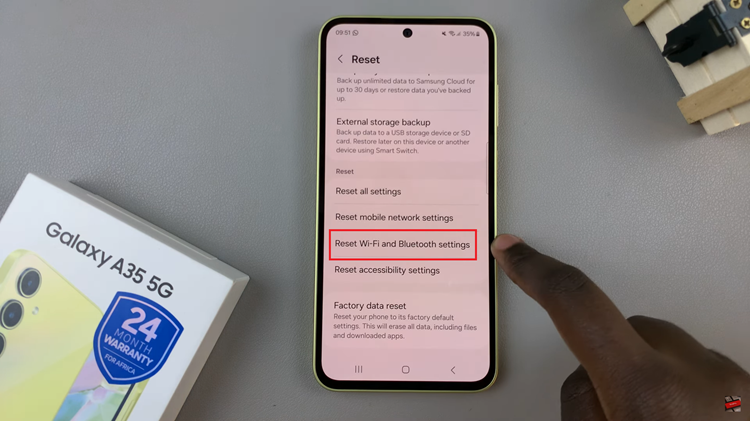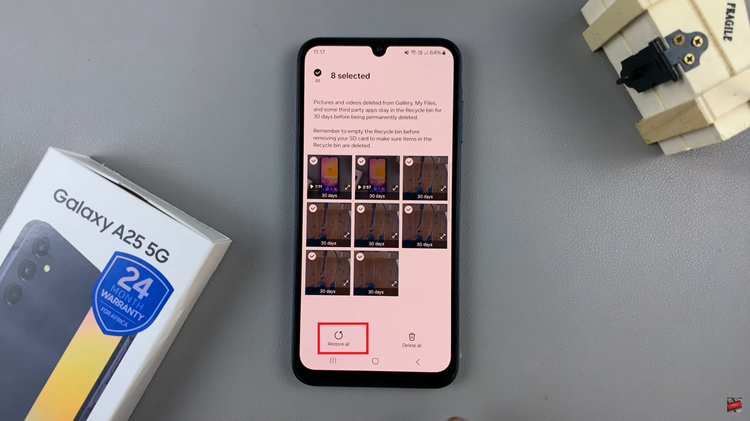The Samsung Galaxy Tab S9 and S9 Ultra are powerful and feature-packed tablets that offer a wide range of functionalities, including a built-in camera for capturing photos and videos. One convenient feature is the ability to access the camera directly from the lock screen by tapping the camera icon.
However, some users have reported that they encounter issues where the camera icon is missing from the lock screen.
If you’re facing this problem, don’t worry, as this guide will help you fix the missing camera icon on the lock screen of your Samsung Galaxy Tab S9 or S9 Ultra.
Watch: How To Use S Pen As Camera Remote On Galaxy Tab S9
To FIX Missing Camera Icon On Lock Screen OnGalaxy Tab S9
First, ensure that you’ve enabled the option to edit the lock screen contents. Simply go to “Settings” > “Lock Screen” > “Touch and hold to edit.” At this moment, toggle the switch to the ON position to enable it.
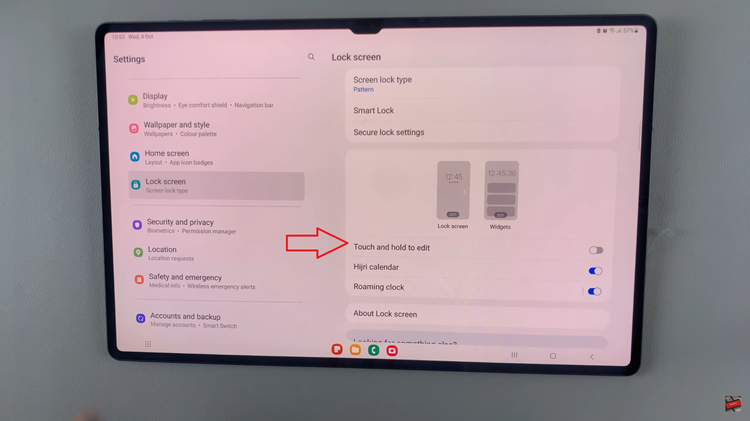
Once enabled, access your tablet’s lock screen by locking the device. On the lock screen, touch and hold on an empty space and type in your security lock when prompted. Once unlocked, tap on the ‘+’ icon at the bottom right of the screen.
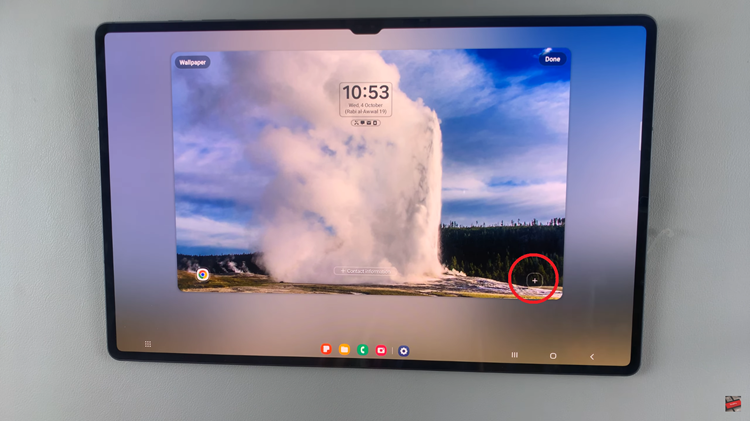
From the menu that appears, find the “Camera” option and tap on it. You’ll notice that the camera option has been added to the lock screen. At this point, tap on “Done” to save the changes.
By following the steps above, you can easily fix the missing camera icon on the lock screen of your Samsung Galaxy Tab S9. If you have any questions or comments, let us know in the comment section below.
Read: How To Enable Hotspot Wi-Fi On Google Pixel 8 & Pixel 8 Pro