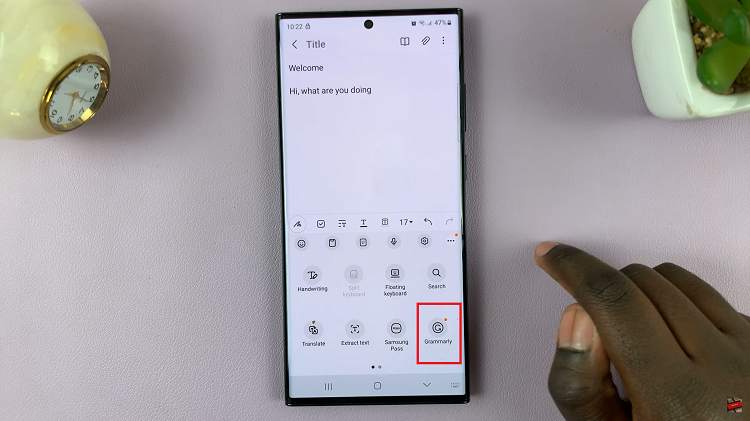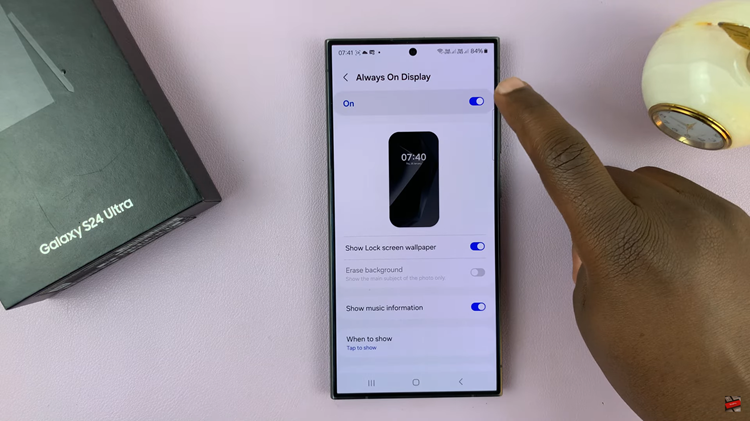You can transfer bookmarks from one browser to another easily. By Exporting and Importing bookmarks, you can move them freely.
Every modern browser allows you to export its bookmarks into a html file and also allows you to import bookmarks from a html file.
So in this article, we look at how to transfer (export and import) bookmarks for most of the modern browsers in use today. Chrome, Firefox, Internet explorer and Opera.
Open the browser and click on the menu. Hover your mouse pointer over bookmarks and select ‘Bookmark manager’.
From the bookmark manager window, click on the ‘Organize‘ drop down menu. You will see options to either Export or import bookmarks.
Mozilla Firefox:
On Firefox, click on the bookmarks icon in the browser toolbar and select ‘Show All Bookmarks’. Or you can use CTRL + SHIFT + B to open the bookmarks window.
From the bookmarks window, click on ‘Import and Backup’ drop down menu. You will see option to either export bookmarks or import. Follow the on screen instructions.
Internet Explorer:
In internet explorer, click on the ‘Favorites’ button in the tool bar. Or you can use ALT + C on your keyboard to open favorites.
NB: Bookmarks are known as favorites in internet explorer.
From the favorites window, click on the ‘add to favorites’ drop down menu. You will see an ‘Import and Export‘ button. Click on it and follow the on screen instructions.
Opera:
Click the Opera menu, point to Bookmarks, and select Manage Bookmarks. Or you can use CTRL + SHIFT +B to open the Opera bookmark manager.
Click on ‘File’ and select the action you want to take.
NB: For exports, always export your bookmarks as a html file. (file_name.html)