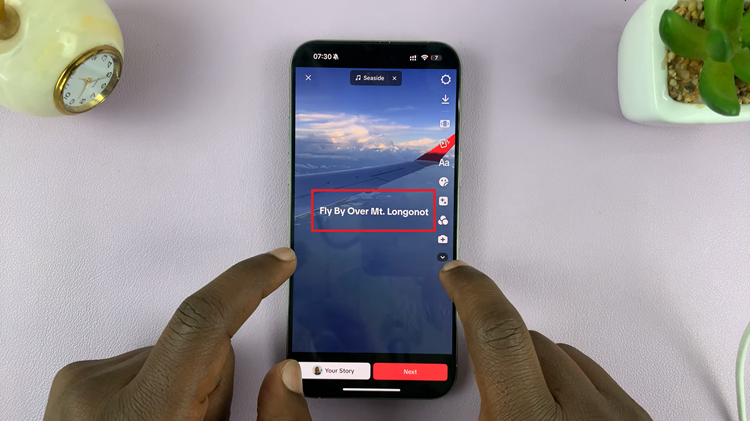Your Google account is a central part of your Android device, including your Samsung Galaxy S9 tablet. It allows you to access a wide range of services, from Gmail and Google Drive to the Google Play Store.
However, there may come a time when you need to remove a Google account from your tablet, whether you’re switching to a different account or addressing synchronization issues.
In this guide, we’ll walk you through the step-by-step process on how to remove a Google account on your Samsung Galaxy S9 Tablet.
Read: How To Change Default Messaging App On Samsung Galaxy S9 Tablet
How To Remove Google Account To Samsung Galaxy S9 Tablet
Begin by tapping on the “Settings” app icon, which resembles a gear or cogwheel. Once you’re in the Settings menu, scroll down until you see the section labeled “Accounts & backup.” In the “Accounts & backup” section, locate and tap on “Manage accounts.” This option will allow you to view all the accounts linked to your tablet.
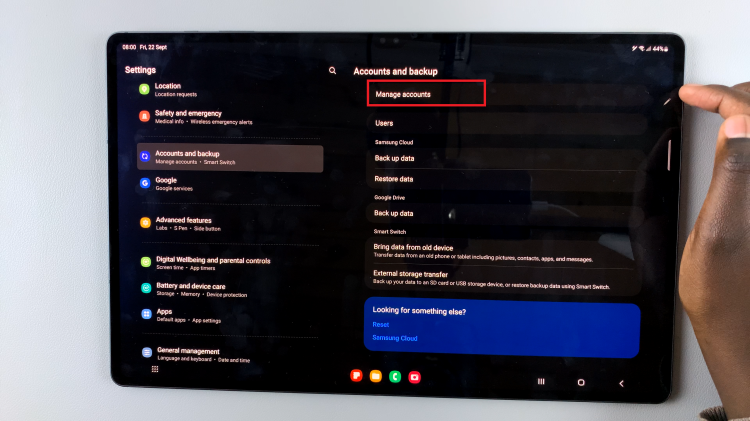
You’ll now see a list of all the accounts associated with your Samsung Galaxy S9 tablet. Select the Google account that you want to remove by tapping on it. After tapping on the Google account you wish to remove, you’ll be taken to a screen with information about the account. Look for the option labeled “Remove Account” and tap on it.
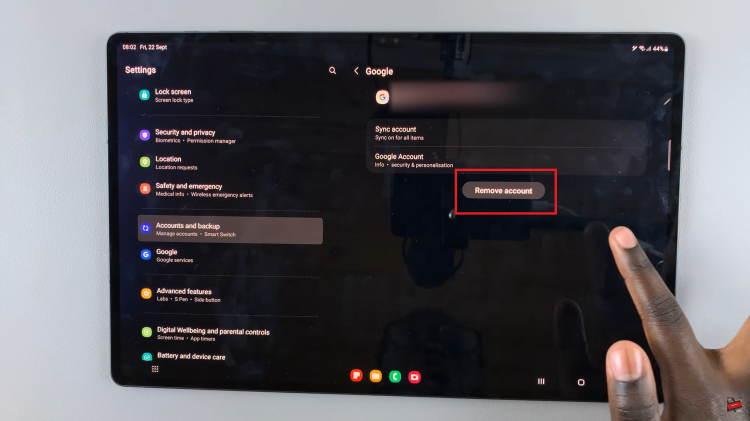
A pop-up window will appear, providing you with information about what will be deleted when you remove the Google account. This may include app data, contacts, and more. If you’re certain about removing the account, tap on the “Remove Account” button within the pop-up to confirm your choice.
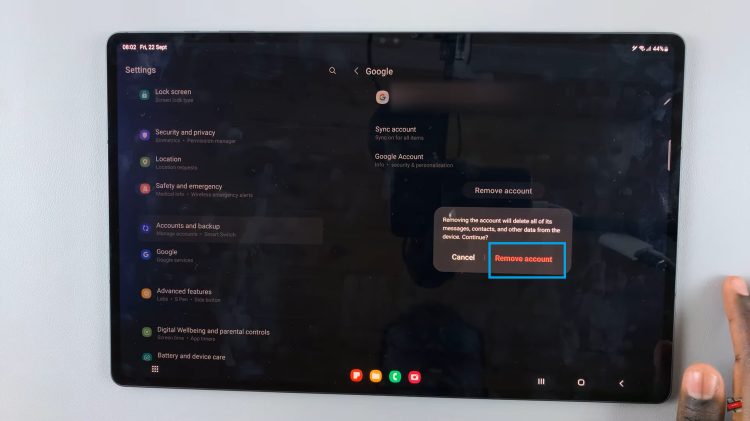
Removing a Google account from your Samsung Galaxy S9 tablet is a straightforward process, as long as you follow the steps outlined in this guide. Just remember to be cautious, as removing an account will result in the loss of associated data and may affect app functionality. Always back up any important data before making such a significant change to your device’s configuration.
Watch: How To Add Google Account On Samsung Galaxy S9 Tablet