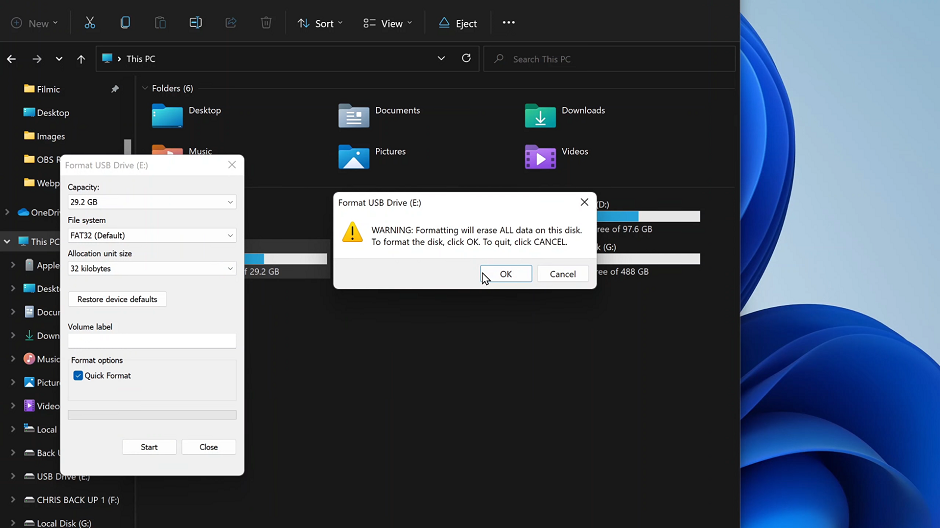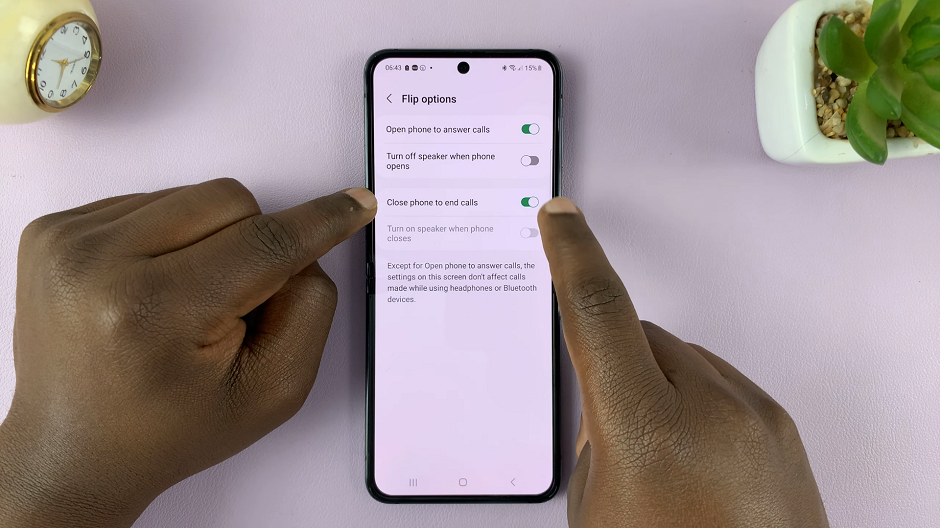The Samsung Galaxy S9 tablet is renowned for its impressive display quality, offering users vibrant and sharp visuals for an immersive experience.
However, even the most advanced devices can occasionally encounter issues with screen colors, leaving users frustrated with distorted or inaccurate hues. The good news is that many of these issues can be resolved with some simple adjustments.
In this guide, we’ll walk you through the step-by-step process used to fix the screen color on your Samsung Galaxy S9 tablet.
Also Read: How To Set Screen Timeout To Never While Charging On Samsung Galaxy Tab S9
How To FIX Screen Color On Samsung Galaxy S9 Tablet
To Begin, open the ‘Settings‘ app. Once you’re in the Settings menu, scroll through the list of settings options and select “Accessibility.” Inside the Accessibility menu, tap on “Visibility Enhancements.”
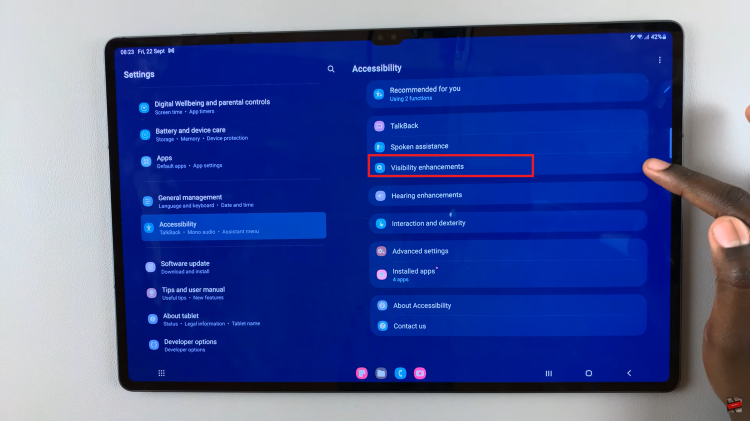
Under Visibility Enhancements, you’ll find “Color Correction.” Tap on it. To fix color issues, simply tap on the toggle to turn it off.
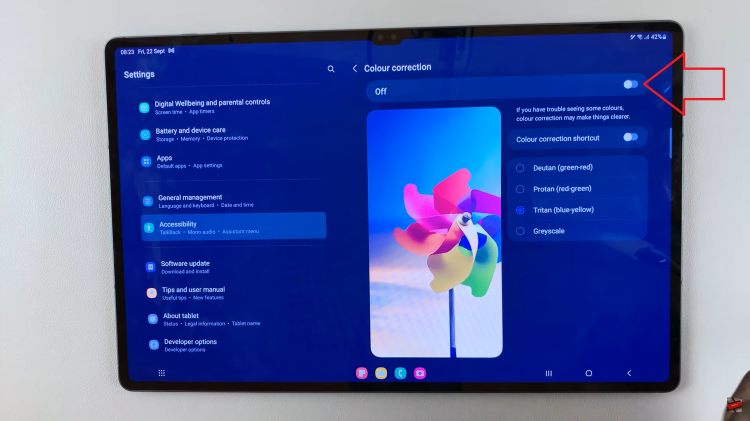
Another setting that can impact screen color is Color Filters. Within the Visibility Enhancements menu, locate “Color Filter” and tap on it. Like Color Correction, if Color Filter is active, there will be a switch. Tap it to disable Color Filter.
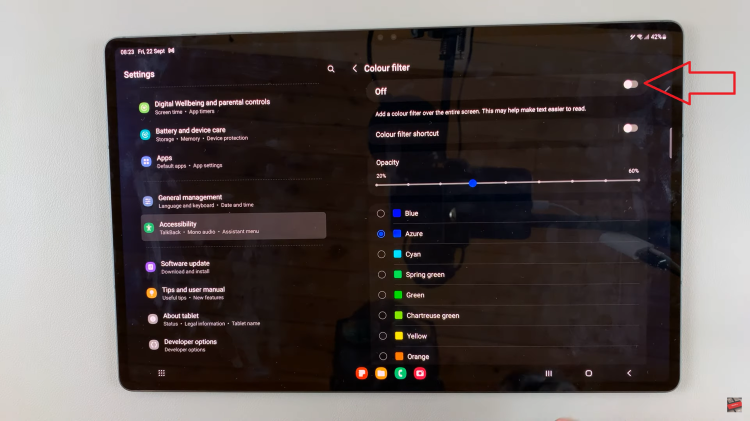
By following these steps, you can quickly resolve screen color issues on your Samsung Galaxy S9 tablet. Adjusting settings like Color Correction and Color Filter can help restore the vibrant and accurate colors on your device’s display, ensuring a more enjoyable viewing experience.