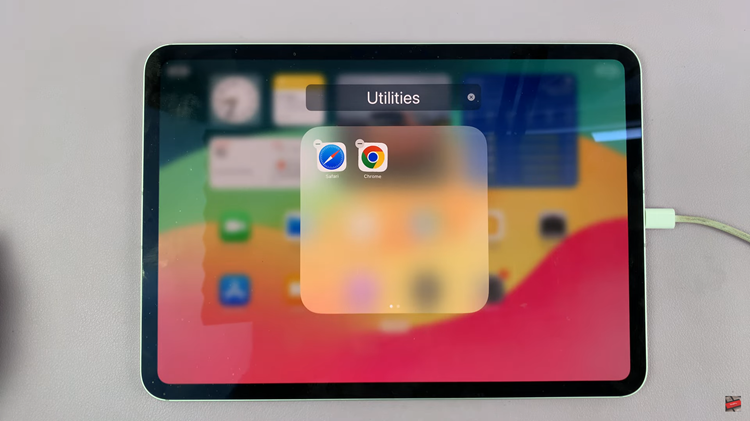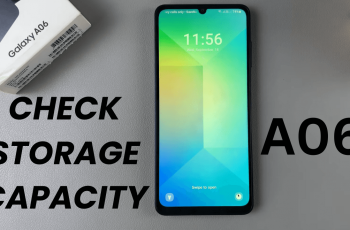The iPhone 15, Apple’s latest flagship smartphone, boasts cutting-edge technology and a multitude of features designed to enhance user experience. Among these features is the ability to customize various aspects of the device to suit individual preferences.
If you’ve ever found the vibration notifications for messages on your iPhone 15 to be disruptive or simply prefer a more discreet notification method, you’re in luck.
In this article, we’ll give you a comprehensive step-by-step guide on how to disable vibration for messages on iPhone 15 and iPhone 15 Pro.
Also Read: How To Enable Vibration For Messages On iPhone 15 & iPhone 15 Pro
How To Disable Vibration For Messages On iPhone 15 & iPhone 15 Pro
To begin, locate the “Settings” app on your home screen. Once you’ve opened the Settings app, scroll down the list of options until you find “Messages.” Tap on it. Inside the Messages settings, you’ll see various options related to your messaging preferences. Locate and tap on “Notifications” to manage how you receive alerts for new messages.
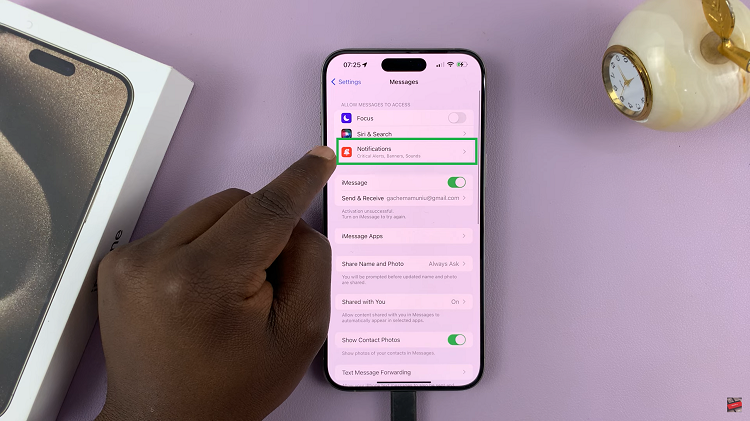
Within the Notifications settings for Messages, you’ll find a section related to sound. Tap on “Sound” to access the sound and vibration settings for incoming messages. Now, you’ll see an option called “Haptics,” simply tap on it.
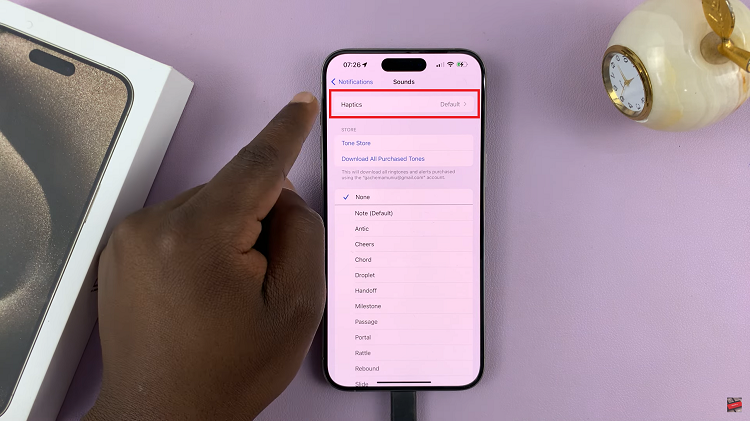
Upon tapping “Haptics,” you’ll be presented with different vibration options. To completely disable message vibrations, select “None” from the available choices.
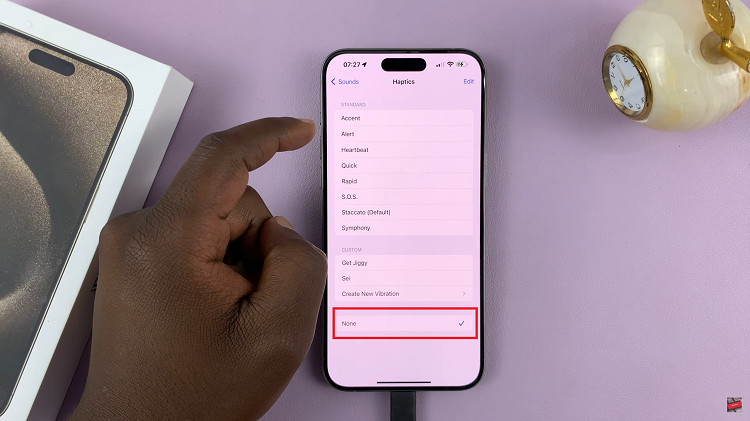
Customizing your iPhone 15 to suit your preferences is one of the many advantages of owning this powerful device. Disabling message vibrations is just one example of how you can tailor your iPhone experience to your liking.
Watch: How To View Total Call Time On iPhone 15 & iPhone 15 Pro