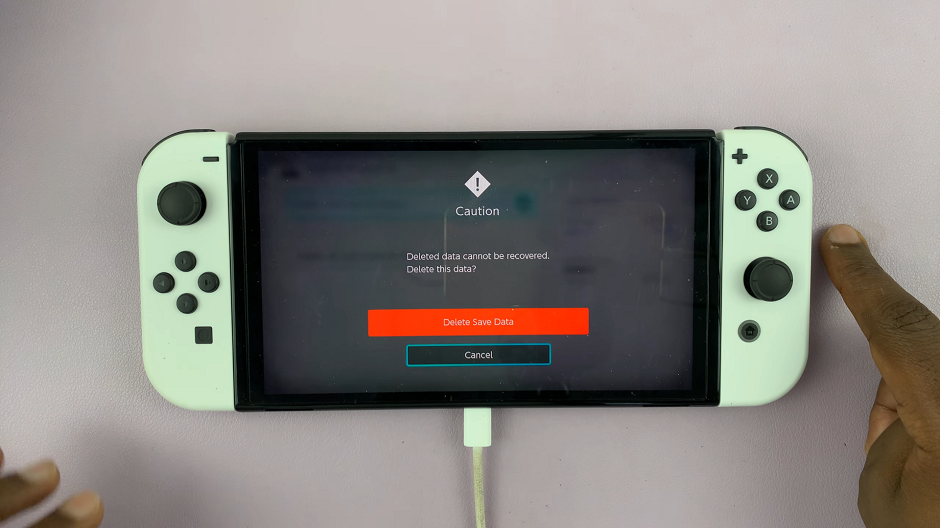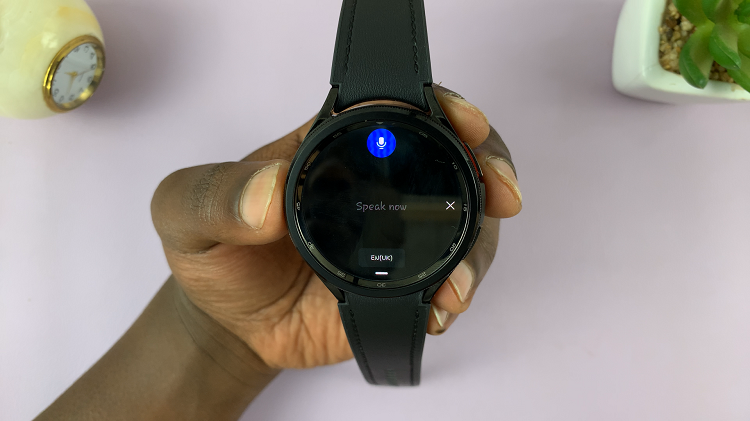The iPhone 15 and iPhone 15 Pro are powerful devices that offer a wide range of features and capabilities. One of the features designed to enhance the user experience and prolong battery life is the Power Saving Mode.
Power Saving Mode is a built-in feature on iPhones that helps extend battery life by reducing the device’s performance and limiting certain background activities. When enabled, it can slow down the CPU, reduce screen brightness, and minimize background app refreshes.
However, there are situations where you may want to turn off Power Saving Mode to enjoy your iPhone’s full performance and capabilities. In this article, we will guide you through the process of how to turn OFF Power Saving Mode on your iPhone 15 or iPhone 15 Pro.
Watch: How To Turn ON Automatic Brightness On iPhone 15
To Turn OFF Power Saving Mode On iPhone 15
From Control Center
Swipe down from the top-right corner of the screen to open the Control Center. Within the Control Center, you’ll see the battery icon. If Power Saving Mode is currently active, this icon will be highlighted in yellow. To turn off Power Saving Mode, simply tap on the battery icon.
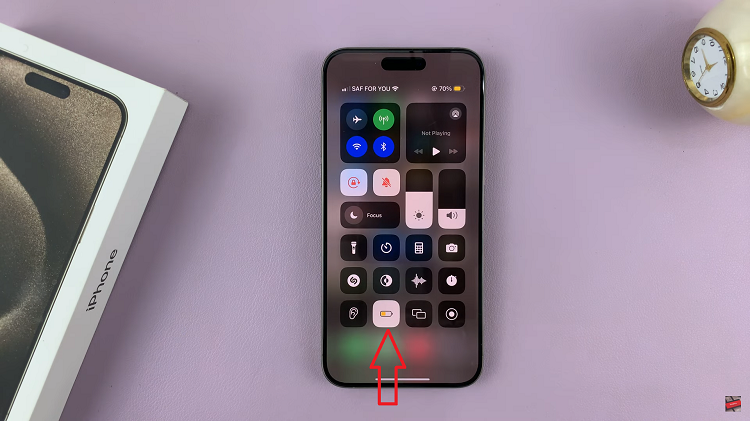
From Settings
From your device’s home screen, locate and tap on the “Settings” app, which resembles a gear icon. Scroll down the Settings menu until you find the “Battery” option. Tap on it to access the battery settings.
In the Battery settings, you will see the “Low Power Mode” option listed. To turn off Power Saving Mode, tap on the switch next to “Low Power Mode.” It will change from green (indicating it’s enabled) to gray, signifying that Power Saving Mode is now turned off.
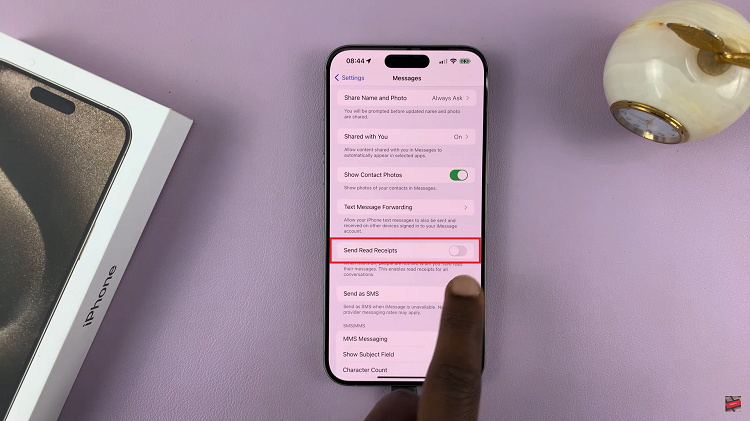
By following these steps, you can easily disable Power Saving Mode and use your iPhone 15 or iPhone 15 Pro without any performance restrictions. Just remember to keep an eye on your battery level to ensure you don’t run out of power when you need it most.
Read: How To Turn ON Assistive Touch Button On iPhone 15 & iPhone 15 Pro