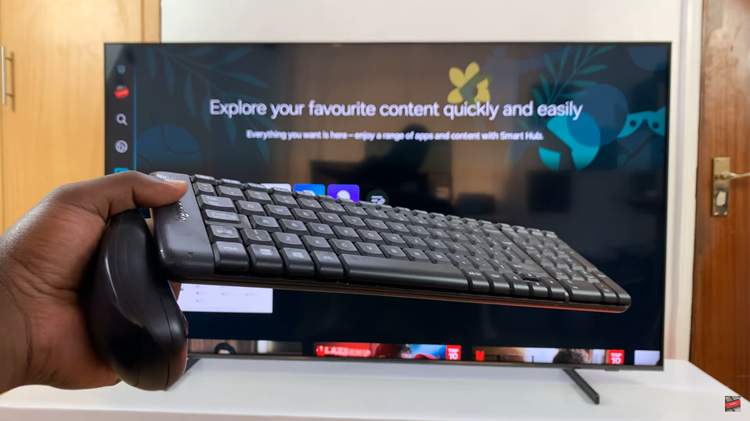Whether you’re on a busy schedule, traveling, or simply want to ensure that important calls always reach you. This feature allows you to redirect incoming calls to another phone number, ensuring that you stay connected no matter where you are.
Setting up call forwarding on your iPhone 15 is a straightforward process that can enhance your communication flexibility.
In this article, we’ll give you a comprehensive step-by-step guide on how to set up call forwarding on your iPhone 15 and iPhone 15 Pro.
Also Read: How To Set Default Browser On iPhone 15 & iPhone 15 Pro
How To Set Up Call Forwarding On iPhone 15 & iPhone 15 Pro
Begin by locating the “Settings” app on your home screen. Scroll through the list of settings options and tap on “Phone.” Inside the Phone settings, look for “Call Forwarding” and tap on it.
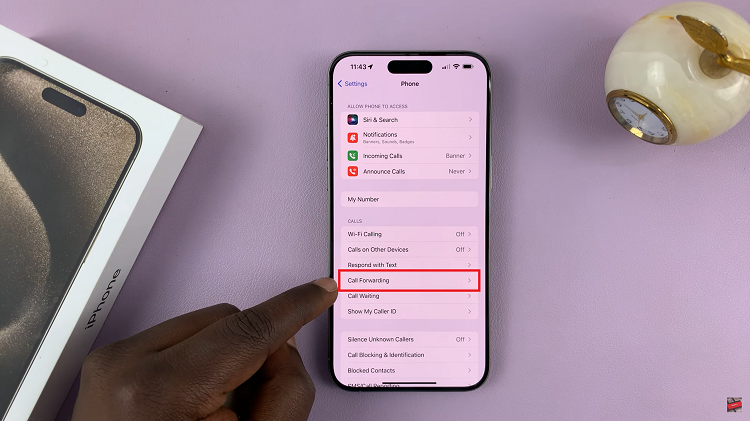
In the “Call Forwarding” settings, you’ll see a toggle switch next to “Call Forwarding.” To activate call forwarding, simply toggle this switch to the “ON” position. When enabled, the switch will turn green.
After enabling call forwarding, you’ll need to specify the phone number to which you want your calls forwarded. Tap on “Forward To” or a similar option to enter the forwarding number. You can type the number manually or select it from your contacts.
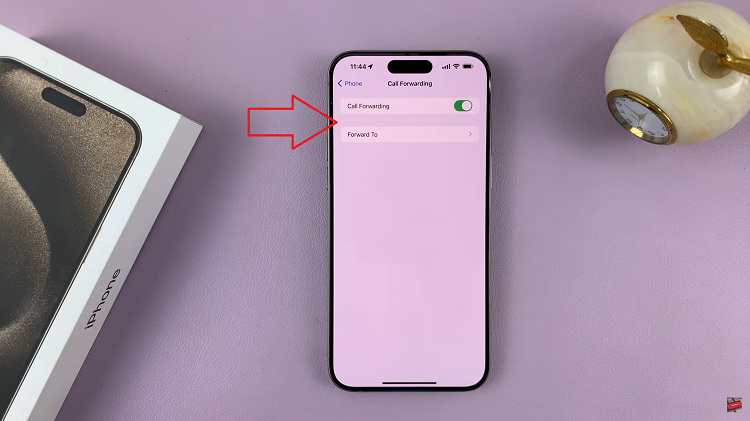
Once you’ve entered the forwarding number, press the back button or navigate back to the previous screen. Your call forwarding settings are now configured and active.
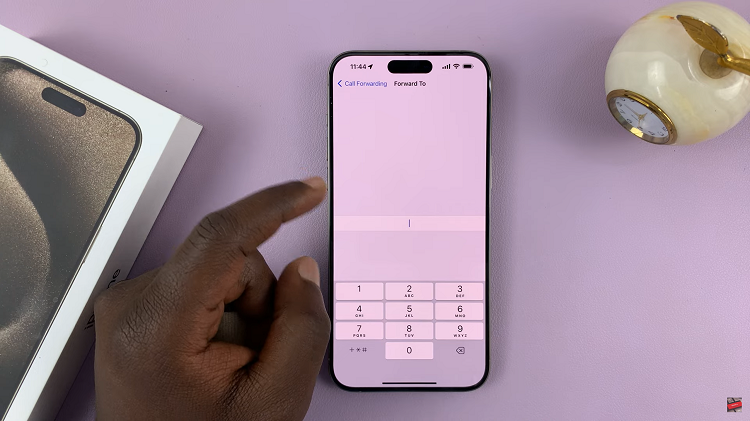
Setting up call forwarding on your iPhone 15 is a straightforward process that ensures you won’t miss important calls, no matter where you are. Whether you’re temporarily unavailable or need calls to be redirected to another device, these simple steps allow you to customize your call forwarding preferences with ease.
Watch: How To Turn On Location Services On iPhone 15 & iPhone 15 Pro