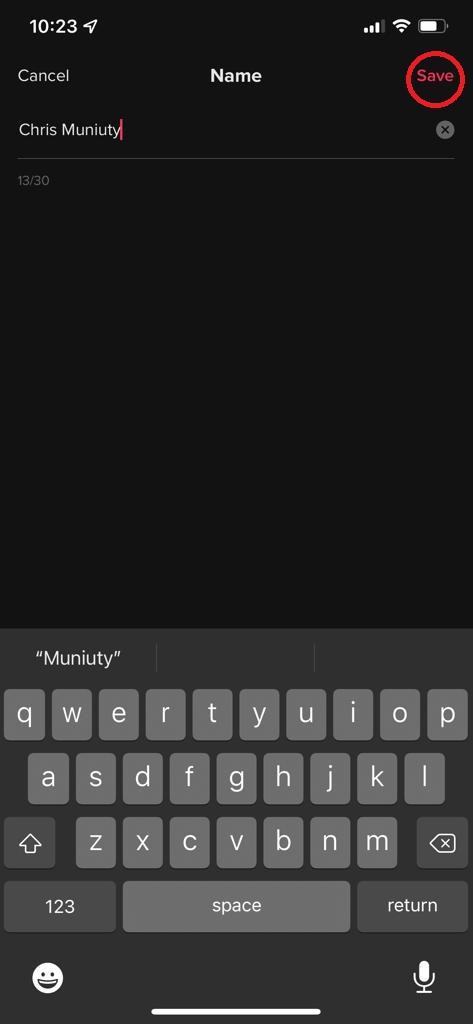In today’s digital age, our smartphones have become an integral part of our lives, serving as a gateway to the vast world of the internet. The iPhone 15, with its cutting-edge features, is no exception.
However, if you’re not a fan of Safari and prefer another browser like Chrome or Firefox, you’ll be delighted to know that you can set your preferred browser as the default on your iPhone 15.
In this article, we’ll give you a comprehensive step-by-step guide on how to set a default browser on your iPhone 15 and iPhone 15 Pro.
Also Read: How To Check When iPhone 15 Was First Used
How To Set Default Browser On iPhone 15 & iPhone 15 Pro
The first step is to open the “Settings” app on your iPhone 15. Once you’re in the Settings app, scroll down until you find the list of installed apps. Look for the browser you want to set as the default, such as Chrome, Firefox, or any other browser you have installed.
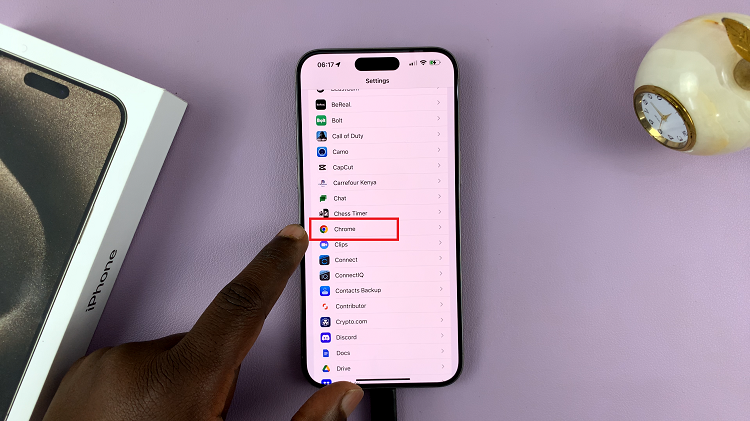
Tap on the browser you prefer, and you will be taken to the settings page for that app. Here, you’ll find various options related to the selected browser. Look for an option called “Default Browser App” and tap on it.
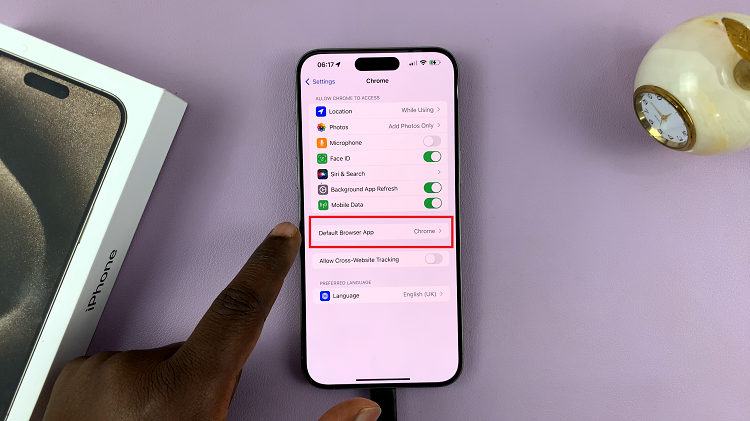
Upon tapping “Default Browser App,” you will see a list of available browsers on your iPhone 15. Select your preferred browser from the list. Once selected, you will notice a blue checkmark next to your choice, indicating that it is now your default browser.
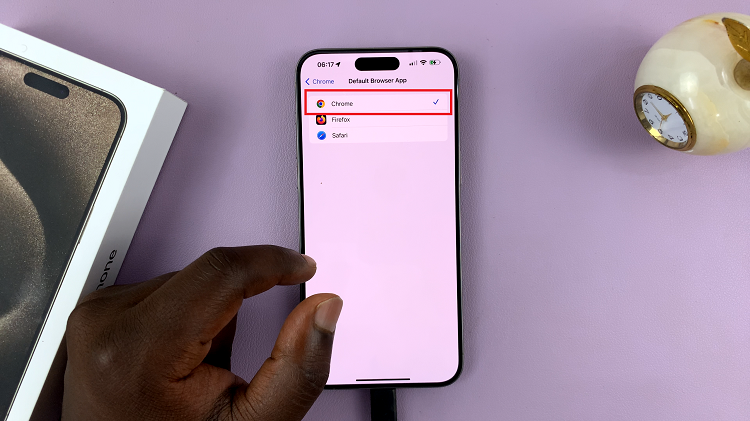
From now on, when you open links from various apps, your chosen browser will be the one that opens them by default. This simple customization can enhance your browsing experience and make your iPhone 15 even more tailored to your preferences.
Watch: How To Turn On Silent Mode On iPhone 15 & iPhone 15 Pro