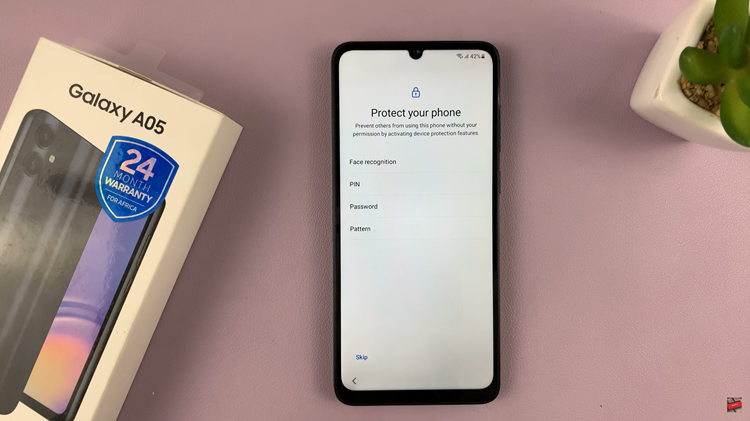Gaming, in its essence, is about immersion and engagement. In the realm of virtual soccer, EA Sports FC 24 stands as the pinnacle of this experience, offering gamers a world of excitement and challenge. However, to truly unlock the potential of this game, it’s vital to delve into the finer details, starting with the adjustment of screen brightness and contrast.
With these settings, you can fine-tune them to enhanced visibility, reduced eye strain, and an unparalleled sense of immersion in the soccer arena.
In this guide, we’ll walk you through the steps to adjust screen brightness and contrast on EA Sports FC 24 to optimize your screen settings for a better gaming experience.
Watch: How To Disable Commentary On FC 24
Adjust Screen Brightness & Contrast On EA Sports FC 24
First, launch the game on EA Sports FC 24 on your gaming console or PC. Next, select the “Settings” icon located at the top left corner of the screen, then select “Settings.” Next, tap on “Game Settings” within the settings menu.
At this point, head over to the “Accessibility” section under the game settings menu. Now, scroll down and find the “Brightness” option. Now, use the brightness slider to either increase or reduce the brightness.
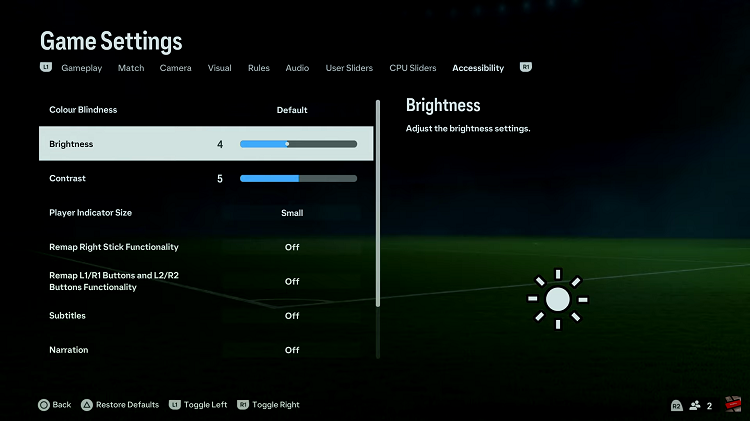
The same applies to contrast settings. Scroll down within the Accessibility settings and find the “Contrast” option. At this point, use the contrast slider to adjust the contrast settings.
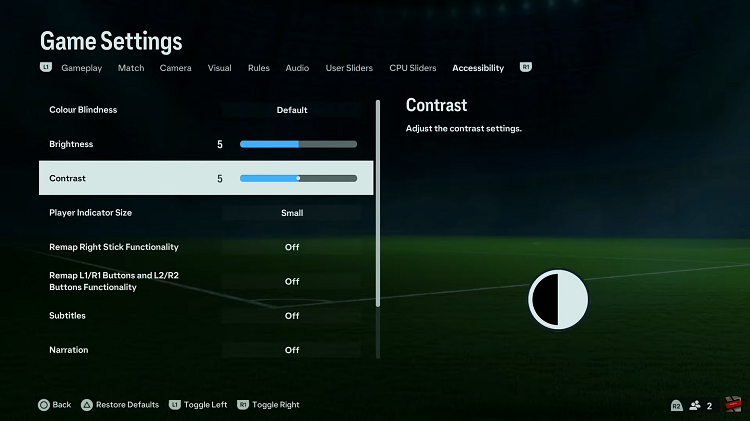
And that’s how to go about it. Let us know in the comment section below if you have any questions or suggestions. Feel free to share this information with anyone who needs it.
Read: How To Enable / Disable Screen Auto Rotation On iPhone 15 & iPhone 15 Pro