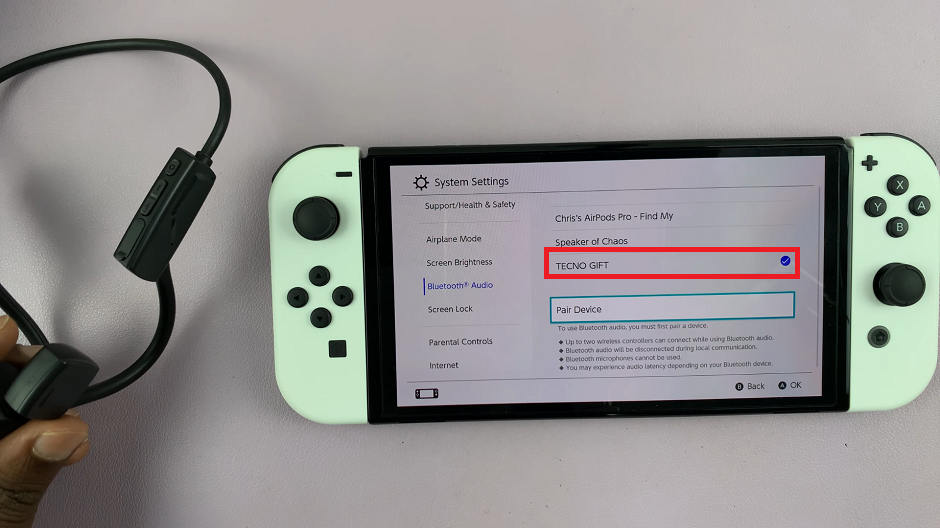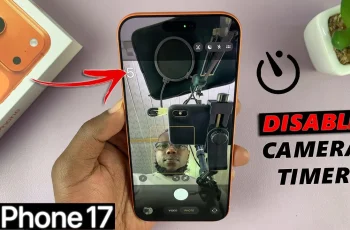Our smartphones have become an integral part of our lives. They keep us connected, informed, and entertained throughout the day. However, there are times when we need a moment of tranquility, whether it’s during an important meeting, or simply when we want to disconnect from the constant buzz of notifications.
That’s where Silent Mode comes to the rescue on your iPhone 15 and iPhone 15 Pro. Silent Mode allows you to temporarily silence your device, ensuring that you remain undisturbed while still staying connected.
In this article, we’ll be giving you a comprehensive guide on how to turn Silent Mode on and off on your iPhone 15 and iPhone 15 Pro.
Also Read: How To Remap Action Button On iPhone 15 & iPhone 15 Pro
How To Turn Silent Mode ON / OFF On iPhone 15 & iPhone 15 Pro
The first step is to familiarize yourself with the Action Button. Previously known as the Silent Button, it’s located on the left-hand side of your device, just above the volume buttons. To enter Silent Mode, simply long-press the Action Button. Hold it down until you see a window appear on your screen with the word “Silent” glowing in red. This indicates that your phone is now in Silent Mode, and all incoming calls and notifications will be silent.
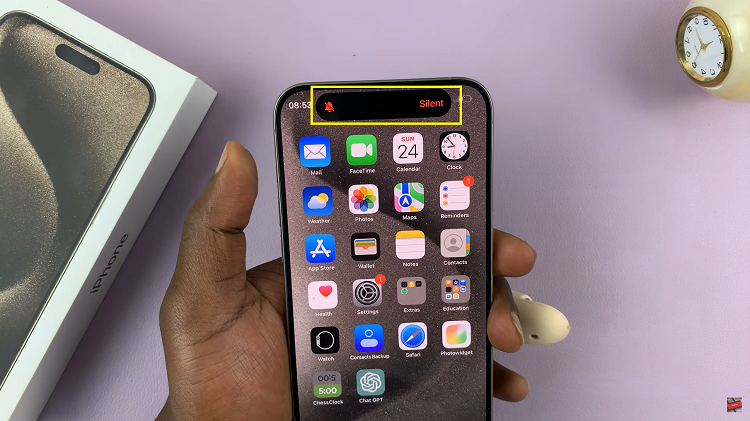
Exiting Silent Mode is just as straightforward. Again, long-press the Action Button, but this time, keep holding it until a bell icon appears on your screen, glowing white. This icon signifies that your phone has exited Silent Mode, and you will now receive audible notifications.
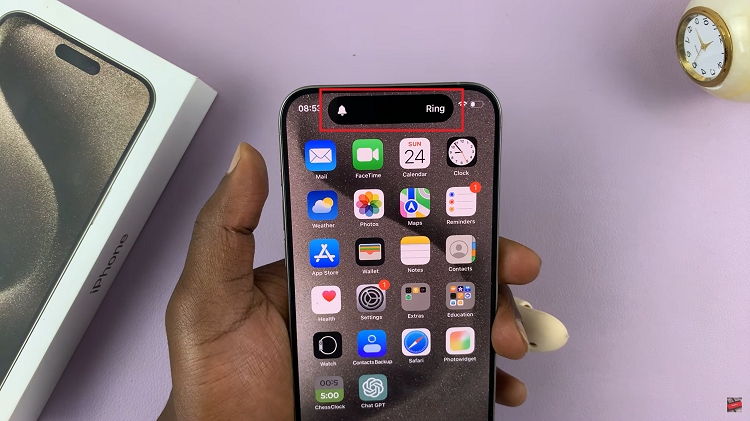
For those who prefer an alternative method, the Control Centre is your go-to option. To access it, simply swipe down from the top right corner of your iPhone 15 or iPhone 15 Pro screen.
Within the Control Centre, you’ll spot a bell icon. Tapping on this icon allows you to toggle Silent Mode on or off instantly. When the bell is highlighted, your phone is in Silent Mode, and when it’s not, your phone will sound notifications as usual.
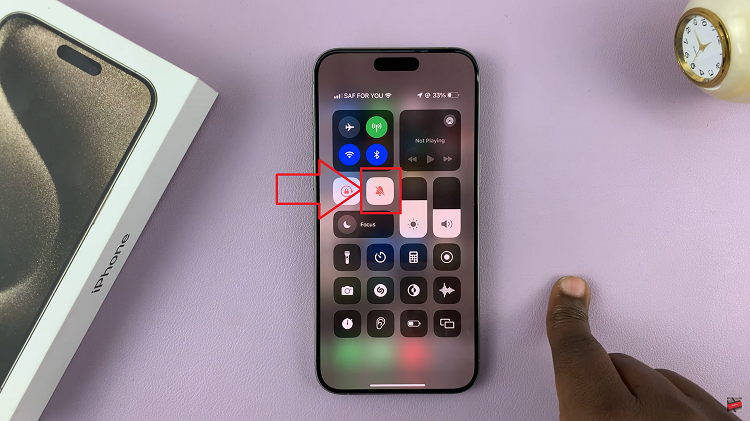
Managing Silent Mode on your iPhone 15 and iPhone 15 Pro is a breeze, thanks to these simple methods. Whether you choose to use the Action Button or the Control Centre, you can easily switch between silent and audible modes to suit your preferences and the situation at hand.