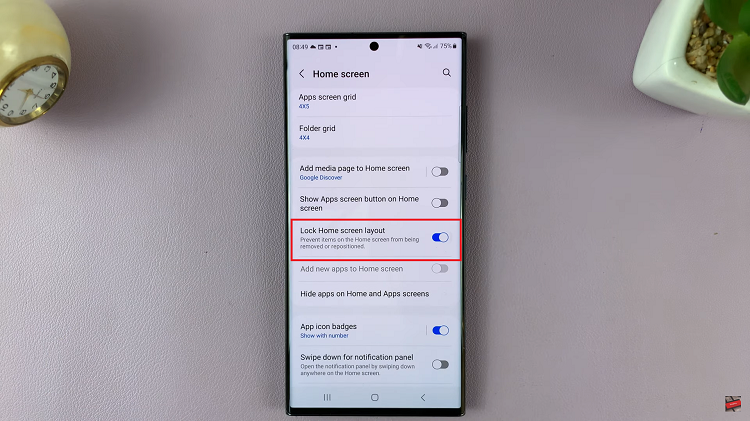The Samsung Galaxy Watch 6 and 6 Classic are powerful and versatile smartwatches that offer a wide range of features to help you stay connected and track your health and fitness. One of the useful features of these watches is the ‘Watch Only’ mode.
‘Watch Only’ mode, also known as ‘Low Power Mode’ or ‘Battery Saver Mode,’ is a feature that allows your Samsung Galaxy Watch 6/6 Classic to conserve battery life by turning off most of its smart functions and operating primarily as a traditional watch.
In this article, we will guide you through how to enable and disable the ‘Watch Only’ mode on your Samsung Galaxy Watch 6 or 6 Classic.
Watch: How To Update Google Play Store On Samsung Galaxy Watch 6
To Enable & Disable ‘Watch Only’ On Samsung Galaxy Watch 6
Firstly, wake up your Samsung Galaxy Watch 6 or 6 Classic by pressing the home button or raising your wrist. Swipe up from the bottom of the screen to access the quick settings menu.
Next, look for the gear-shaped Settings icon and tap on it to access the Settings menu. At this point, scroll down and tap on the “Battery & Device Care” option.
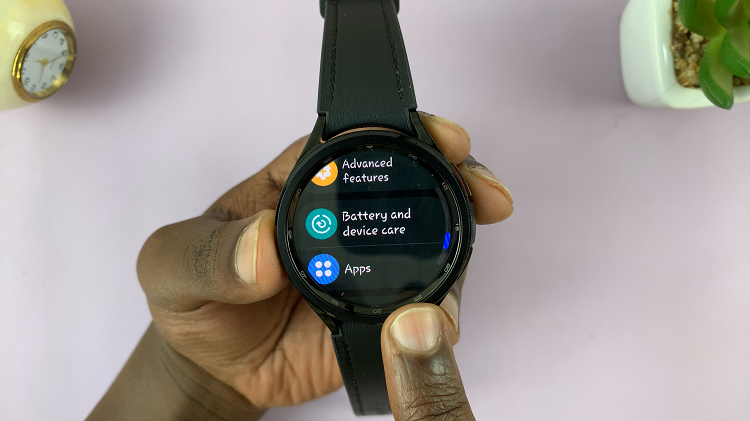
Within the battery and device care menu, tap on “Battery.” At this point, scroll down and find the “Watch Only” option then tap on it. Now, to turn on Watch Only on your Samsung Watch 6, tap on the “Turn On” option.
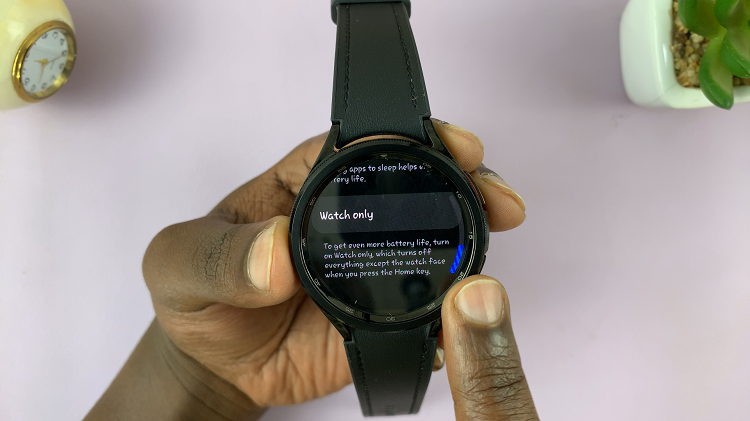
Subsequently, to turn off the Watch Only mode, press and hold the home button for a few seconds until you see the Samsung logo. Your smartwatch will reboot and the feature will be disabled. Let us know in the comment section below if you have any questions.
Read: How To Set Up Google Assistant On Samsung Galaxy Watch 6/6 Classic