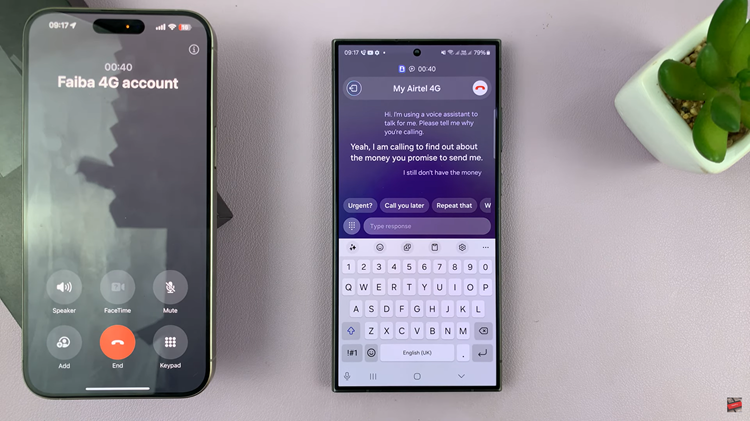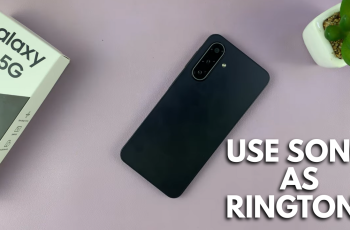The Samsung Galaxy Watch 6 and 6 Classic are sophisticated smartwatches that offer a wide range of features and capabilities. One of these features is the ability to install and use various applications to enhance the functionality of your watch.
However, as with any device, you may eventually want to uninstall some of these apps to free up space or remove ones you no longer use.
If you’re wondering how to uninstall applications on your Samsung Galaxy Watch 6 or 6 Classic, you’ve come to the right place. This guide will walk you through the process step by step.
Watch: How To Take Screenshots On Samsung Galaxy Watch 6
Uninstall Applications On Samsung Galaxy Watch 6
Firstly, wake up your Samsung Galaxy Watch 6 or 6 Classic by pressing the home button or raising your wrist. At this point, find and tap on “Settings” represented by a gear-shaped icon. Within the settings menu, scroll down and select “Apps.”
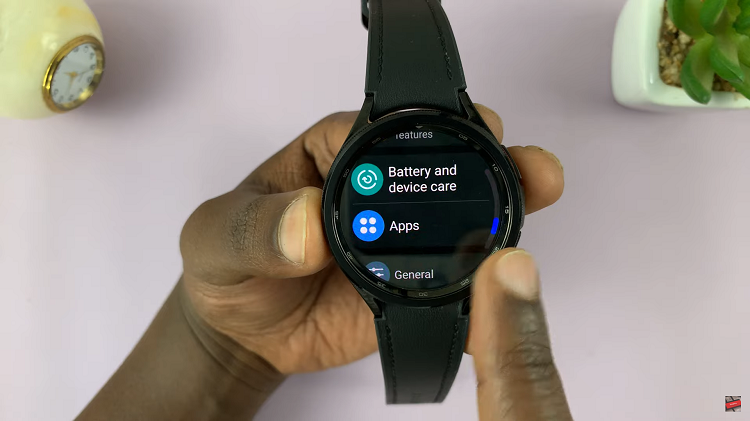
At this point, find and tap on the “App List” option. Now, you’ll see all the applications that are installed on your smartwatch. Scroll through and find the application you’d like uninstalled and tap on it. Within the app details, find and tap on the “Uninstall” option. Tap the tick icon to initiate the uninstallation process.
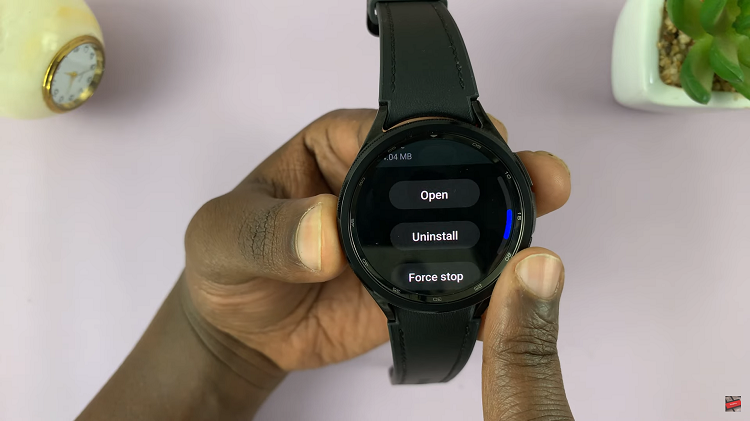
Alternatively, you can go to the watch’s app drawer and find the application you’d like removed. From here, long press on the app, then select “Uninstall” from the menu that appears.

That’s it! You’ve successfully removed unwanted apps on your Samsung Galaxy Watch 6 or 6 Classic. Let us know in the comment section below if you have any questions or suggestions. Feel free to share this article with someone who needs this information.
Read: How To Enable/Disable ‘Show Media Controls’ On Samsung Galaxy Watch 6/6 Classic