Samsung Galaxy S23, the latest addition to the Samsung Galaxy lineup, recognizes this need with its Password Autofill service.
This feature simplifies the process of filling in login credentials, making your digital life more efficient. Whether you want to streamline your access to various accounts or exercise greater control over your passwords.
In this guide, we will delve into the step-by-step instructions on how to enable and disable the Password Autofill Service on your Samsung Galaxy S23.
Also Read: How To Enable & Disable ‘Save Screenshot To Clipboard’ On Galaxy S23
How To Enable & Disable Password Autofill Service On Samsung Galaxy S23
To begin, open the “Settings” app, which is represented by a gear icon. In the Settings menu, scroll down to find the “General Management” option. Tap on it to proceed. Within the General Management section, you’ll see various options. Scroll through them and locate “Passwords and Autofill.”
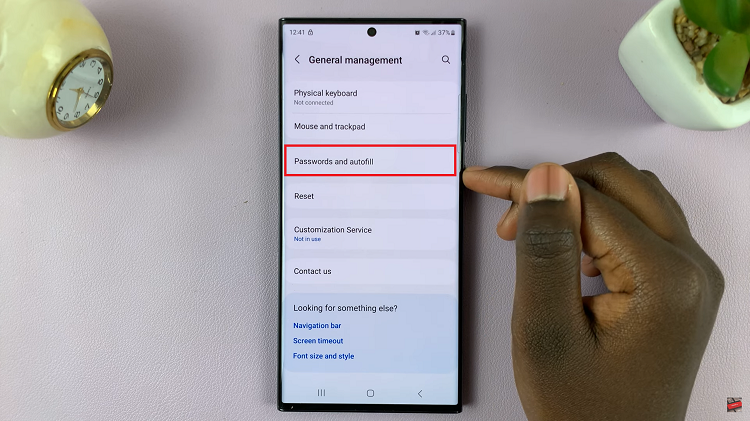
Tap on the “Autofill With Samsung Pass” option. On the Autofill With Samsung Plus screen, you’ll see a list of available password managers. Choose the one you want to use as your Autofill service by tapping on it. Samsung Galaxy S23 supports various password managers, so you can select the one that suits your preferences.
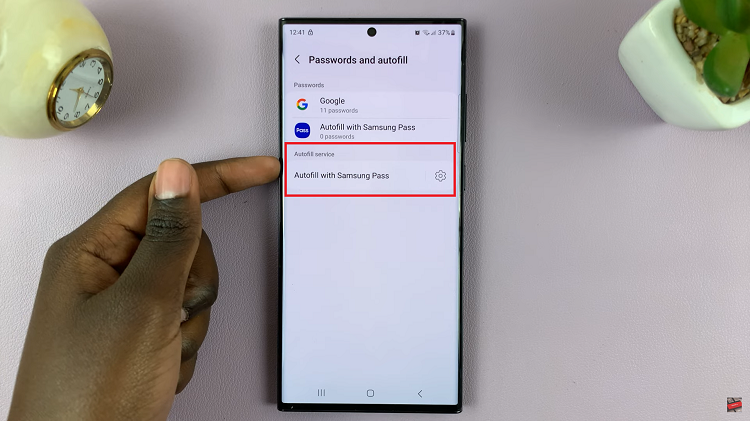
After selecting your preferred password manager, log in to your chosen password manager account and granting necessary permissions.
To Disable Password Autofill Service, tap the “Settings” app, represented by a gear icon. In the Settings menu, scroll down and select “General Management“. Within the General Management section, locate and tap on “Passwords and Autofill.” Tap on the “Autofill With Samsung Plus” option.
On the Autofill With Samsung Plus screen, you’ll see a list of available password managers. To disable the Autofill feature, simply tap on “None.” This action will turn off the Autofill service.
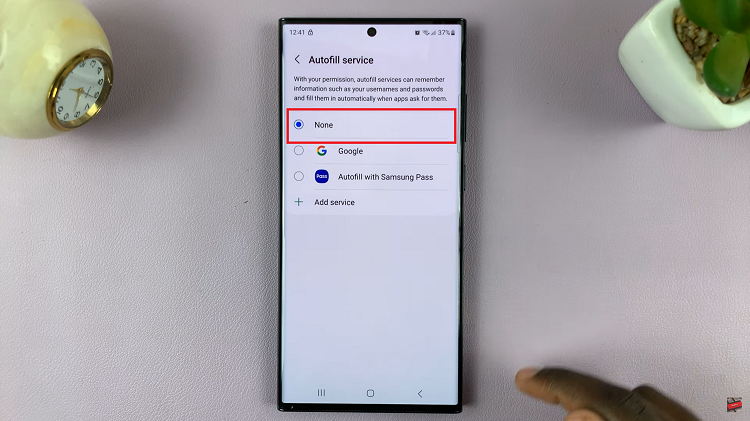
Enabling and disabling the Password Autofill service on your Samsung Galaxy S23 is a straightforward process that enhances your device’s usability and security. Whether you prefer the convenience of Autofill or want to maintain manual control over your passwords, the choice is yours.
Watch: How To Import and Export Passwords Using Google Password Manager On Samsung Galaxy S23, S23+ and S23

