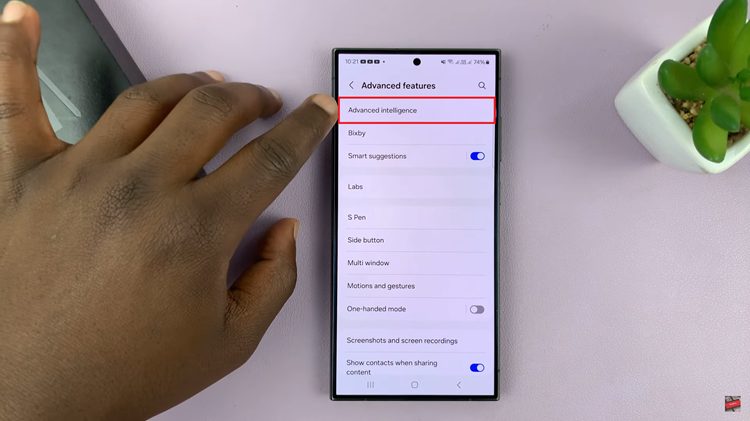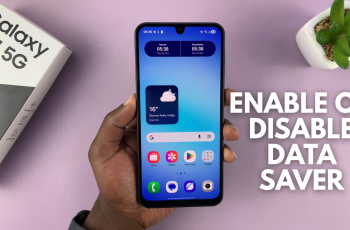The Samsung Galaxy S23, offers a feature that allows users to take control of their device’s functionality. The ‘Customized SmartThings‘ feature integrated seamlessly into the Galaxy S23’s, allows users to personalize their SmartThings experience according to their preferences.
Whether you’re looking to streamline your app usage or fine-tune your device’s performance, ‘Customized SmartThings‘ offers a level of control that caters to your individual needs.
In this article, we’ll give you a comprehensive guide on how to turn ‘Customized SmartThings‘ on and off on your Samsung Galaxy S23.
Also Read: How To Turn ‘Customized Samsung Health’ On & Off Samsung Galaxy S23
How To Turn ‘Customized SmartThings’ On & Off Samsung Galaxy S23
To begin the process open the “Settings” app located on your home screen. Once you have accessed the Settings app, proceed by scrolling downward and selecting the “General Management” option. Within this section, an array of options awaits your exploration. Among these, your focus should be on locating the “Customization Service” option situated towards the lower part of the list.
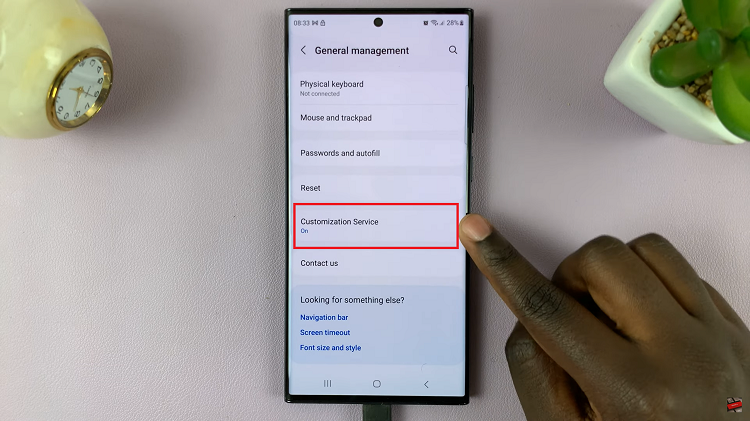
Next, within the Customization Service menu, you’ll see a list of customized apps on your device. Scroll through this list until you find “SmartThings.”
Once you locate “SmartThings,” tap on the toggle switch next to it to turn it on. The toggle will turn green, indicating that ‘Customized SmartThings’ is now enabled.
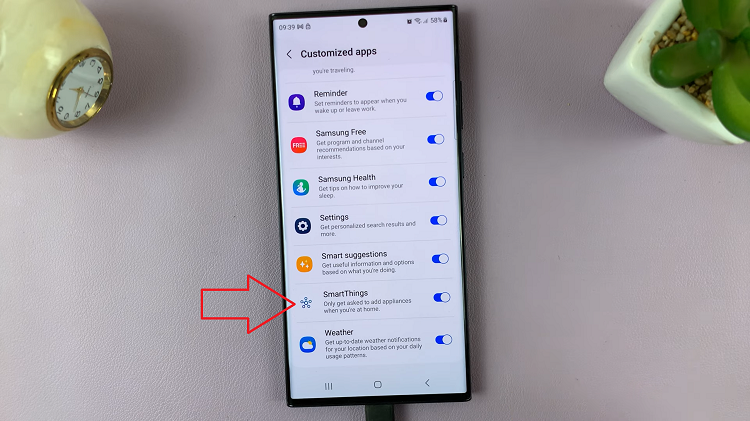
Alternatively, if you wish to turn off SmartThings, simply tap the toggle switch next to it. Tapping will change the toggle to gray, indicating that ‘Customized SmartThings’ has been disabled.
Watch: How To Turn Automatic Time Zone ON / OFF On Samsung Galaxy S23, S23+, S23 Ultra