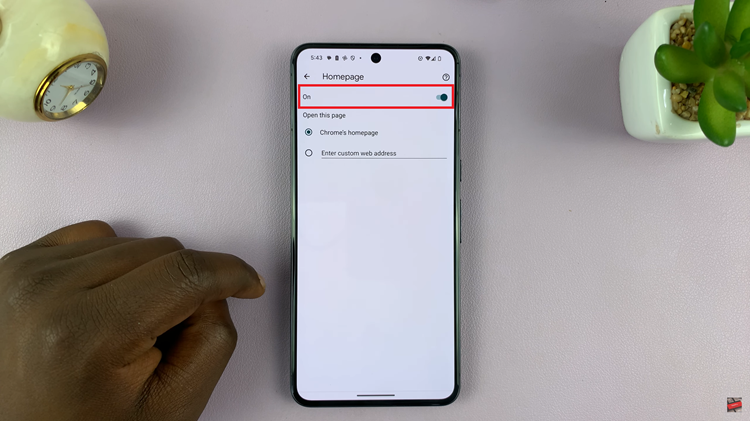To ensure your screen never goes off when you don’t want it to, you can change the screen timeout period on your Google Pixel Tablet. You can manually adjust the screen timeout period to suit your preferences.
Your Google Pixel Tablet offers a seamless and intuitive user experience, but have you ever found the screen turning off too quickly, interrupting your workflow or entertainment? Or perhaps you want to conserve battery life by reducing the screen-on time? Fortunately, the solution lies in customizing the screen timeout period on your Google Pixel Tablet.
Screen timeout refers to the period of inactivity after which your device’s display turns off automatically. By changing this setting, you can control how long your tablet’s screen stays on when not in use, saving power and ensuring privacy.
Read: How To Type Messages With Your Voice On Apple Watch
Adjust Screen Timeout Period On Google Pixel Tablet
To begin, unlock your Google Pixel Tablet and navigate to the home screen. From there, locate and tap on the gear-shaped Settings icon to access the device settings.
In the Settings menu, scroll down in the left-hand side panel until you find the Display option.
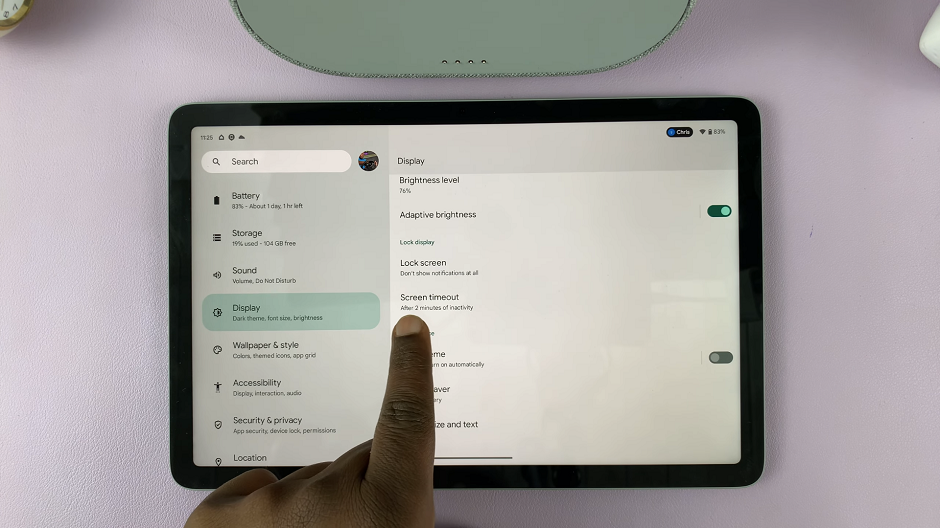
Inside the Display settings, look for the Screen timeout option. Tap on this option to proceed.
Upon tapping the Screen timeout option, a list of timeout durations will be displayed. Common options include 15 seconds, 30 seconds, 1 minute, 2 minutes, and so on. Select the duration that suits your requirements. If you want to maximize battery life, consider choosing a shorter timeout period.
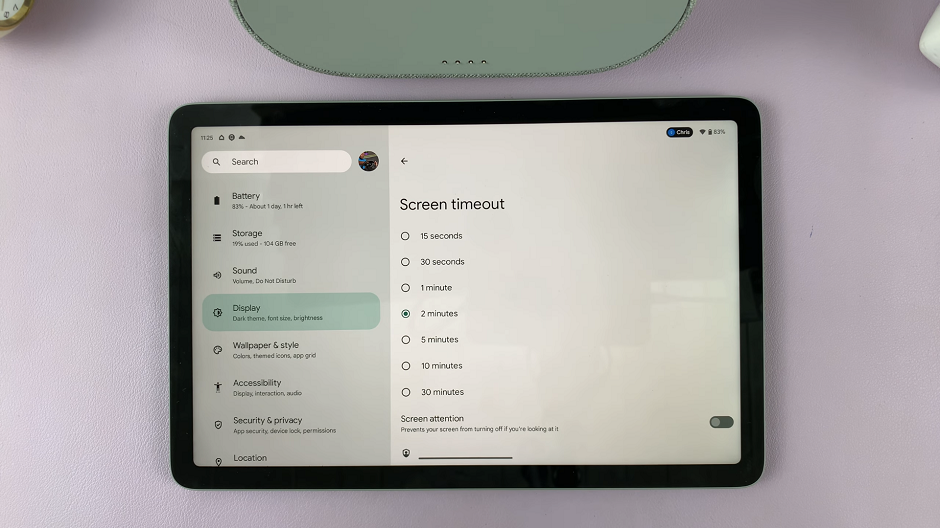
After selecting your preferred timeout duration, the changes will be applied automatically. There is no need to save the settings manually; your tablet will now use the newly selected screen timeout period.
Optimize Screen Timeout Settings
If you frequently use your tablet for reading, consider choosing a longer screen timeout duration to prevent interruptions while reading lengthy articles or eBooks.
You can also consider turning on the Screen attention option. This option basically prevents your screen from turning off while you are looking at it. This is irrespective of whatever timeout period you have chosen.
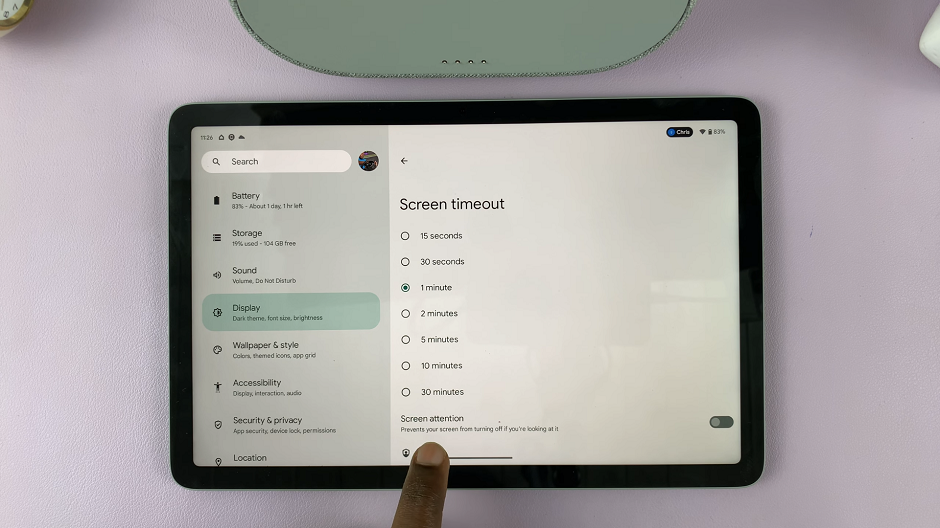
Screen attention can be useful when you’re reading a long article or doing something that equally requires you to look at the screen for a long time.
For better battery conservation, set a shorter screen timeout period, especially when your tablet is idle or not in use.
If your Google Pixel Tablet is primarily used by multiple users, each with their own preference, you can adjust the screen timeout individually for each user profile.
By following the easy steps outlined in this guide, you can effortlessly change the screen timeout period and optimize your tablet’s performance according to your lifestyle and preferences.
Watch this: How To Allow Multiple Users On Google Pixel Tablet