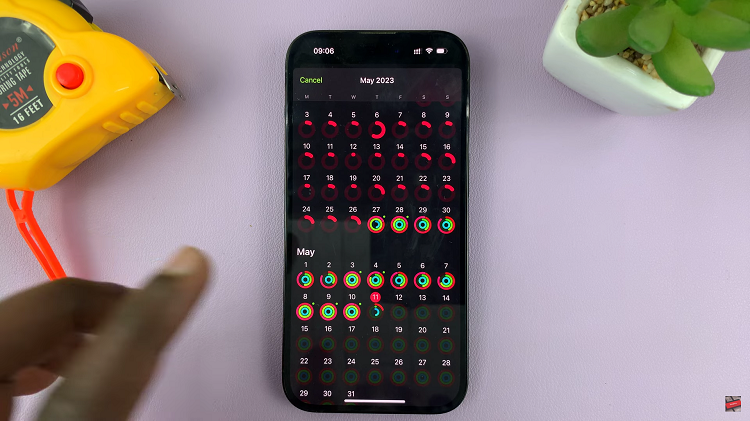Have you ever wondered how some apps on your iPhone seem to be up-to-date even when you haven’t opened them in a while?
This is thanks to a feature called “Background App Refresh,” which allows apps to update their content in the background, ensuring you get the latest information when you open them. However, this feature can also consume battery and data, so you might want to control which apps can use it.
In this article, we’ll walk you through the steps on how to enable or disable Background App Refresh on your iPhone.
Watch: How To Enable & Disable ‘Auto Answer Calls’ On iPhone
How To Enable & Disable ‘Background App Refresh’ On iPhone
To begin, open the “Settings” app on your iPhone home screen. Once you’re inside the Settings menu, smoothly scroll down and select the “General” option.
Within the General settings, continue scrolling down until you find the “Background App Refresh” option, tap on it.
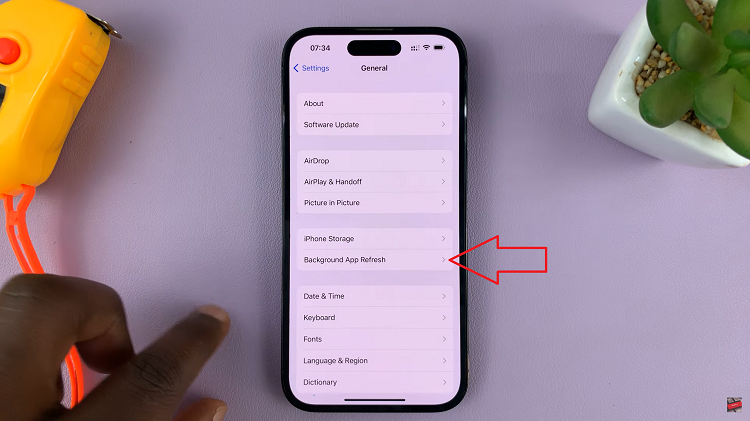
Now, on the Background App Refresh screen, you’ll immediately notice a toggle switch at the top. To turn off Background App Refresh for all apps, toggle the switch to the left. If you want to enable it, tap the toggle the switch to the right, and it will turn green.
However, if your preference leans towards customization, leaving the main toggle switch “On.” This allows you to individually enable or disable the feature for each app, granting you better control.
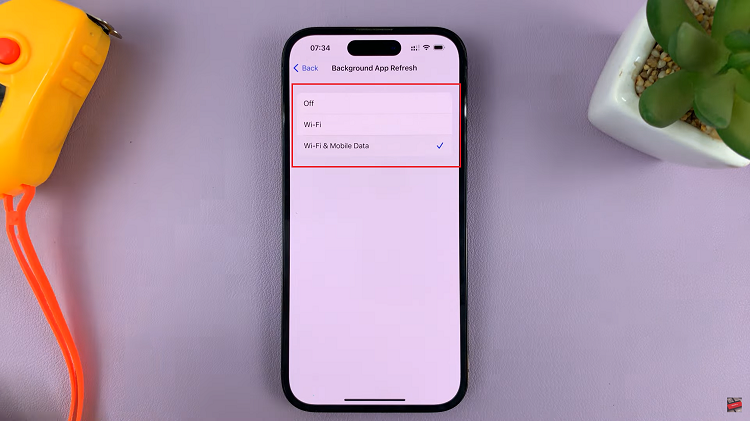
To proceed with customizing Background App Refresh settings for specific apps, gently scroll down the screen. You’ll be greeted with a comprehensive list of all the apps installed on your iPhone, each accompanied by a toggle switch.
To disable Background App Refresh for a particular app, lightly tap on the toggle switch next to that app. With a touch, the switch will turn white, indicating that Background App Refresh is disabled for that specific app.
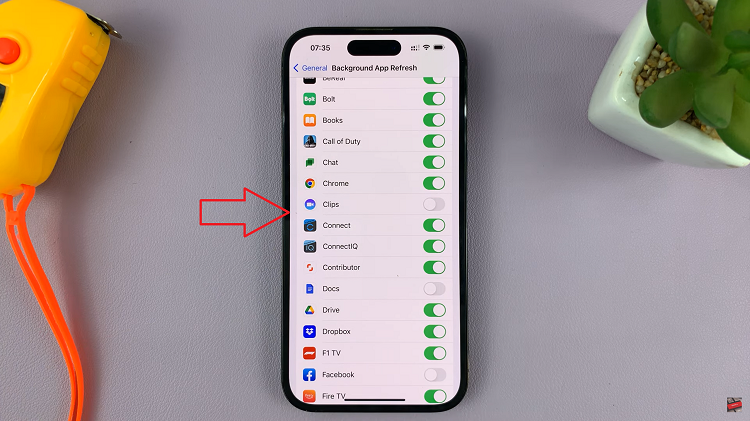
Should you change your mind and wish to enable Background App Refresh for that app, simply tap on the toggle switch again, and it will turn green, indicating that Background App Refresh is now enabled.
Remember, enabling Background App Refresh for all apps might be convenient, but it can drain your battery faster. Disabling it entirely might save battery life but could result in apps taking a bit longer to load updated information when you open them. So, choose wisely according to your preferences and needs.