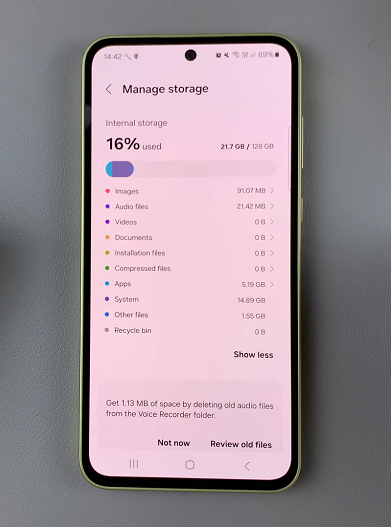Scanning is basically converting a physical(on a piece of paper) document into a digital document. Documents include print outs, images, receipts, invoices e.t.c.
Scanning a document a few years ago meant leaving your home and going to a cyber cafe. If you do a lot of scanning for a company, you would, and probably should still buy a scanner. If you’re an occasional scanner, then the Google drive app on your Android smartphone or tablet will do a good job for you.
How To Scan:
Launch Google drive app on your Android phone and tap on the + icon in the bottom right side of the screen. From the options, select Scan. This will open your device’s camera with which you will use to scan your document.
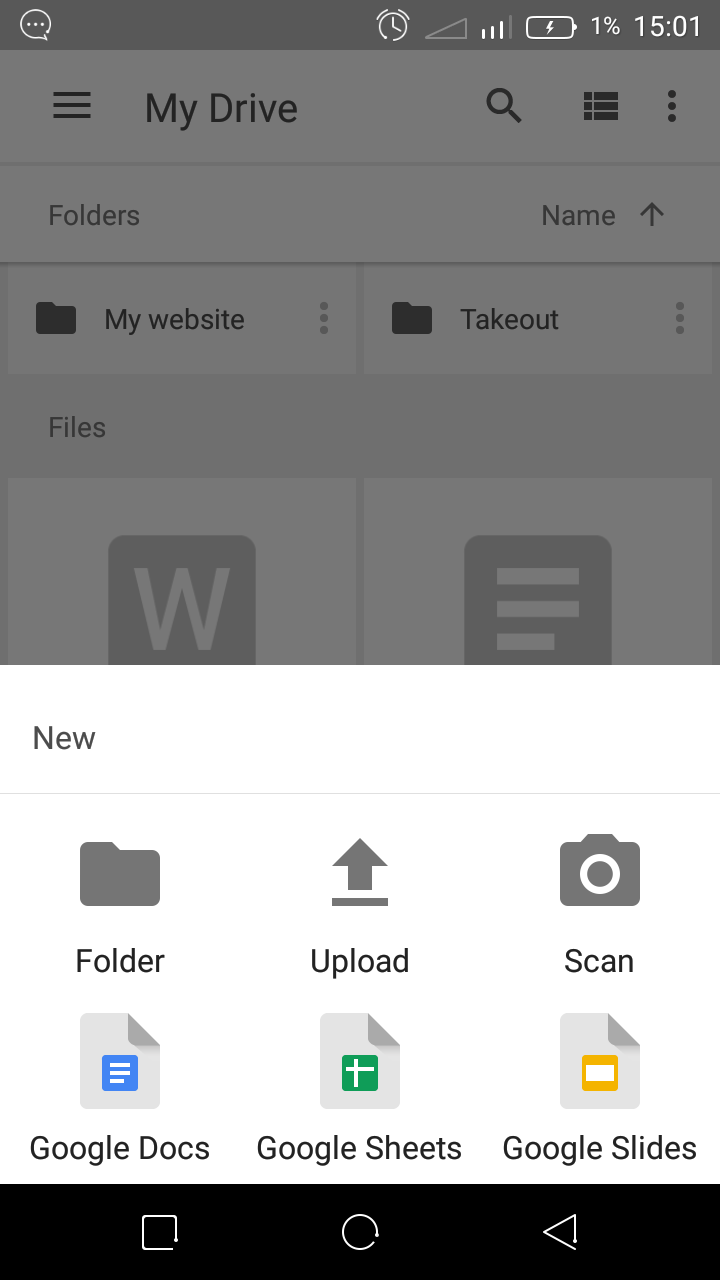
To take the best picture of the document, place the paper you’re scanning in a lower position to get a perfect over head shot. You can also change the background to contrast the dominant color of the document. Make sure you are in a place with good lighting and no shadows. When you have a good shot, snap the picture.
The picture might take a few seconds to load and be converted into a pdf document. Then you will be able to see a preview of how it will look. There are a few options there as well. The + symbol will open the camera again so you can scan another page to the document. The re-take icon in the middle is for re-taking the picture and the ok. symbol on the right is for saving the scanned document in pdf format in your Google drive account.
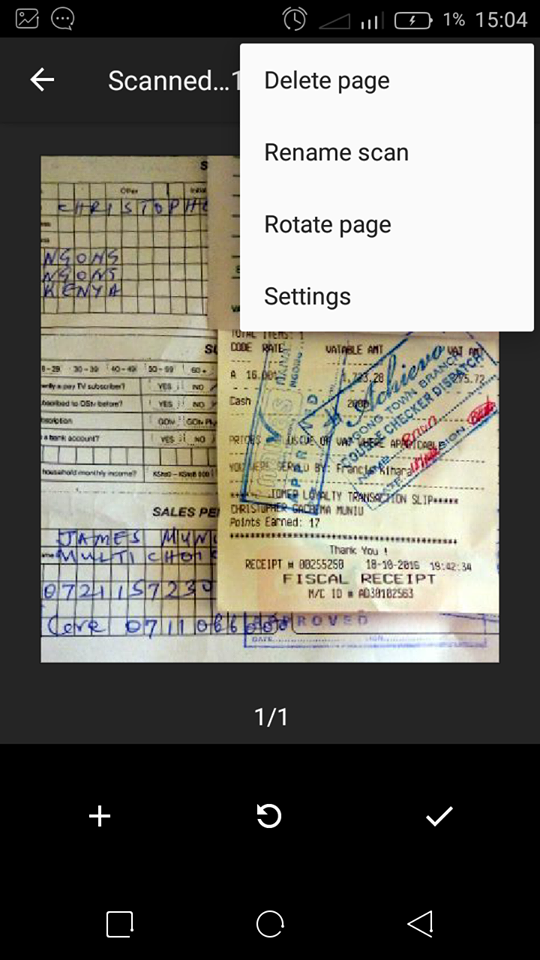
The menu button at the top right side gives you more options like Delete, Rename, Rotate ……blah blah blah! If you’re happy with the scan, tap on the Tick icon to save it in your Google drive account. It would help to start by creating a folder for scans before starting this process.
Unfortunately for apple users, the Google app does not have this functionality just yet. Meanwhile there are a few apps on the itunes store that will use your device camera to scan documents. Scanner Pro is one of them but you will have to part with $2.99 for it.
There’s plenty of other non Google third party apps on the Play store that will help you scan documents an save them as pdf. But Google drive seems to combine all the features of all the others into one sleek function that also provides an immediate back up and quick way to email the scanned document. The big G wins again!