Your Facebook profile picture represents you in your Facebook account. It will appear next to your posts comments, shares and several other activities you do on Facebook.
You can change your profile picture on Facebook at any time as long as you are logged in to your account.
This can be done from a PC or a mobile device like iPhone, iPad or any Android device. In this tutorial, we’ll learn how to do it on a PC.
How To Change Your Facebook Profile Picture
Launch any web browser and go to facebook.com then sign in to your account. While signed in, go to your profile page.
Hover your mouse cursor over your profile picture. You will see ‘Update Profile Picture’. Click on that. You will be provided with three potential sources of your new profile picture.
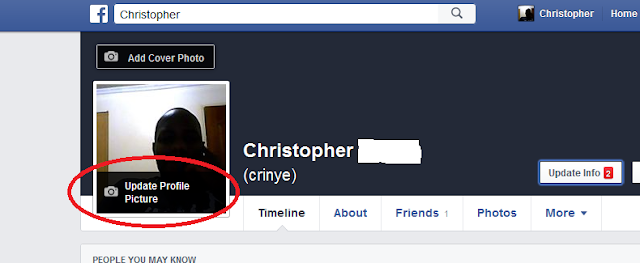
- You can choose one of the photos in your Facebook profile. This includes the photos you had previously uploaded and the photos you have been tagged in.
- You can also upload a new photo that has been saved in your computer. You should know where the photo has been saved in your PC.
- If you are using a laptop with an in-built web cam, or a PC that has a web cam connected to it, you can use the webcam to take a new photo for your profile picture.
Tip: Your profile picture must be at least 180 pixels wide for it to be accepted by Facebook. If you are unsure about the size of the picture you want to use, right click on it and select ‘Properties’.

