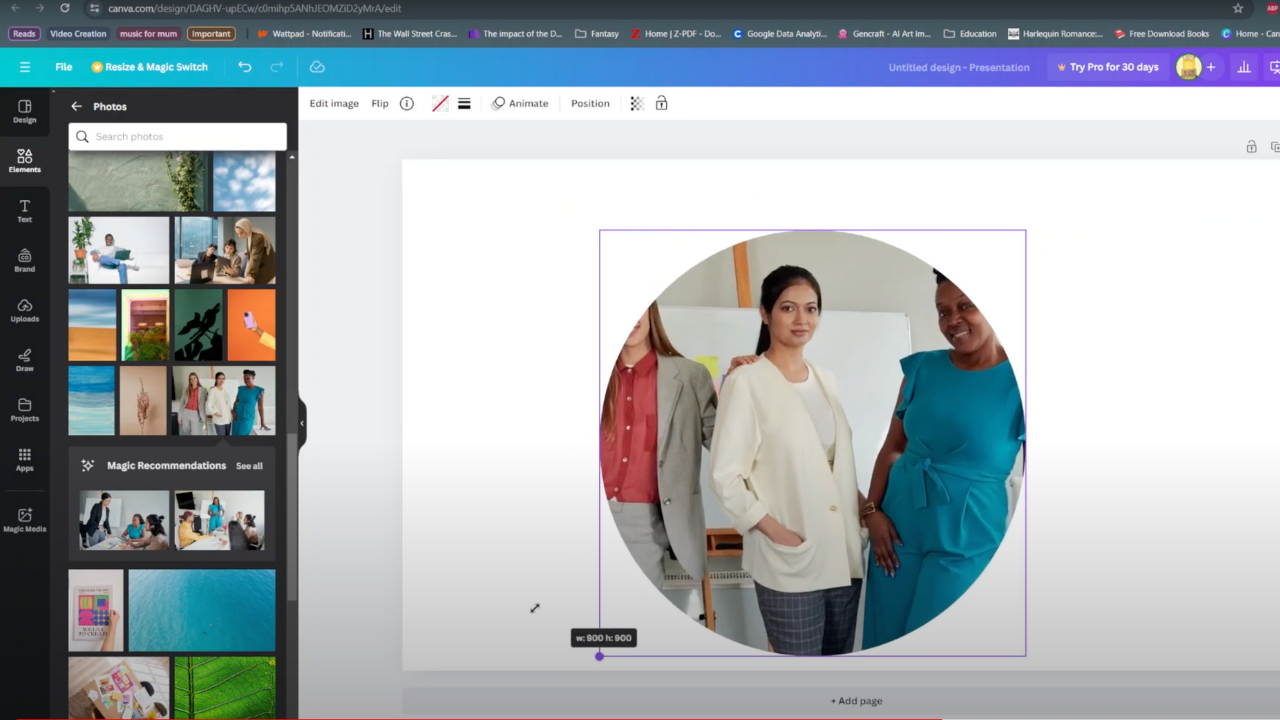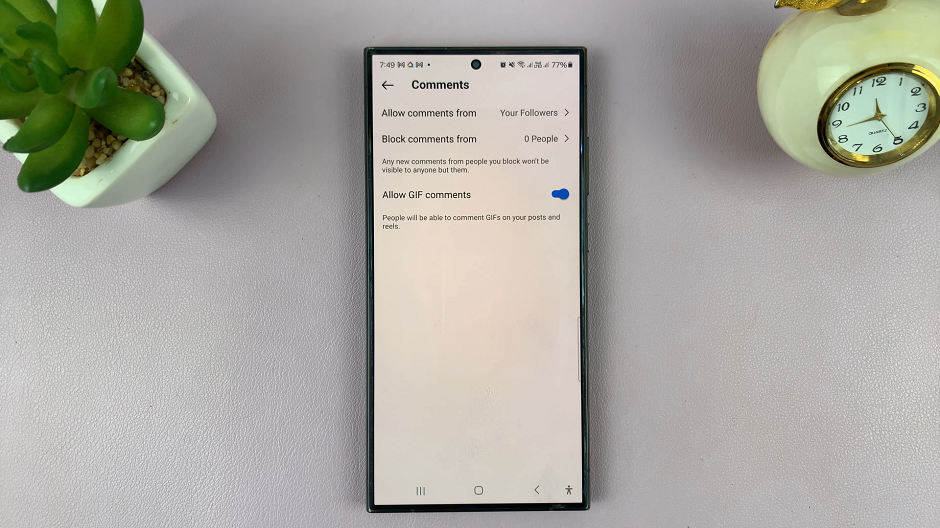In today’s digital age, smartphones have become indispensable tools. However, while their screens are incredible, sometimes you just can’t beat the experience of viewing content on a big screen.
Fortunately, with the advent of screen mirroring technology, you can easily wirelessly display the contents of your smartphone onto a larger display, such as a smart TV.
In this guide, we’ll walk you through the comprehensive step-by-step process on how to wirelessly screen mirror the Samsung Galaxy A15 to LG Smart TV.
Also Read: How To Wirelessly Screen Mirror Samsung Galaxy S24s To Any Smart TV
How To Wirelessly Screen Mirror Samsung Galaxy A15 To LG Smart TV
First, make sure that both your Galaxy A15 and your LG Smart TV are connected to the same Wi-Fi network. On your Galaxy A15 smartphone, swipe down from the top of the screen to access the Quick Settings panel. Look for the “Smart View” icon and tap on it to enable screen mirroring.
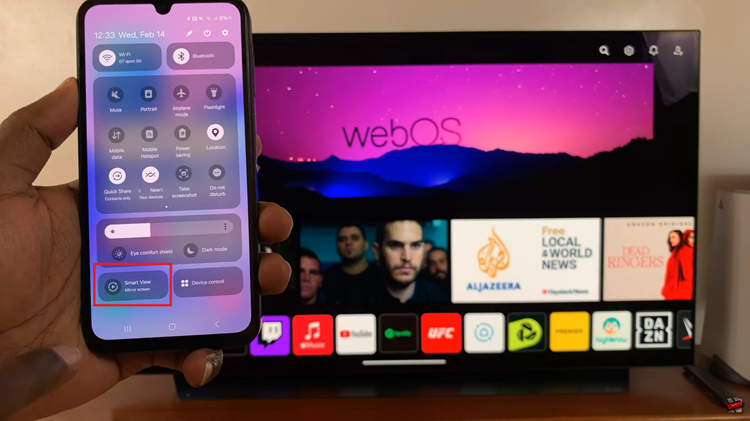
Your LG Smart TV should appear in the list of available devices on your Galaxy A15. Tap on the name of your TV to initiate the connection. Then confirm the process by tapping ‘Start Now‘. You may be prompted to confirm the connection on your TV screen.
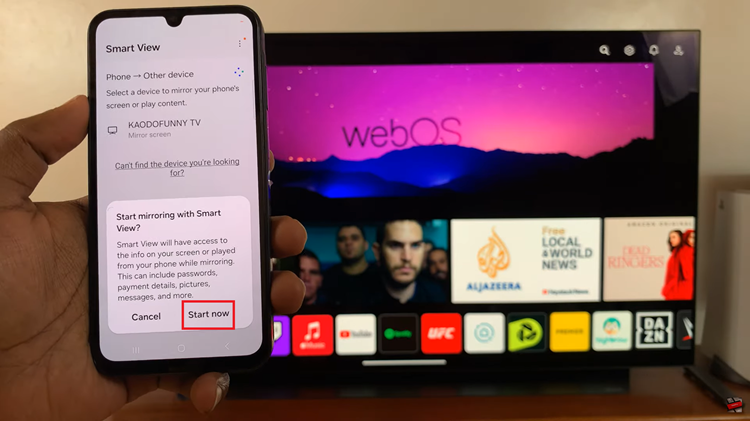
After confirming the connection on your TV, your Galaxy A15’s screen should be mirrored on the LG Smart TV. You can now navigate through your phone, open apps, or play videos, and the content will be displayed on the TV screen.

When you’re done screen mirroring, simply disable the screen mirroring feature on your Galaxy A15. By following these steps, you can easily wirelessly screen mirror your Samsung Galaxy A15. Whether you want to watch videos, play games, or share photos with friends and family, screen mirroring makes it easy to showcase your smartphone content on your TV.
Watch: How To Enable Camera Shot Suggestions On Samsung Galaxy S24 / S24 Ultra