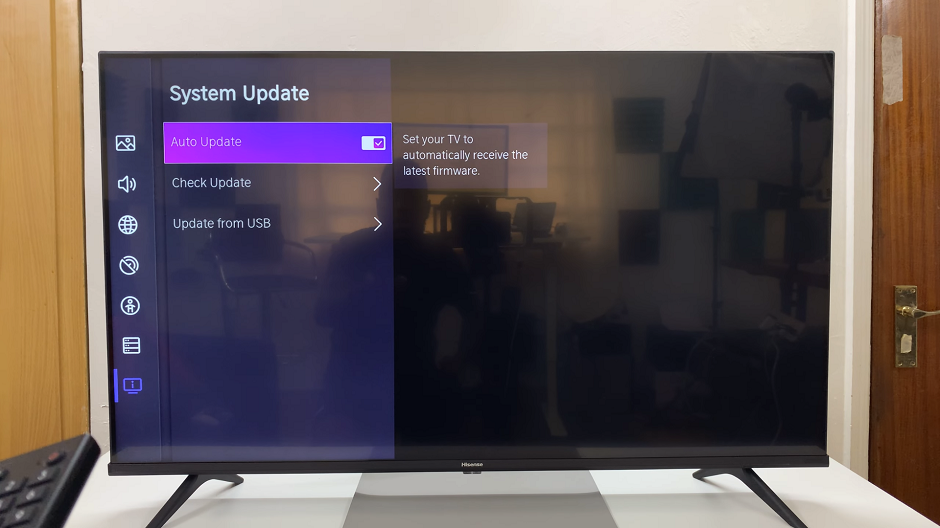Unlock the true potential of your Samsung Galaxy A25 5G by delving into the depths of device optimization. In the realm of smartphone performance, even the most advanced devices can encounter occasional hiccups. Yet, fret not! Within your grasp lies a powerful solution – wiping the cache partition.
This essential maintenance task can rejuvenate your device, banishing sluggishness and restoring seamless functionality. In this guide, we walk you through how to wipe cache partition on the Samsung Galaxy A25 5G.
Get ready to embark on a journey of digital empowerment as we navigate through each step with precision and vigor. Gear up to conquer software woes and elevate your smartphone experience to unprecedented heights. Let’s dive in!
Watch: How To Factory Reset Samsung Galaxy A25 5G
To Wipe Cache Partition On Samsung Galaxy A25 5G
Firstly, power off your Samsung A25 5G and connect it to a computer using the required USB cable. At this point, access the recovery mode by pressing and holding the Volume Up and Power buttons together until you see the Samsung logo. Then, release the power button but continue pressing the volume button until you see the recovery menu.
At this point, use the volume buttons to get to the “Wipe cache partition” option and press the Power button to select it. Then, use the buttons to highlight “Yes” and press the Power button to confirm. Allow the device to clear the cache.
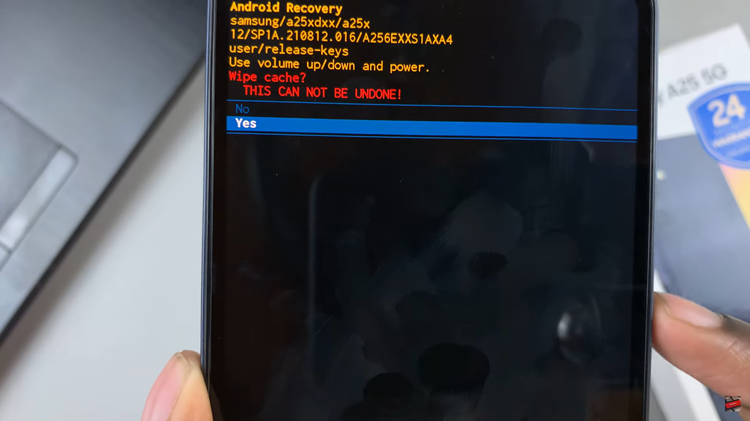
After the process is complete select the “Reboot System Now” option and press the Power button to restart your Samsung Galaxy A25 5G.
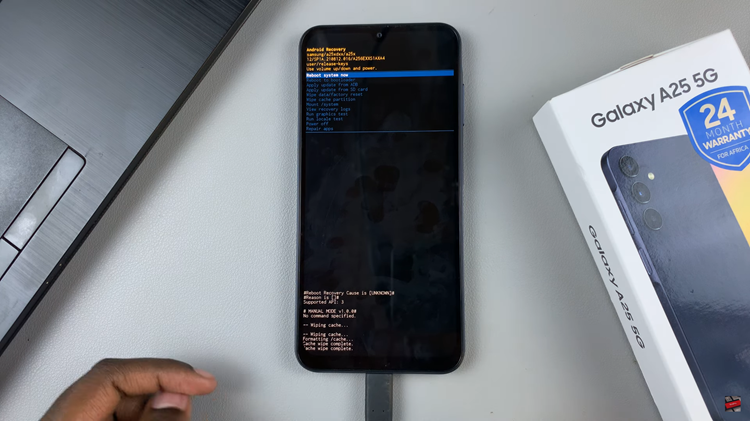
In conclusion, wiping the cache partition on your Samsung Galaxy A25 5G can be an effective solution for various software issues. By following the steps outlined in this guide, you can easily clear temporary system files and potentially improve the performance and stability of your device.
Read: How To Set Video as Incoming Call Background On Samsung Galaxy S24