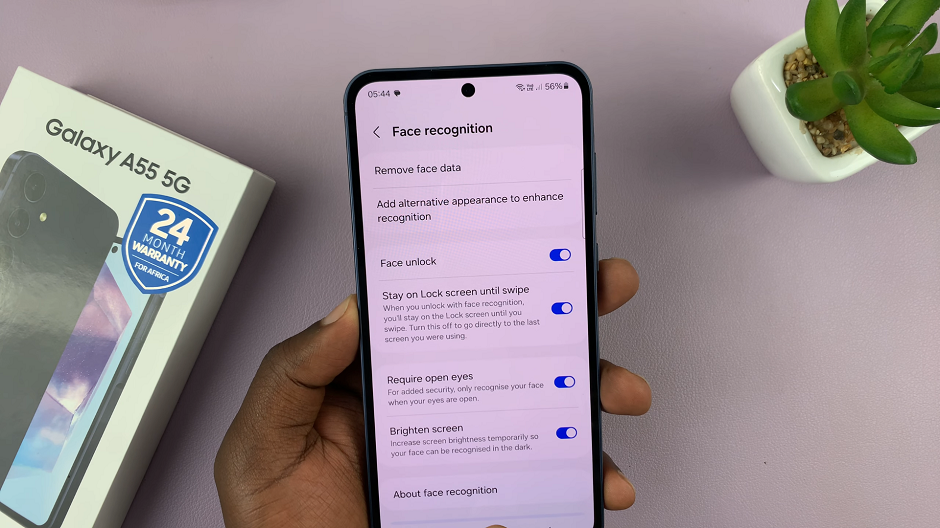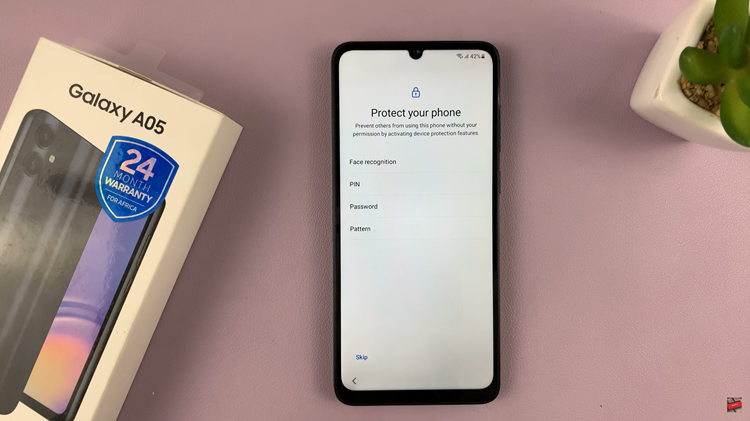Learn how to view total call time on your Samsung Galaxy Z Fold 6. Knowing your total call time helps you keep track of how long you spend on calls. This can be useful for managing your phone usage and understanding your calling habits.
By checking your total call time, you can stay aware of your communication patterns and make better decisions about your phone use. It’s a straightforward way to get a clear picture of how much time you’re spending talking on the phone.
Watch:How To Remove Unwanted Languages From Keyboard On Samsung Galaxy Z Fold 6
View Total Call Time On Samsung Galaxy Z Fold 6
Open the Phone App on your Samsung Galaxy Z Fold 6. This will bring you to your recent call history.
Ensure the ‘Recent’ Tab is Selected. This tab will display all your recent calls.
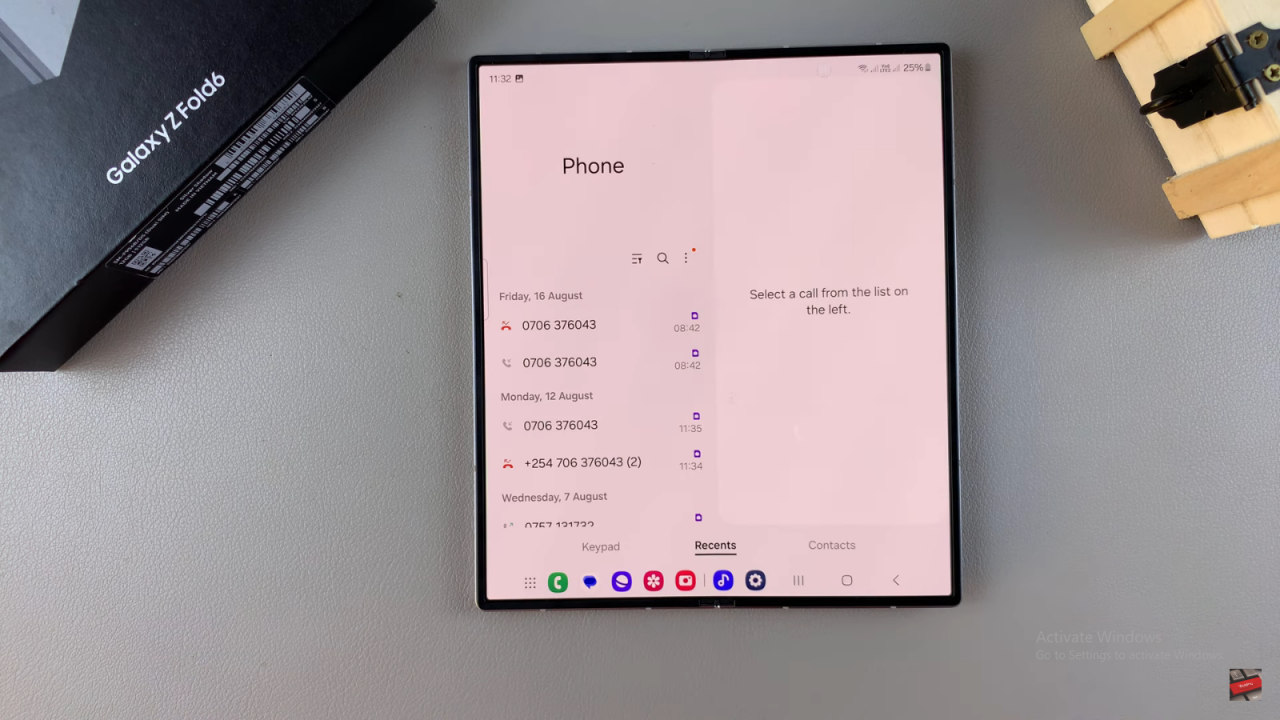
Tap the Three Dots in the top right corner of the screen. This will open a dropdown menu with additional options.
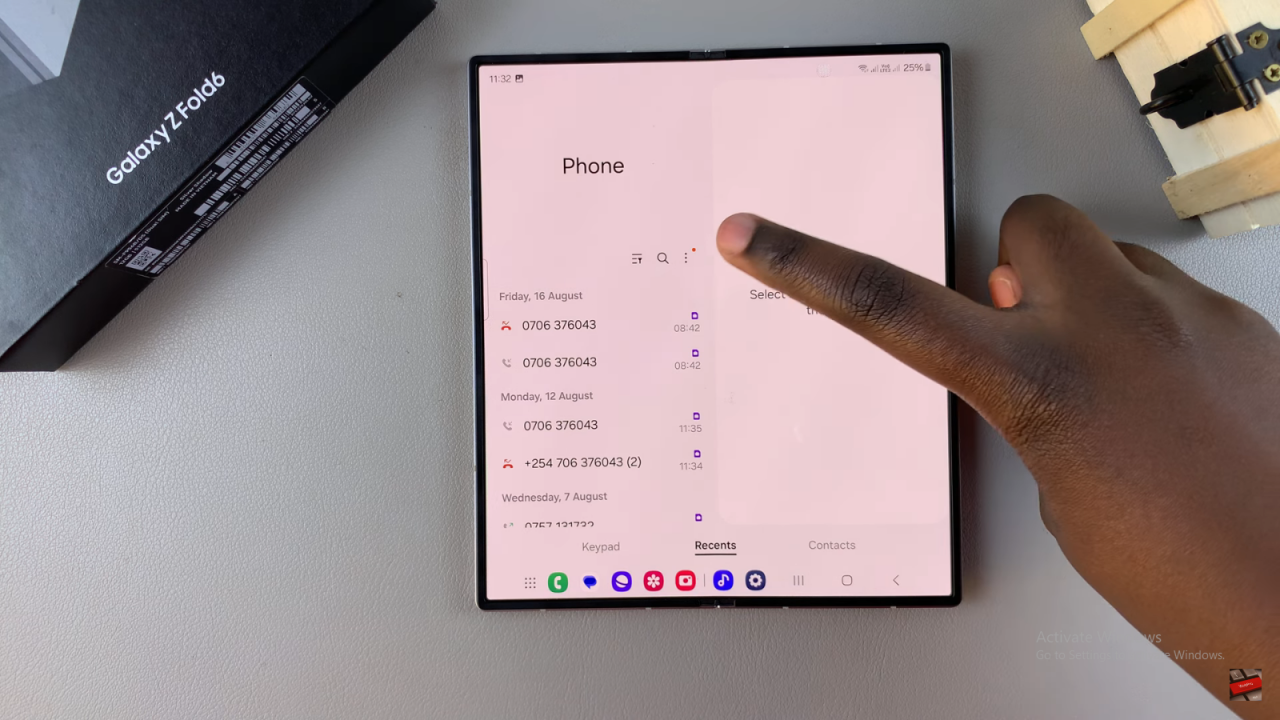
Select ‘Total Call Time’ from the menu. By doing this, you will access detailed information about your total call time.
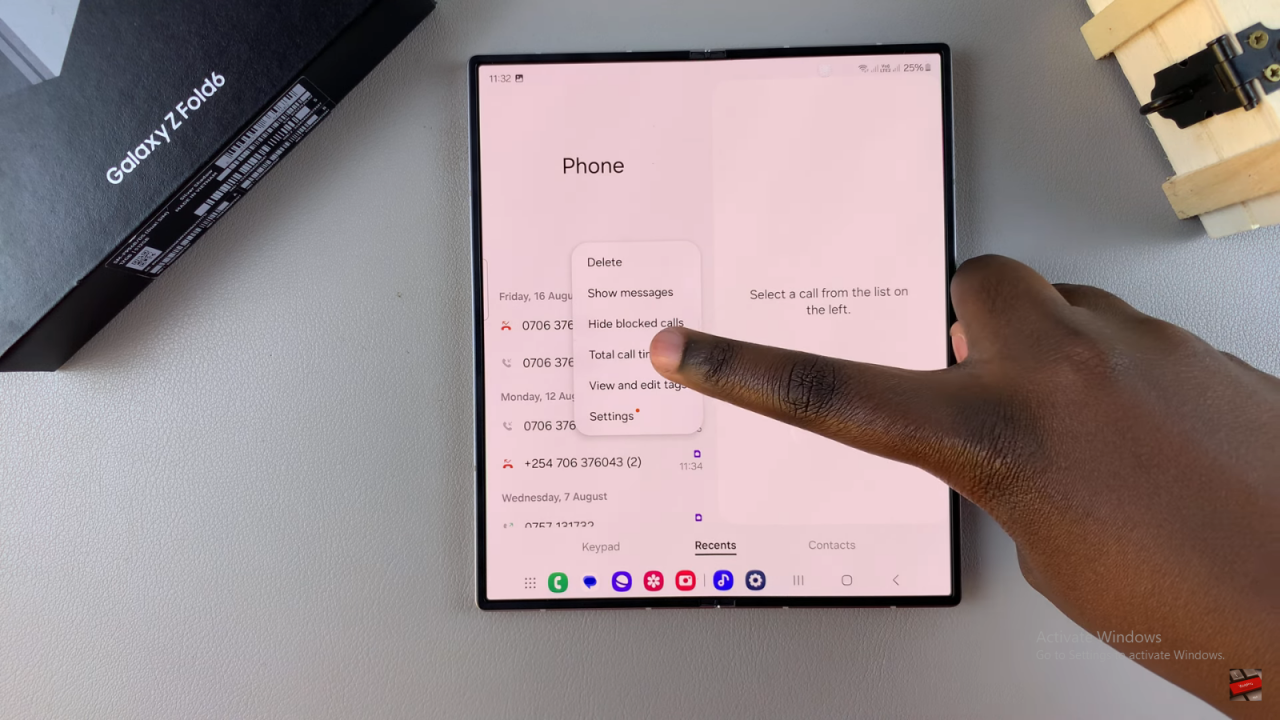
You will then see a list of call time details, including both voice and video calls. If you have two SIM cards, the call times will be displayed separately for each SIM, labeled as SIM 1 and SIM 2.
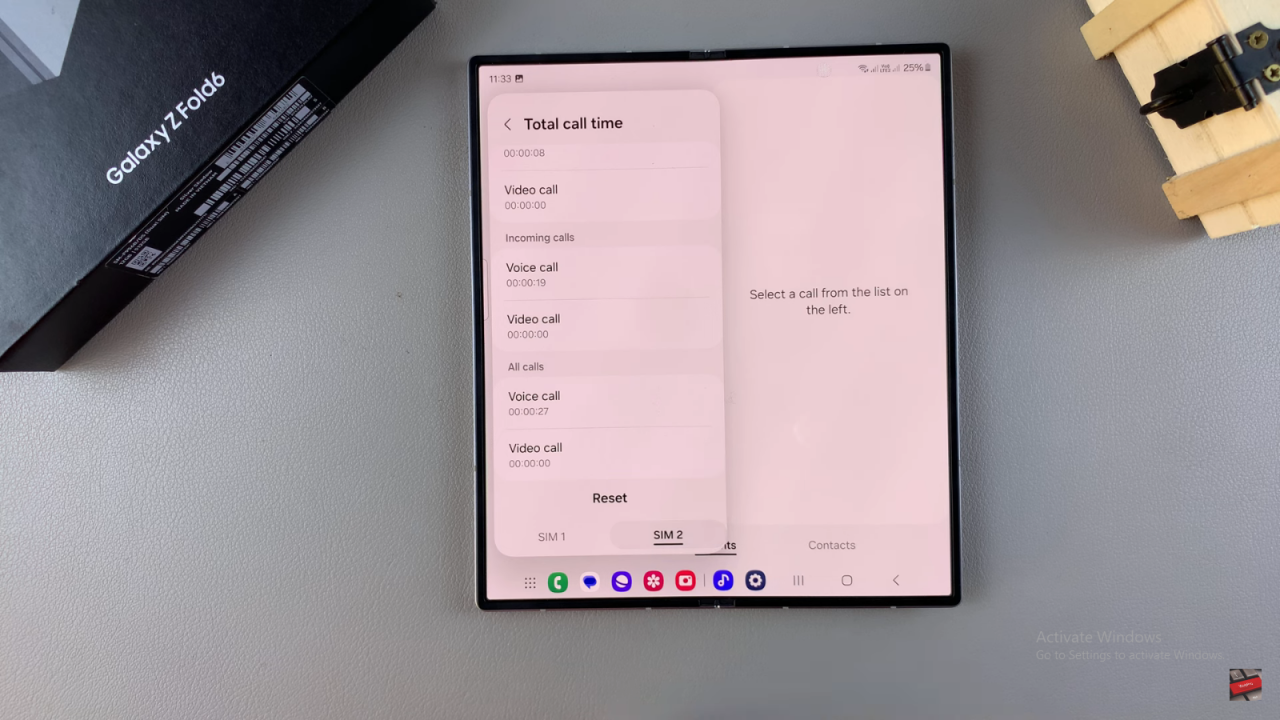
If Needed, Reset the Call Time by tapping on ‘Reset’. This action will set your total call time back to zero, allowing you to start fresh.
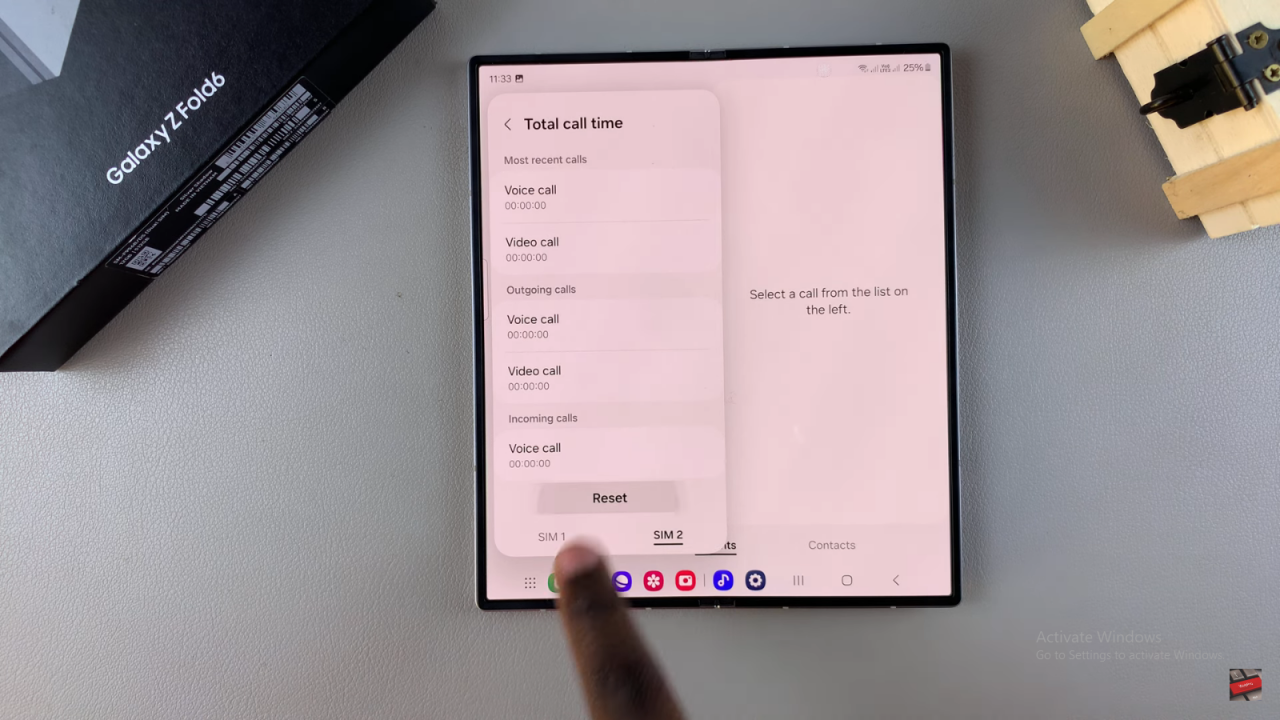
Read:How To Remove Unwanted Languages From Keyboard On Samsung Galaxy Z Fold 6