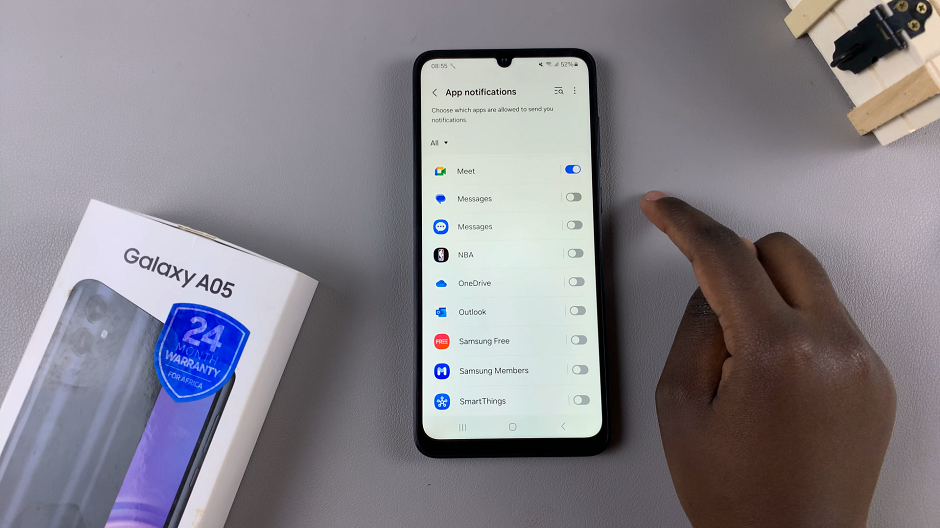Using voice typing on Samsung Galaxy Watch 8 or 8 Classic can make communication faster, easier, and more convenient. Instead of tapping out messages on the small screen, you can speak naturally and have your words converted into text instantly.
This feature is especially useful when you’re on the move, multitasking, or simply want a hands-free experience. With the Galaxy Watch 8 Series designed for smart efficiency, voice typing adds another level of practicality to everyday interactions.
Moreover, understanding how to use voice typing on Samsung Galaxy Watch 8 or 8 Classic can improve productivity and accessibility. It allows you to send messages, take notes, or perform searches without interrupting your activities.
Whether you’re responding to a quick text during a workout or creating reminders while traveling, this feature helps you communicate quickly and effectively. In this guide, we’ll introduce the process so you can make the most of hands-free text input on your smartwatch.
Watch:How To Connect Bluetooth Speaker To Samsung Galaxy Watch 8 / 8 Classic
Use Voice Typing On Samsung Galaxy Watch 8 / 8 Classic
Open the Keyboard
While typing on your Galaxy Watch 8 or 8 Classic, swipe up on the keyboard to access more options.
Access the Microphone Icon
Look for the microphone icon in the options menu and tap it to start voice typing.
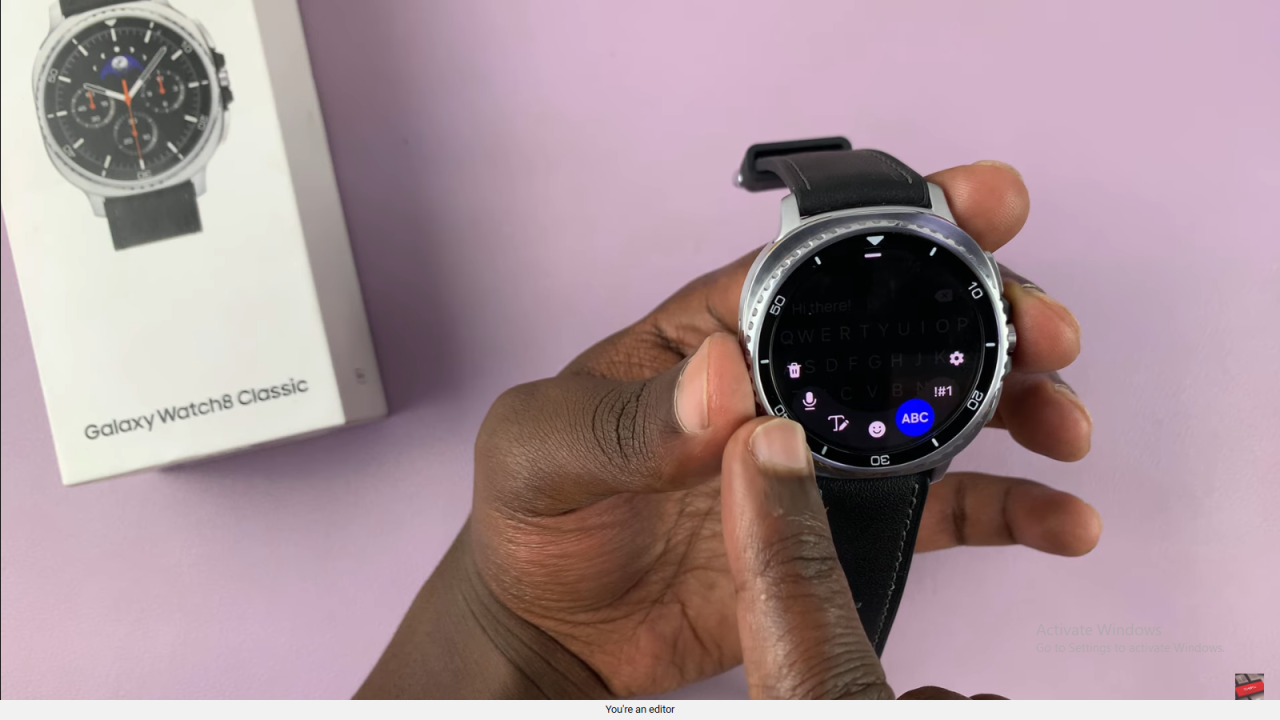
Allow Permissions for Voice Typing
If it’s your first time, agree to the privacy notice and allow Samsung Keyboard to record audio while using the app.
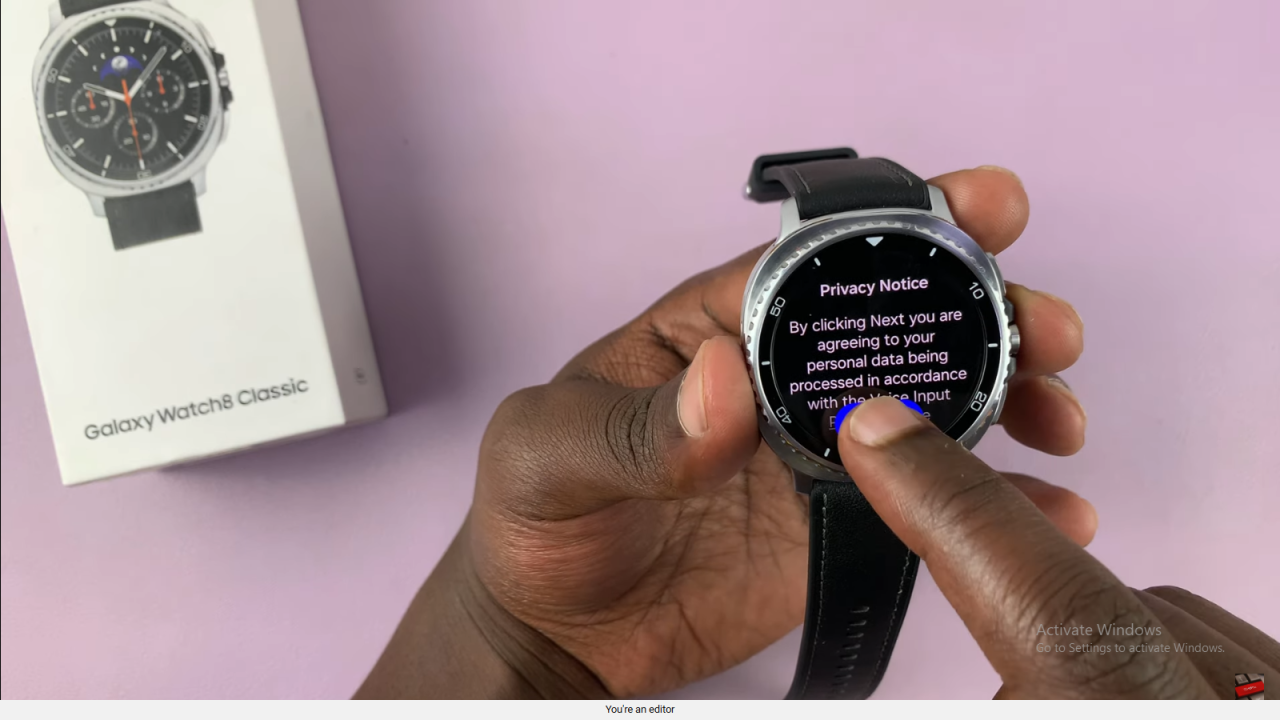
Speak for Live Transcription
Start speaking, and your words will appear as text in real-time on the screen.
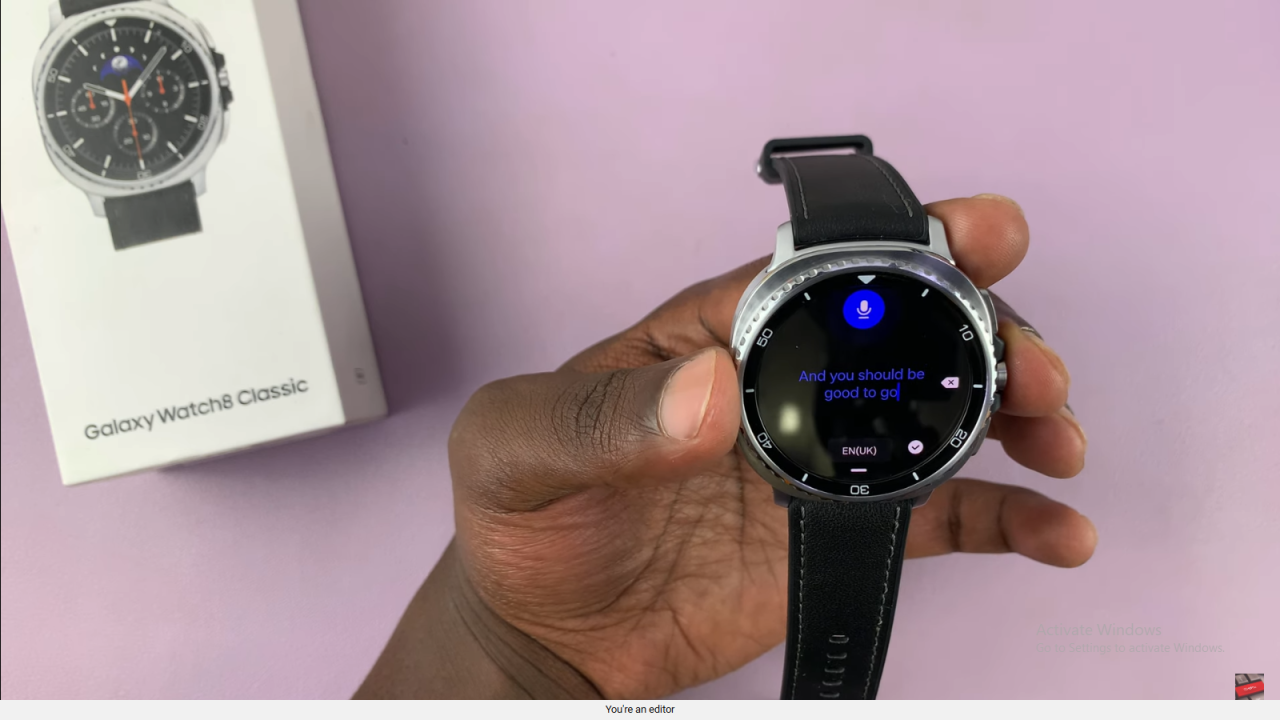
Finish and Confirm
Tap the check mark to add the transcribed text to your message or note.
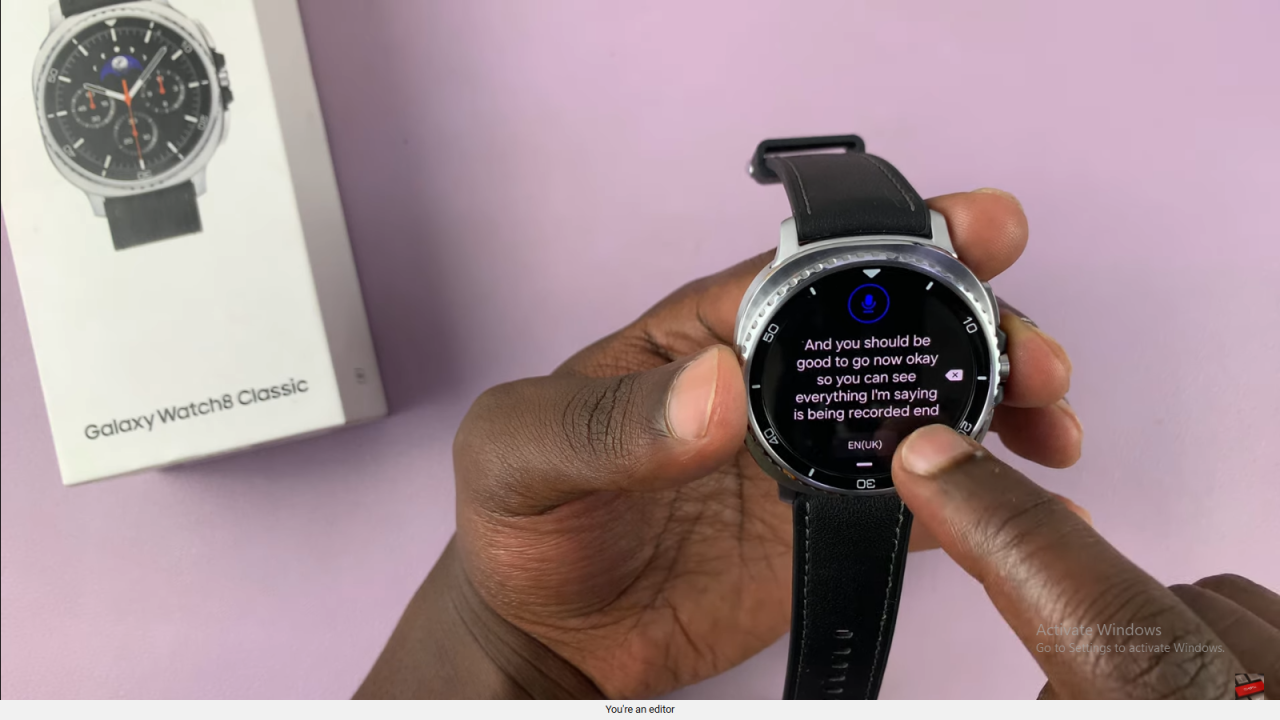
Switch Between Keyboard and Voice Typing
Use the microphone icon at the bottom to return to voice typing anytime or switch back to the keyboard if needed.
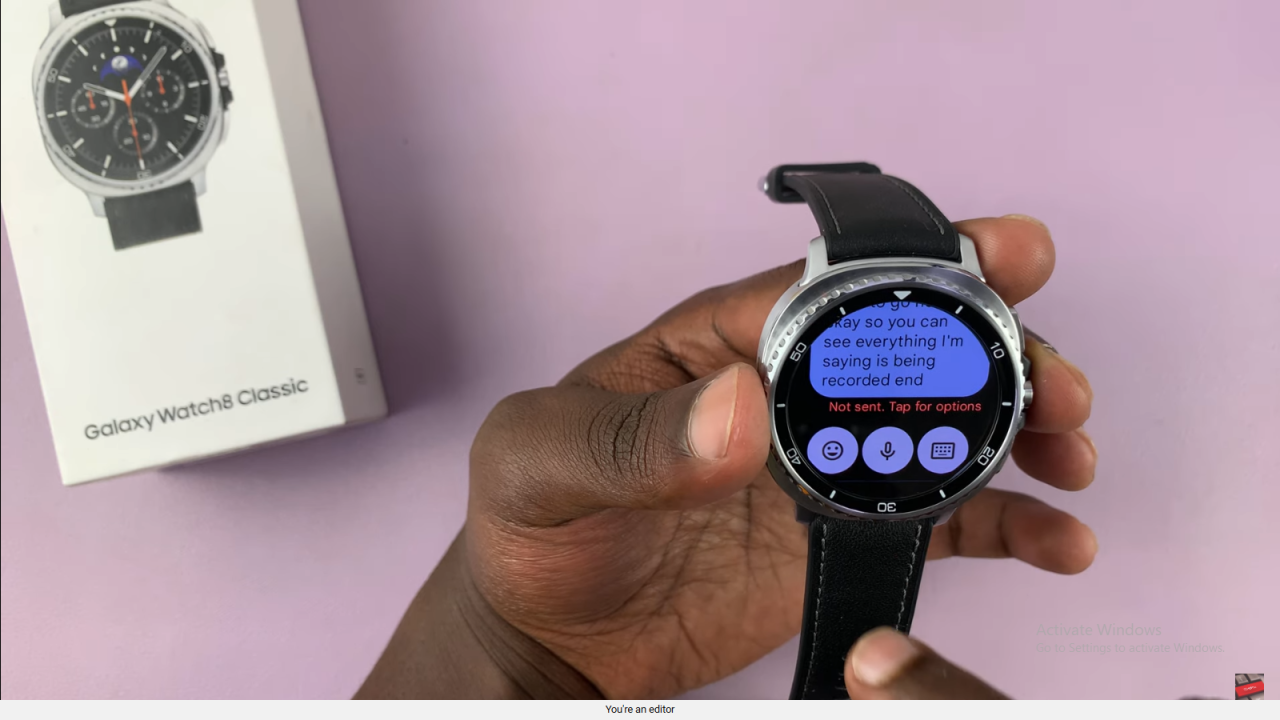
Send Messages Using Voice Input
Voice typing will send your message once you finish speaking, making it quick for replies.
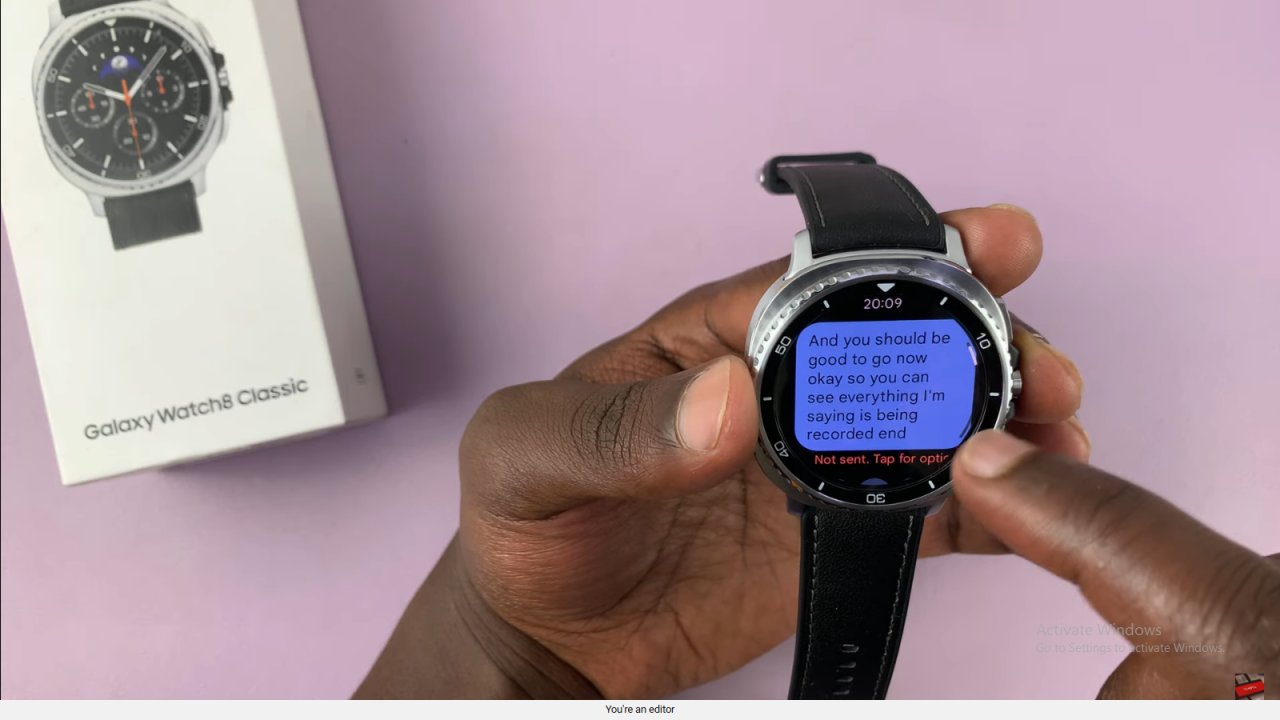
Final Tip
You can switch between voice typing and audio messages at any time for flexible communication.
Read:How To Connect Bluetooth Speaker To Samsung Galaxy Watch 8 / 8 Classic