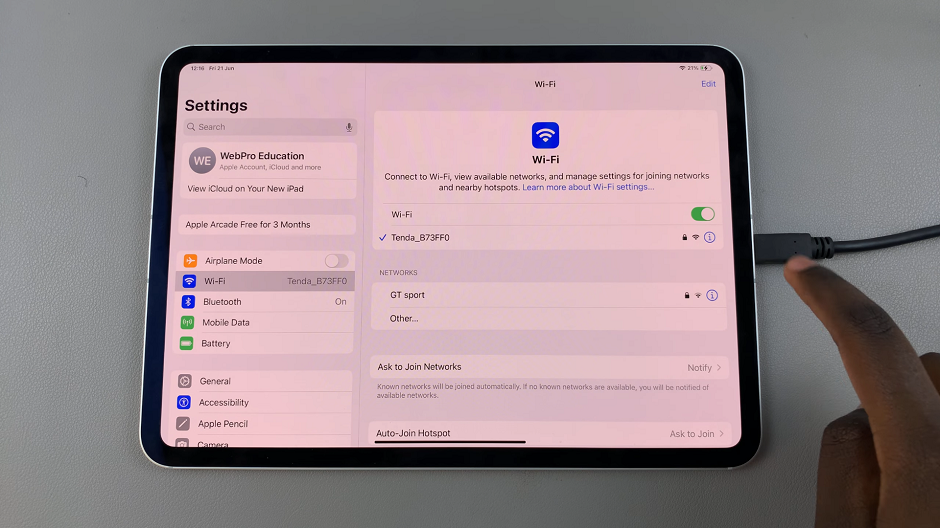In this guide, we’ll show you how to set up and use the Voice Recorder on your Galaxy Watch 8 / 8 Classic. The Samsung Galaxy Watch 8 and 8 Classic are more than just stylish timepieces – they’re powerful smart devices that let you stay connected and productive on the go.
Among the many handy features available, the Voice Recorder app stands out as a convenient way to quickly capture ideas, reminders, or even conversations without needing to pull out your phone.
The Galaxy Watch 8 and 8 Classic come preloaded with Samsung’s Voice Recorder app. To find it, press the Home button (top right) or swipe up to open the Apps screen.
Watch: Use Instagram On Galaxy Watch 8
Use Voice Recorder On Galaxy Watch 8

Scroll through the apps or use the rotating bezel (on the Classic model) to find Voice Recorder. Tap to open. For first time users, tap on Allow to give the app permissions before proceeding.
If you can’t find it, you may need to download it from the Google Play Store on your watch.
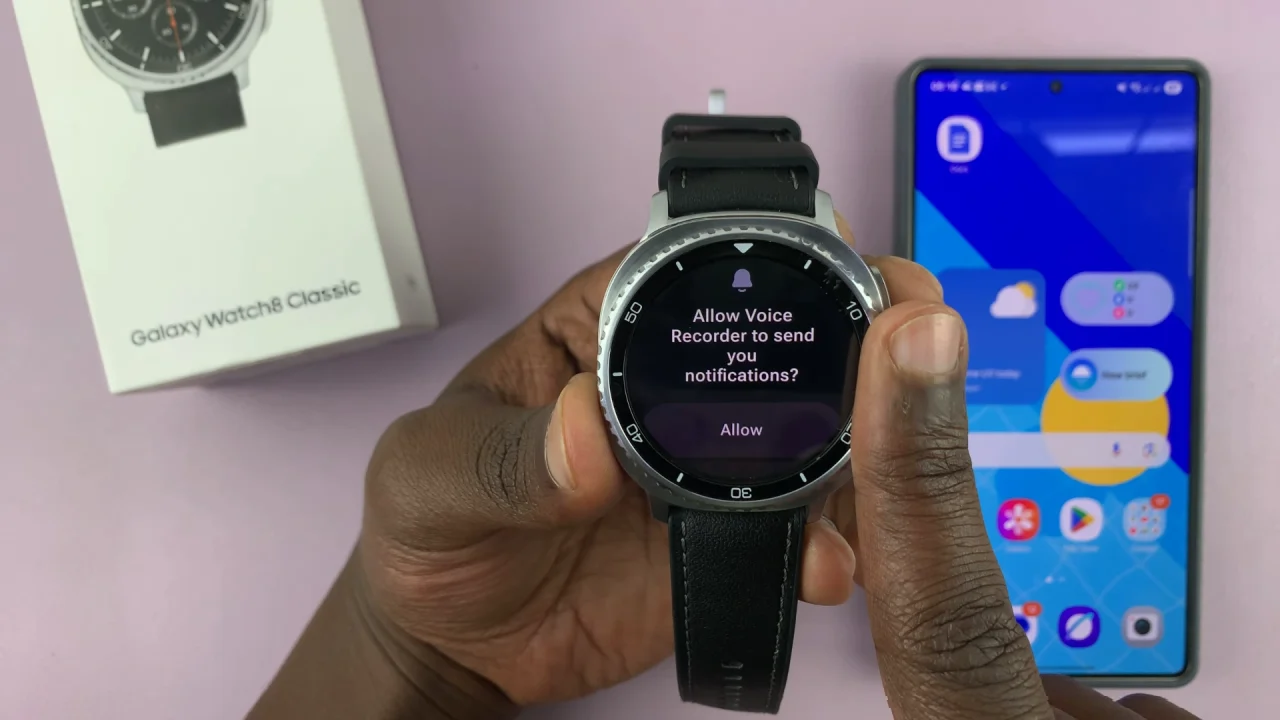
When you open the app, you’ll see two main recording options:
Standard Mode: Captures all sounds clearly – best for interviews, lectures, or conversations. This is the default mode, simply press the red record button.
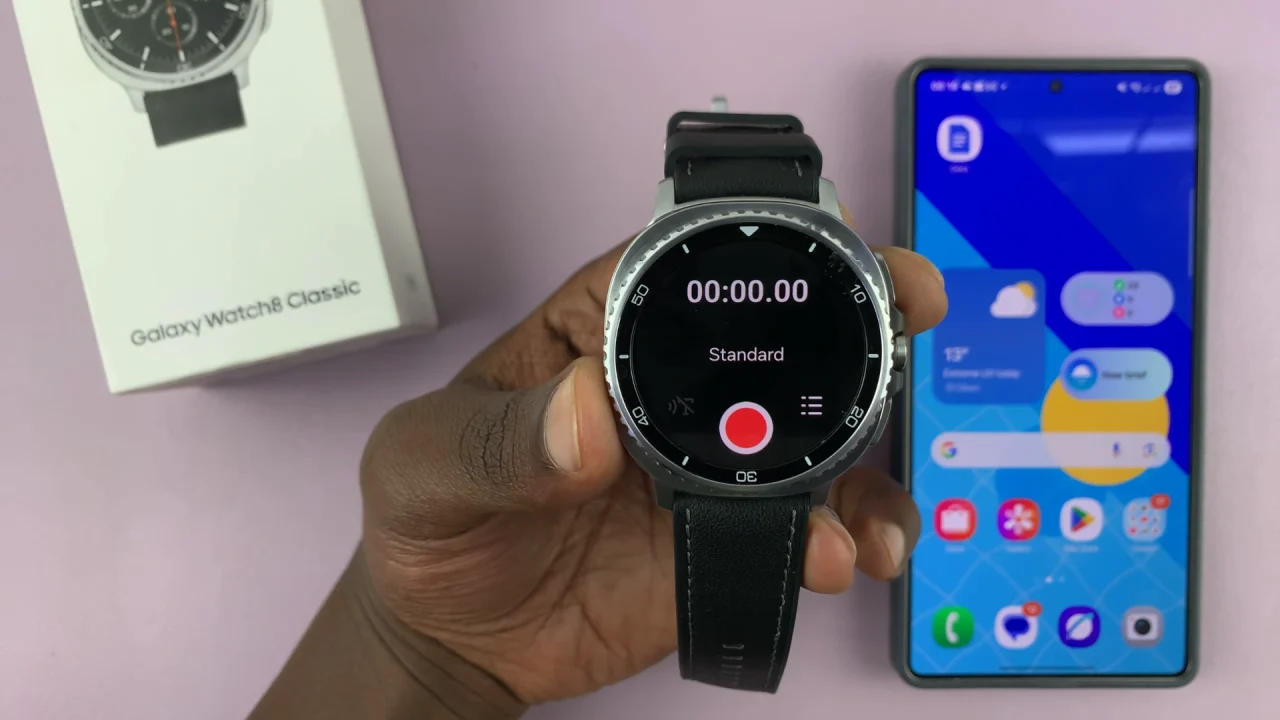
Speech-to-Text Mode: Transcribes your voice into text as you record – ideal for quick notes or reminders. Tap on the T icon on the left of the record button.
Select the mode that suits your needs.
Tap the red microphone button to begin recording. Speak clearly into the watch’s microphone.
Tap the pause or stop button when done. Your recordings will automatically be saved in the app and the connected phone.
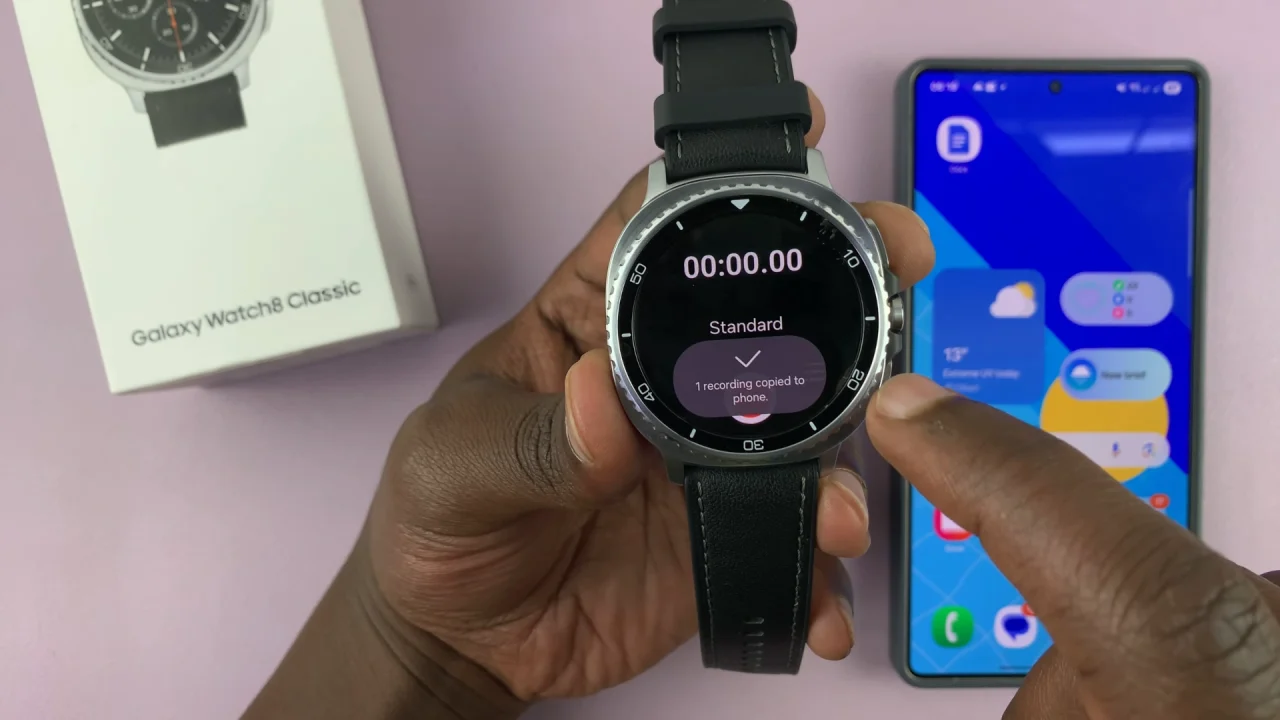
You can press the Home button while recording to record in the background as you use your Watch 8 for other purposes. You should see a floating recording timer on your watch face. Tap on it to go back to the recording in real time.

To review your saved recordings, in the Voice Recorder app’s home page, tap on the list option on the right of the record button. You can also swipe up to access the recordings list.

Tap on a file to play it back directly from your watch. Here, you can forward or rewind by 3 seconds and adjust volume.
Control Voice Recordings with Gestures
Samsung allows you to use the pinch gesture to play and pause your voice recording when wearing the watch.

On the recording home page on your watch, simply make the double pinch gesture with your thumb and index finger.

This will start and pause your recording. To stop the recording, you’ll have to do it from your watch.
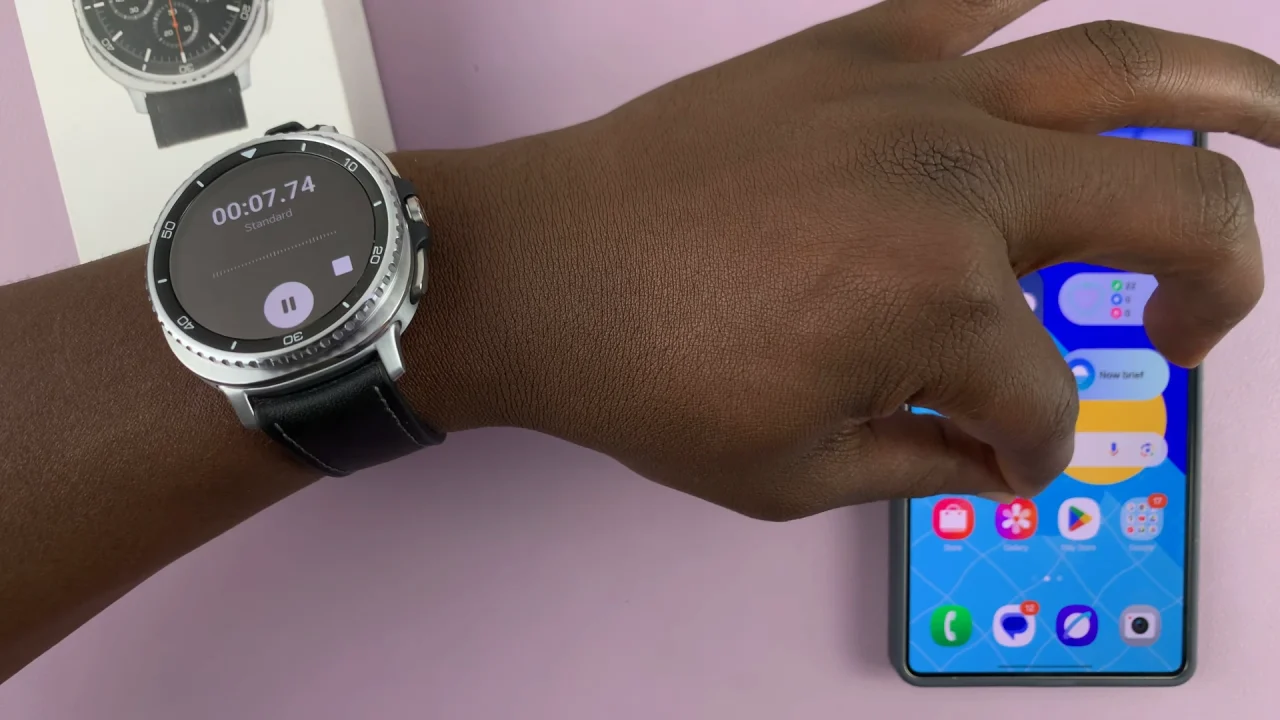
Transcribe Voice Recording
When you tap on the T icon in the Voice Recorder’s home page, you should dee the Speech-to-Text option. This allows you to convert up to 10 minutes of speech into text.

Tap on it to set up the language you want to use.

Now, you can tap on the red record button to transcribe your voice recording. These are saved as memos in the voice recordings list.

Select any memo to see the transcription and press “Play” to listen back to it.

Sync With Your Phone
Recordings can be easily synced with your paired smartphone (especially Samsung) for long-term storage or sharing:
Open the Samsung Voice Recorder app on your phone. Your watch recordings will appear automatically (if both devices are connected).
From there, you can share, edit, or back them up to the cloud.
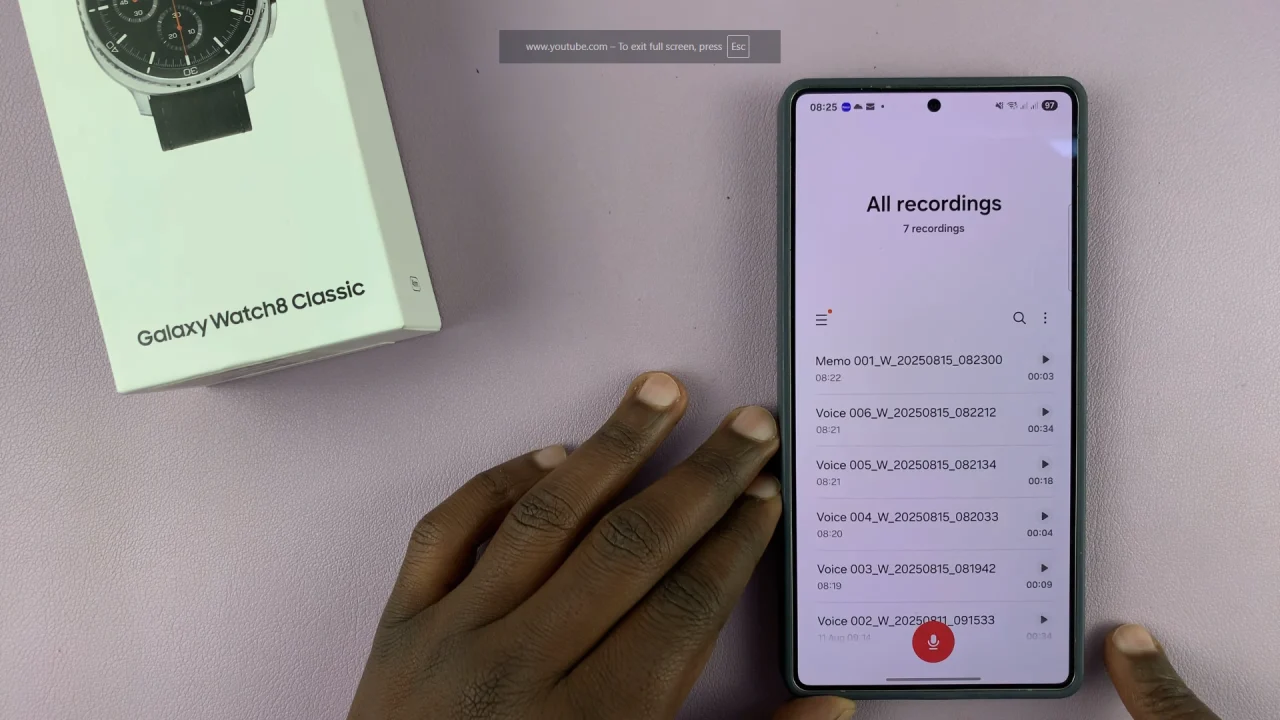
Tips for Best Use
Raise your wrist closer to your mouth for clearer audio, especially in noisy environments.
Use Speech-to-Text mode when you want a quick written version of your note.
Keep recordings organized by renaming them after saving.