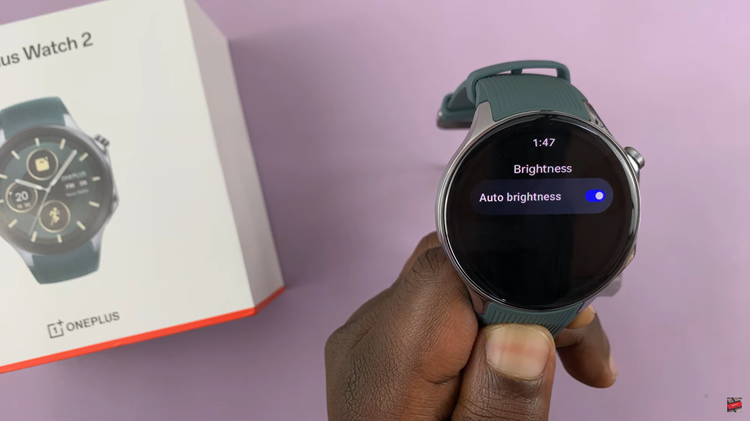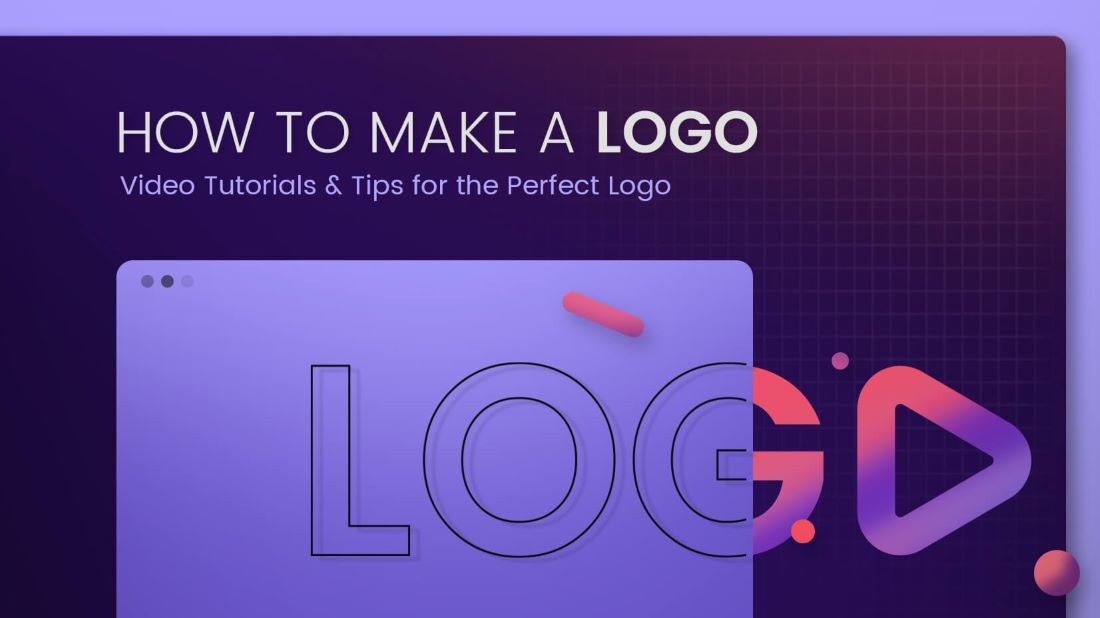In the era of advanced technology, smartphones continue to evolve, offering innovative features that enhance user experience. One such feature is the ‘Text Call‘ AI feature on the Samsung Galaxy S24.
This is a feature that allows users to communicate via text during a phone call. RTT is geared towards users with hearing or speech disabilities, and allows users to send and read messages in real-time.
In this guide, we’ll walk you through the comprehensive step-by-step process on how to use the ‘Text Call’ AI feature on Samsung Galaxy S24s.
Also Read: How To Enable & Disable AI Photo Editing On Samsung Galaxy S24s
How To Use ‘Text Call’ AI Feature On Samsung Galaxy S24s
To begin using the ‘Text Call‘ feature, open the Phone app. Navigate to the Keypad and locate the three dots in the top right corner. Tap on the three dots to reveal a pop-up menu and select “Settings.”
Within the Settings menu, you’ll find the ‘Text Call‘ option. Tap on it to access the feature’s settings. Here, you can enable or disable the feature using the toggle switch. When enabled, you have the option to customize the Language, Voice, and Speech Rate according to your preferences.
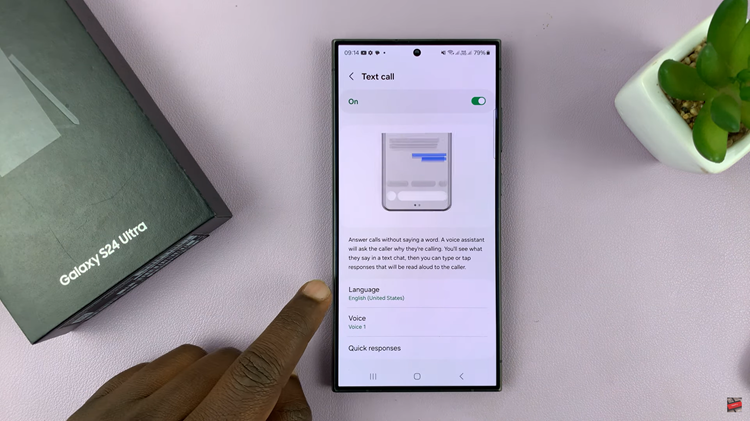
Once the ‘Text Call‘ feature is enabled, it’s time to put it into action. When a phone call comes through, tap on “Call Assist” to access additional call options. Within the Call Assist menu, tap on “Text Call.” Now, you are ready to type in your messages or utilize Quick Responses during the ongoing call.
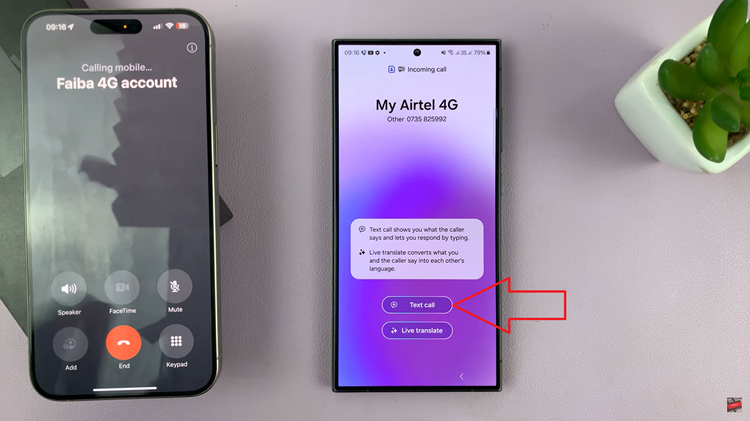
As the person on the other end of the call speaks, you’ll witness real-time transcription on your device screen. This ensures that you can easily follow the conversation. Type in your responses, and once sent, they will be audibly communicated to the other party. When you are ready to conclude the call, tap on the end call icon located at the top of your screen.
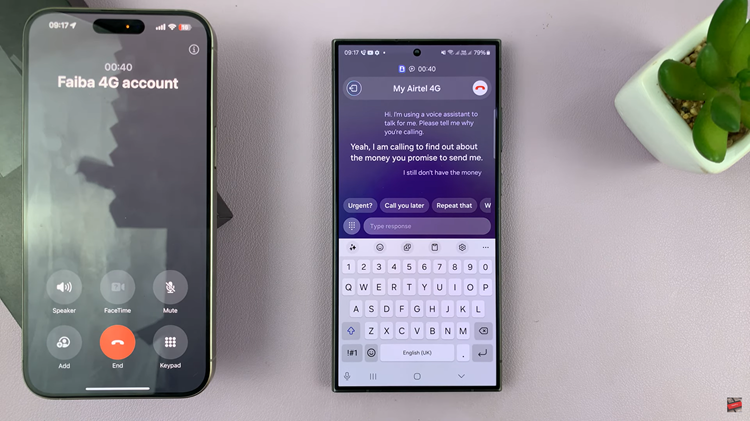
The ‘Text Call‘ AI feature on the Samsung Galaxy S24 represents a remarkable leap forward in smartphone communication technology. By providing real-time transcription during phone calls, this feature offers a new level of accessibility and convenience. Follow the simple steps outlined in this guide to make the most of the ‘Text Call‘ feature.
Watch: Samsung Galaxy S24/ S24+/ S24 Ultra – How To Use AI On Samsung Internet