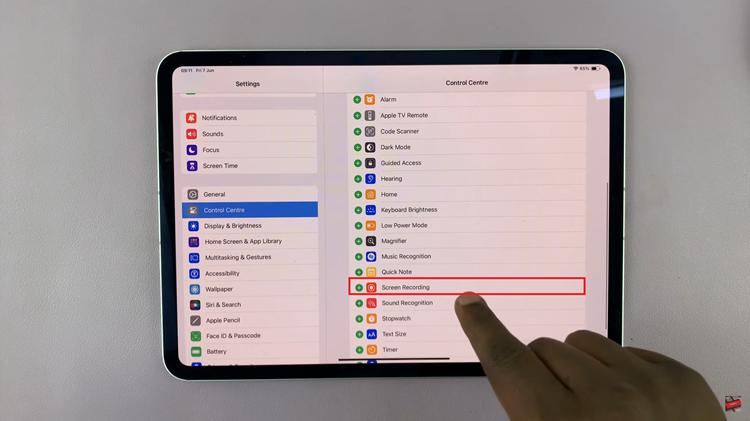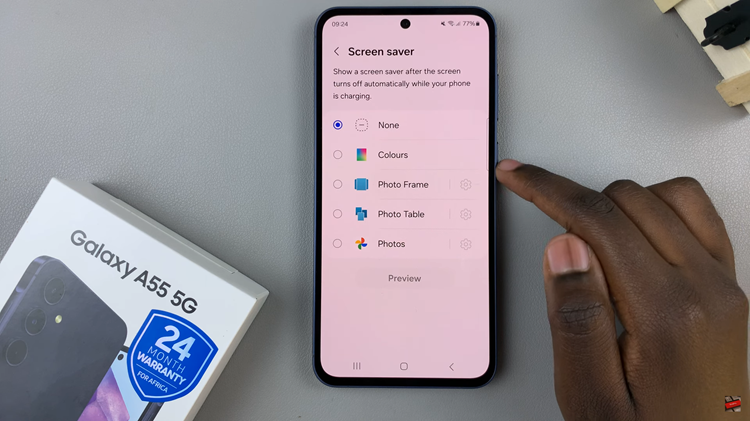In the ever-evolving landscape of mobile photography, innovation continues to reshape our capabilities and redefine our creative boundaries. Among the array of features packed into the Samsung Galaxy S24 Ultra, one stands out as a game-changer for photography enthusiasts: the S Pen’s ability to serve as a camera remote. This ingenious integration opens up a world of possibilities, allowing users to capture stunning photos and videos with ease, flexibility, and precision.
The S Pen has long been a hallmark feature of Samsung’s Galaxy Note series, renowned for its precision, responsiveness, and versatility. With each iteration, Samsung has pushed the boundaries of what the S Pen can do, transforming it from a simple stylus into a multifaceted tool that enhances productivity and creativity.
In the Galaxy S24 Ultra, Samsung has taken the S Pen’s capabilities to new heights by incorporating it as a camera remote. This integration leverages the S Pen’s Bluetooth connectivity and intuitive controls to empower users with remote shooting capabilities, revolutionizing the way we capture moments on our smartphones.
Read: How To Enable/Disable ‘Lock Home Screen Layout’ On Samsung Galaxy A15
Use S Pen as Camera Remote On Samsung Galaxy S24 Ultra
Begin by ensuring that your S Pen is paired with your Galaxy S24 Ultra. This process is typically automatic, but you can also manually pair the S Pen via the device’s settings if needed.
Open the settings app on your Galaxy S24 Ultra and navigate to the Advanced features menu. Here, find and tap on the S Pen option.
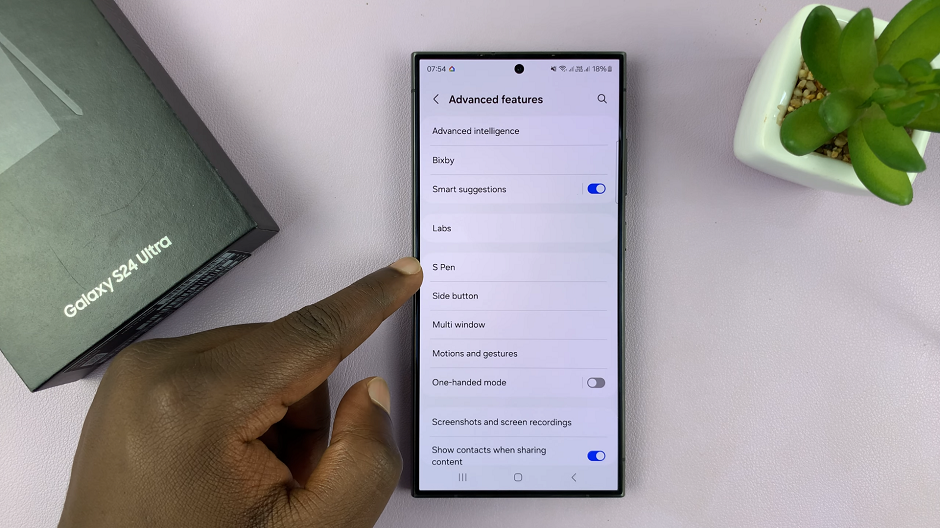
Here, you’ll find the option Air Actions. Tap on it and make sure the switch is toggled on.
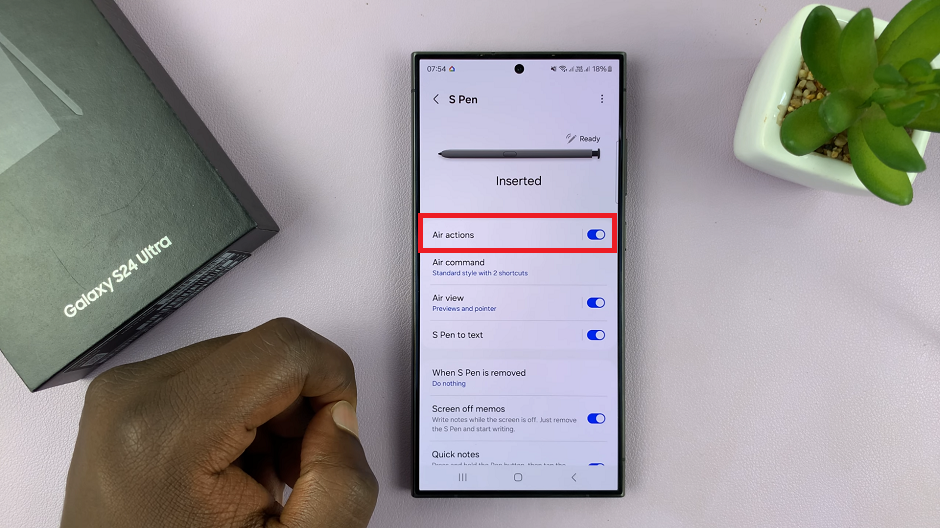
Scroll down and locate the Press and hold Pen Button. Make sure it is set to Camera, to enable the S Pen as a camera remote. Once activated, you’re ready to start shooting remotely.
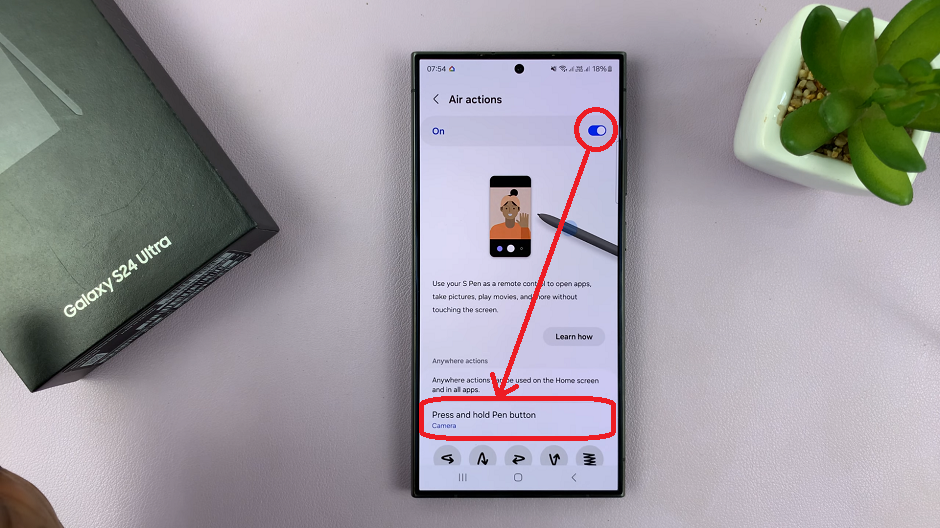
Under the App actions section, select Camera to see the app actions to use on your S Pen. A long press will launch the Camera app. A single Press to take a picture or record a video. A double press to switch cameras and a couple of other gestures for different functions.
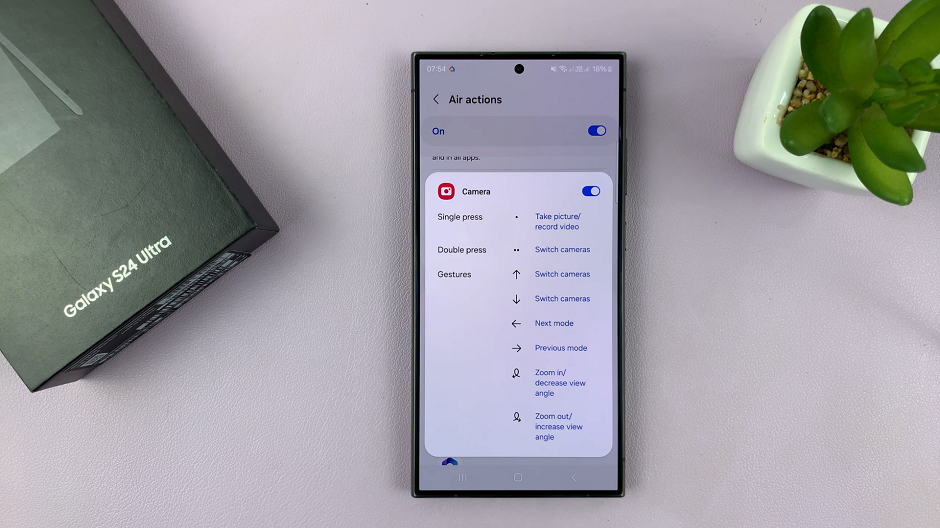
With the camera remote feature enabled, you can now use your S Pen to trigger the shutter and start recording videos remotely. Simply press the button on the S Pen once to capture a photo, or begin recording a video.
Beyond basic shutter control, the S Pen offers additional functionality to enhance your shooting experience. Depending on your camera settings, you may be able to switch between different shooting modes. You may even toggle between front and rear cameras – all with the convenience of your S Pen.
Practical Benefits
The integration of the S Pen as a camera remote on the Samsung Galaxy S24 Ultra brings a host of practical benefits. They elevate your photography experience to new heights:
Enhanced Flexibility: Say goodbye to awkward selfies and group shots taken at arm’s length. With the S Pen as a camera remote, you can place your phone anywhere within Bluetooth range. You will now be able to capture photos and videos with ease.
Improved Stability: Remote shooting with the S Pen allows you to minimize camera shake. This results in sharper, more professional-looking images and videos, especially in low-light conditions. Also, when shooting at slower shutter speeds.
Creative Freedom: Whether you’re exploring unique perspectives, experimenting with long-exposure photography, or capturing candid moments without disturbing your subjects, the S Pen empowers you to unleash your creativity and capture your vision with precision.
Innovation knows no bounds, and Samsung’s integration of the S Pen as a camera remote on the Galaxy S24 Ultra is a testament to that ethos. By seamlessly blending cutting-edge technology with intuitive design, Samsung has redefined the possibilities of mobile photography, putting the power to capture stunning photos and videos right at your fingertips – or rather, at the tip of your S Pen.
With its unparalleled convenience, precision, and versatility, the S Pen redefines the way we capture and share our stories. This empowers us to transform ordinary moments into extraordinary memories.