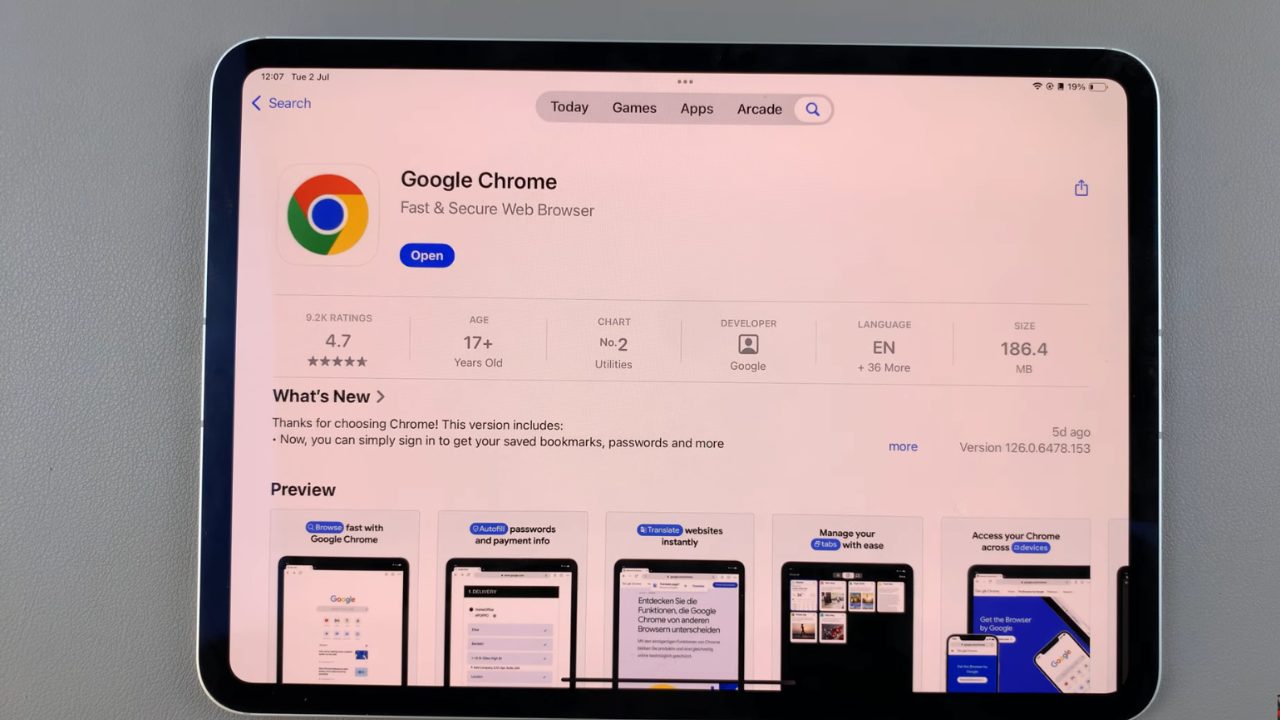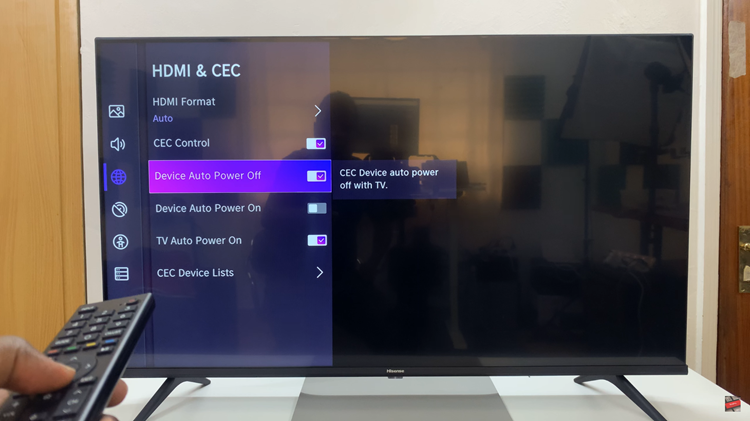Using Canva’s full-screen mode transforms your design experience by providing an expansive workspace that minimizes distractions and maximizes focus on intricate details. This feature is particularly beneficial for both seasoned designers and newcomers alike.
By entering full-screen mode in Canva, users can immerse themselves entirely in their projects, gaining a comprehensive view of their canvas. Consequently, this panoramic perspective allows for seamless navigation across elements, facilitating efficient editing and precise adjustments to layouts, fonts, and colors. Whether crafting presentations, social media graphics, or promotional materials, Canva’s full-screen mode empowers designers to refine their creations with enhanced clarity and ease.
Beyond its practical advantages, Canva’s full-screen mode enhances the overall design process by fostering a focused mindset. By removing peripheral distractions, designers can concentrate deeply on each aspect of their project. This immersion in the creative process not only boosts productivity but also encourages experimentation and innovation.
By leveraging Canva’s intuitive interface and maximizing workspace utilization, designers can efficiently optimize their workflow. Moreover, embracing full-screen mode in Canva goes beyond simply maximizing space; it enhances creative potential and facilitates impactful visual communication that resonates with audiences. By immersing themselves in full-screen mode, designers enhance focus, thereby boosting productivity and fostering innovation.
Watch:How To Wrap Text Around A Circle In Canva
Using Full Screen Mode In Canva
Here’s how;
Step 1:If you are presenting,just head over to the present option at the top right of the page and click on it.This will present you with a variety of options,just go ahead and click on present full screen and click on present.
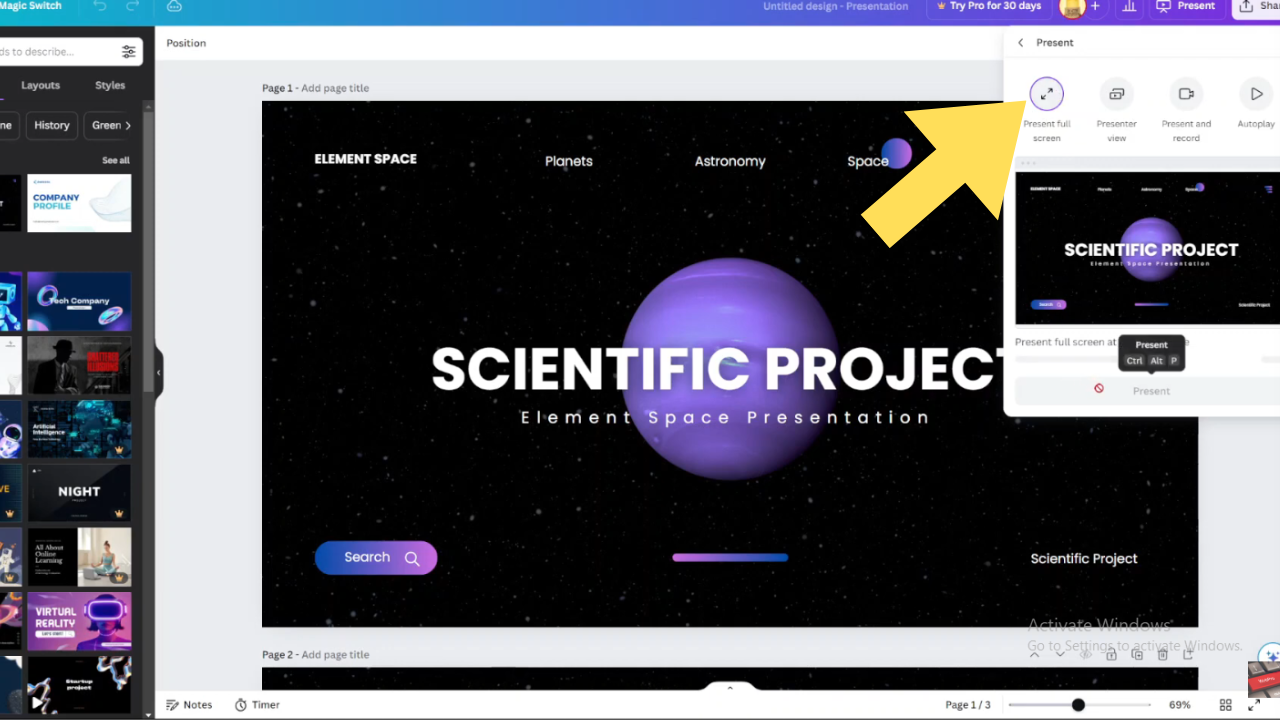
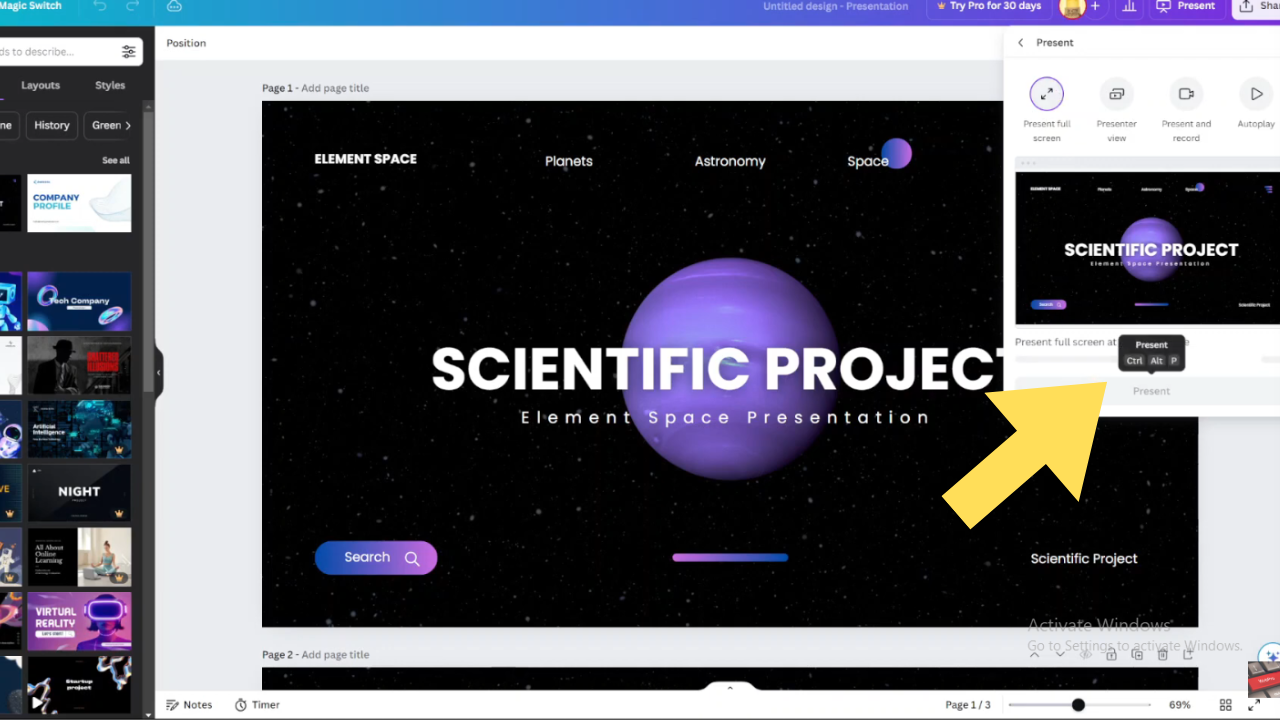
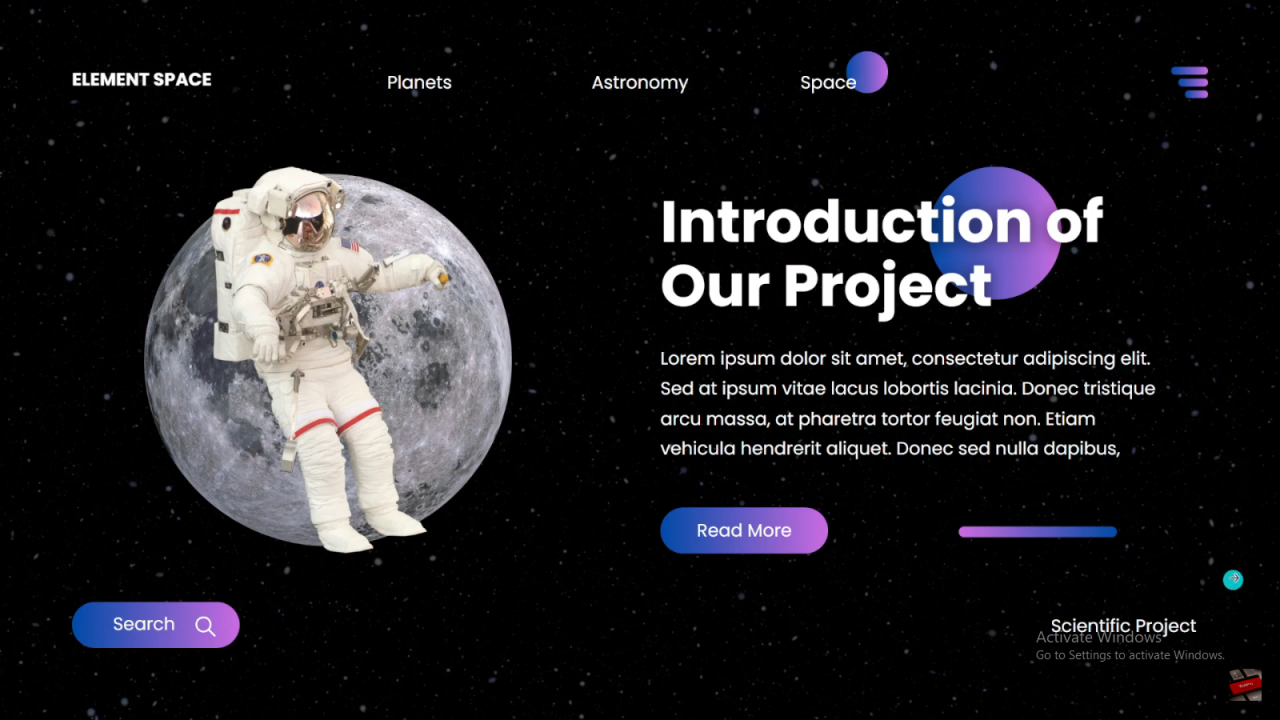
Step 2:If you have a normal picture just click on the full screen icon on the bottom right of the page and this will allow you to view the image in full screen.
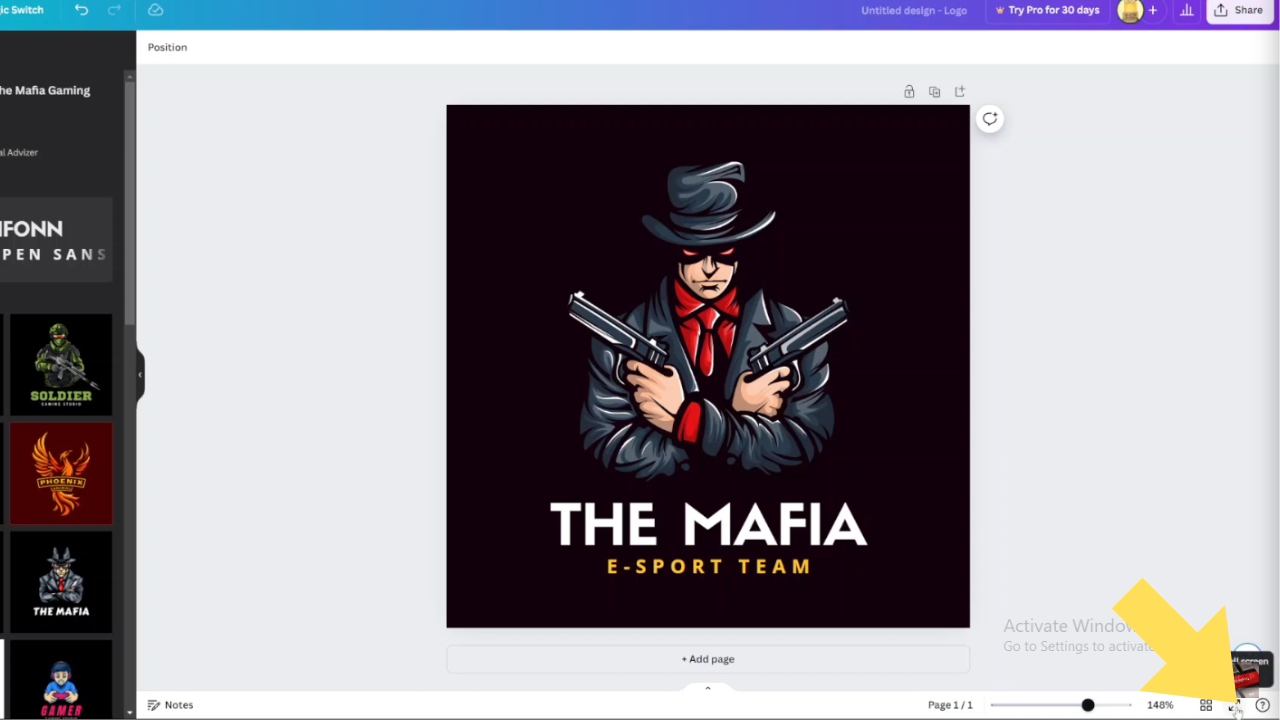

Tip:You can use control P as a keyboard shortcut to enable full screen.