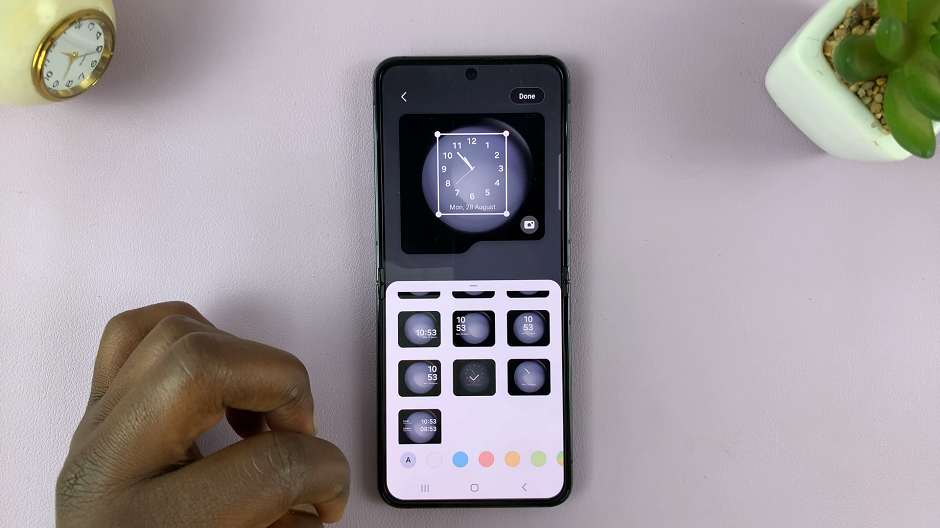In the era of smart technology, our gadgets are becoming increasingly multifunctional, and the Redmi Watch 4 is no exception. Among its array of features lies a handy tool that often goes unnoticed – the flashlight.
Whether you’re fumbling for keys in the dark or exploring the outdoors at night, knowing how to harness this functionality can prove immensely useful. In this guide, we’ll illuminate the steps to effectively use the flashlight (torch) on your Redmi Watch 4.
Before diving into the specifics, let’s first understand where to find the flashlight feature on your Redmi Watch 4. While it may not be as prominent as other functions, it’s conveniently tucked away within the device’s interface.
Read: How To Choose How You Get Notifications On Xiaomi Watch S3
Use Flashlight (Torch) On Redmi Watch 4
Start by waking up the watch. You can do this by either lifting your wrist or pressing the crown on the side of your watch. Then, navigate to the main menu of your Redmi Watch 4. Simply press the side button again to reveal the menu.
Once in the menu, scan through the available apps until you spot the flashlight icon. It typically resembles a small flashlight or torch.
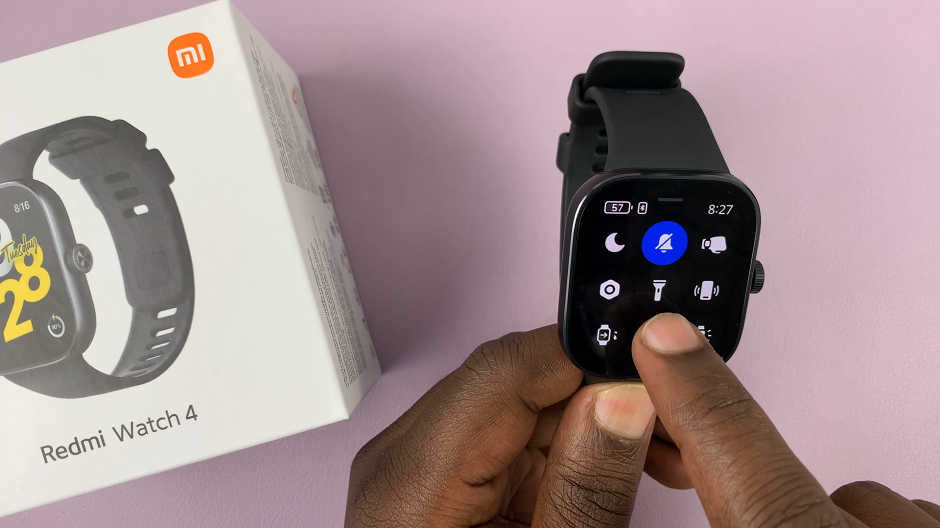
You can also swipe up from the bottom of the screen to access the quick settings menu. This menu provides convenient access to various functions, including the flashlight. Locate the flashlight icon among the quick settings icons.
To turn on the torch, tap on the flashlight icon. Upon tapping, you’ll notice that the watch screen turns white, simulating the illumination of a flashlight.
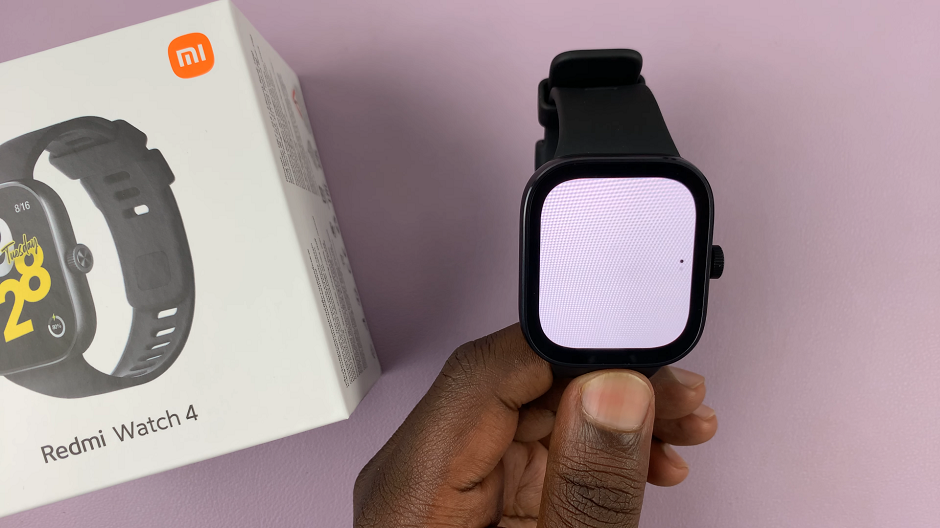
Swipe upward on the screen to switch to the flickering light. This flashing light is useful if you’re lost and are in need of help or you’re in distress of any kind.
To turn off the flashlight, simply press the crown on your watch.
Tips for Optimal Use
Battery Conservation: While the flashlight feature can be incredibly useful, it’s essential to use it judiciously to conserve battery life on your Redmi Watch 4.
Emergency Preparedness: Consider familiarizing yourself with the flashlight feature beforehand, especially if you anticipate situations where it may be needed urgently, such as power outages or outdoor adventures.
Accessibility: Ensure easy access to the flashlight function by organizing your Redmi Watch 4’s menu for quick navigation.
In an age where smartphones and smartwatches dominate our daily lives, it’s easy to overlook the simpler yet equally valuable features they offer. The flashlight function on your Redmi Watch 4 is a prime example of such utility, providing illumination in moments of darkness. By following the straightforward steps outlined in this guide, you can confidently harness the power of this feature whenever the need arises. So, light the way forward with your Redmi Watch 4 and never be caught in the dark again!
Watch: How To Automatically Share Instagram Reels and Stories To Facebook