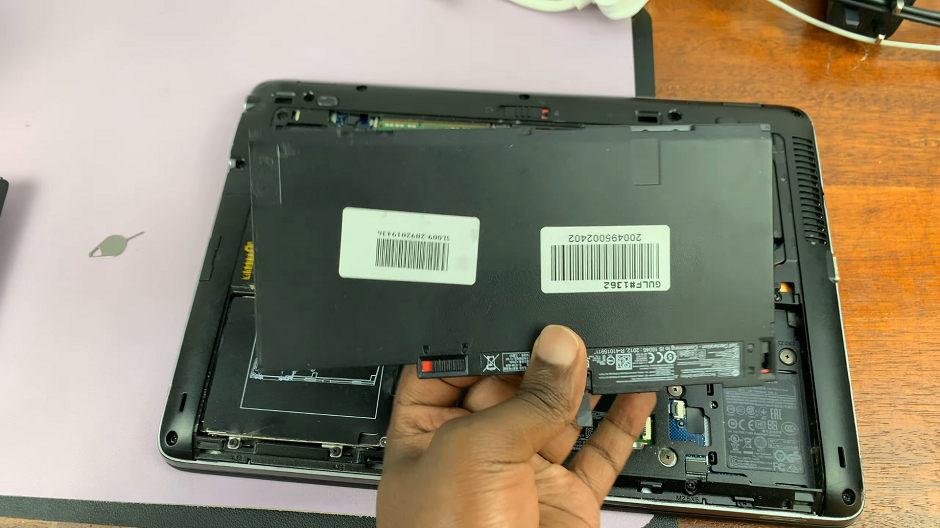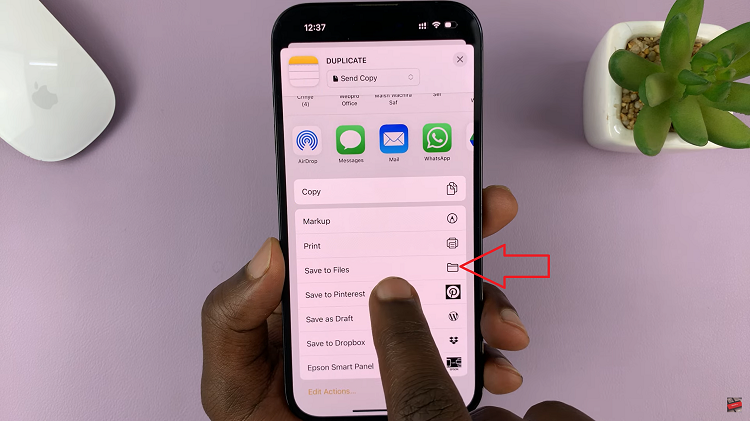In this guide, we’ll show you step-by-step how to use the equalizer on Sony WH-CH720N headphones. Follow along to explore the different presets, make adjustments, and save your custom settings for the ultimate personalized listening experience.
The Sony WH-CH720N headphones come with a customizable equalizer feature that allows you to fine-tune your audio experience. Whether you enjoy deep bass, clear vocals, or a balanced sound, the equalizer helps you adjust the audio to match your listening style. Using this feature is simple when paired with the Sony Headphones Connect app.
With the built-in equalizer, you can choose from preset sound profiles or create your own custom settings. This flexibility makes the WH-CH720N perfect for music lovers who want complete control over how their favorite tracks sound. From boosting low frequencies to highlighting treble, you can shape your sound exactly the way you want.
Read: How To Turn DSEE On / Off On Sony WH-CH720N Headphones
How To Use Equalizer On Sony WH-CH720N Headphones
Launch the Sony Headphones Connect app on your phone.
Find and select Equalizers from the menu.
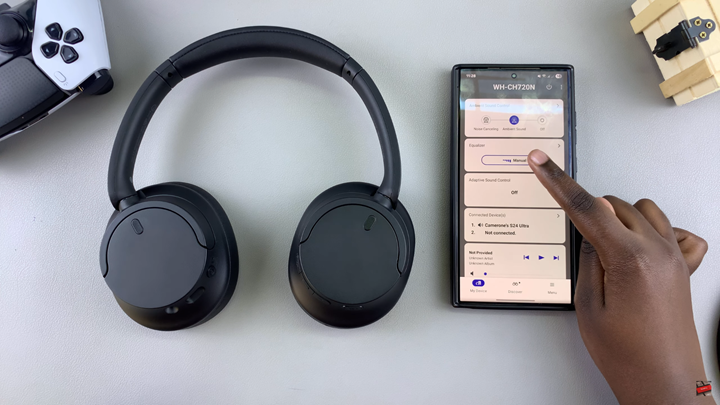
Choose the preset mode you’d prefer from the available options.

To create a custom sound profile:
Tap on the side arrow in the Equalizer section.
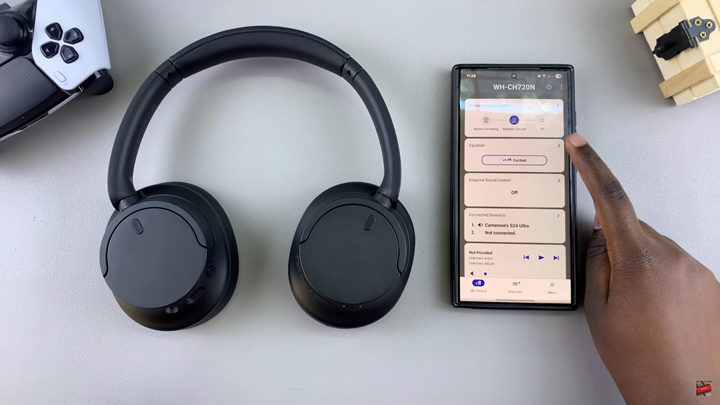
Tap again on the drop-down arrow under the current equalizer setting.
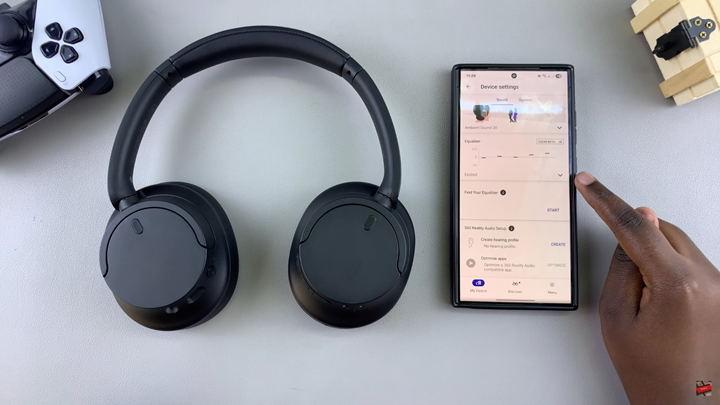
From the menu that appears, tap on the Gear (Settings) icon.
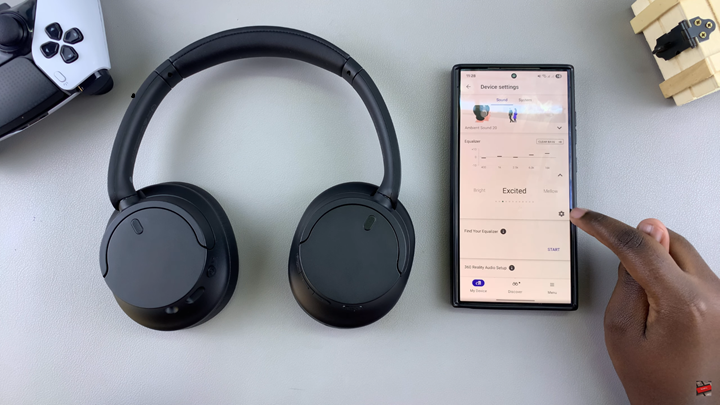
Adjust the frequency sliders manually to create your personalized sound profile.
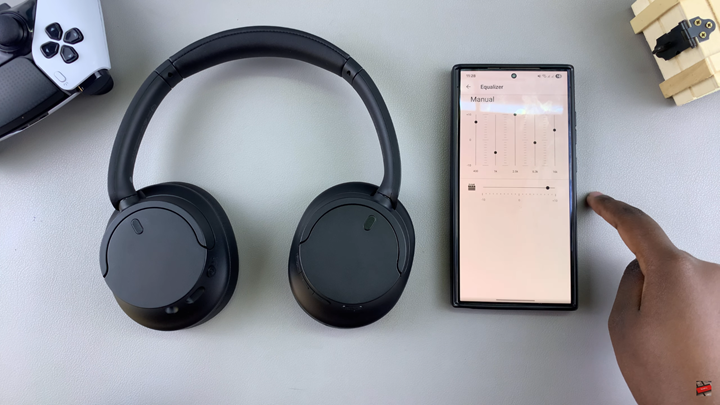
Go back to save and apply the changes.
Watch: How To Turn On Sony WH-CH720N Headphones & Put In Pairing Mode