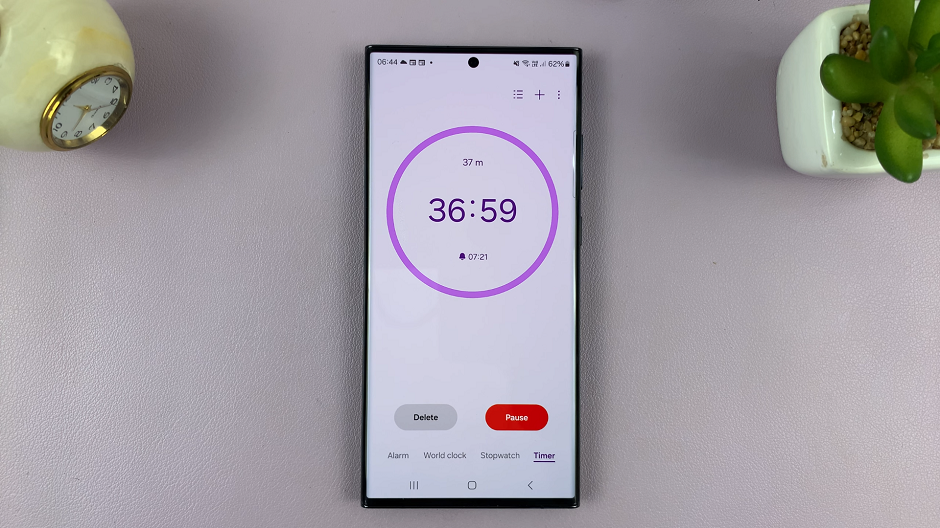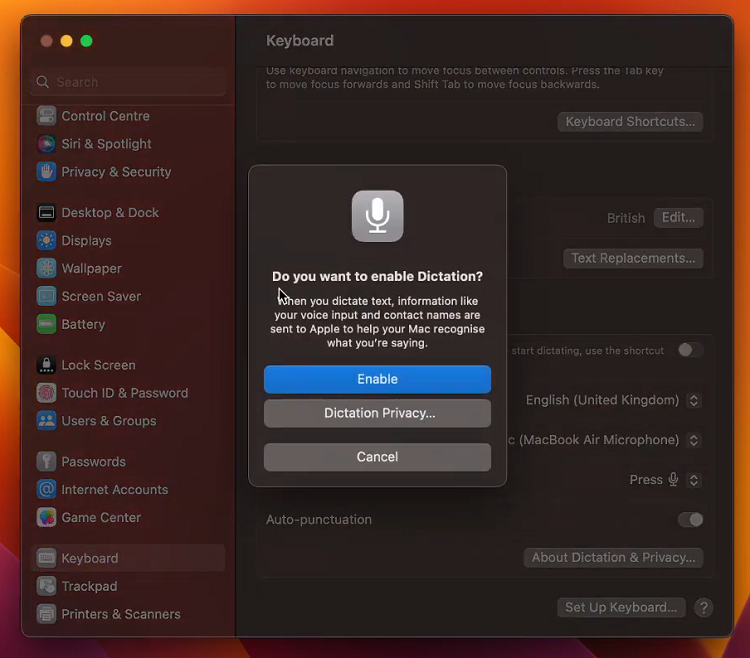In the realm of modern smartphones, hidden gems often lurk beneath the surface of flashy apps and vibrant displays. Among these treasures lies a tool of unparalleled utility: the built-in surface level feature on the Samsung Galaxy S24 and S24 Ultra.
This unassuming yet powerful tool transforms your device into a precision instrument, capable of effortlessly ensuring that every surface is perfectly aligned. From hanging artwork with impeccable precision to crafting flawless DIY projects, the surface level function is your gateway to perfection.
In this guide, we walk you through how to use the built-in surface level on the Samsung Galaxy S24, S24+, or S24 Ultra.
Watch: How To Turn OFF NFC & Contactless Payments On Samsung Galaxy S24
To Use Built-In Surface Level On Samsung Galaxy S24
Firstly, go to Settings > Display > Edge Panels then toggle ON the switch to enable edge panels. Following this, tap on “Panels” under the Edge panel menu. Scroll through the available panels and locate the “Tools” panel. At this point, tap on it to enable it. Afterward, exit back to the home screen.
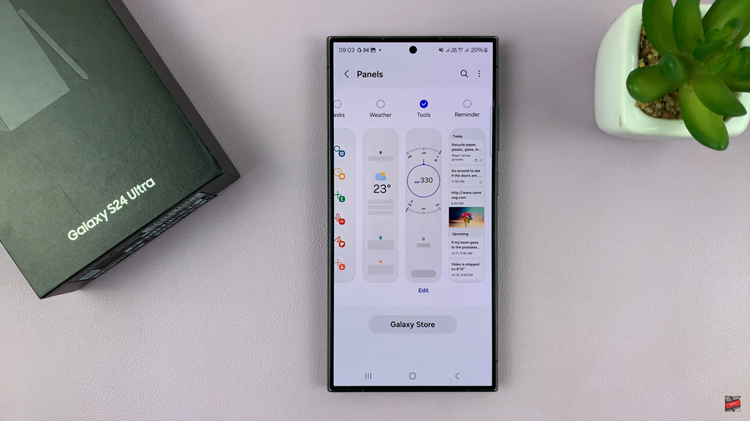
From here, swipe from the edge of the screen to open the Edge Panels. At this point, tap on the three dots at the top of the edge panel, then select “Surface Level” from the menu that appears.
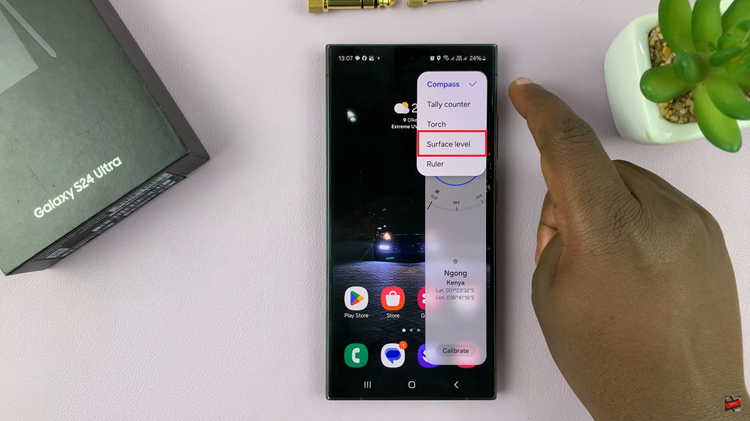
At this point, you can now use this feature for various purposes, such as hanging pictures, installing shelves, or ensuring the accuracy of construction projects.
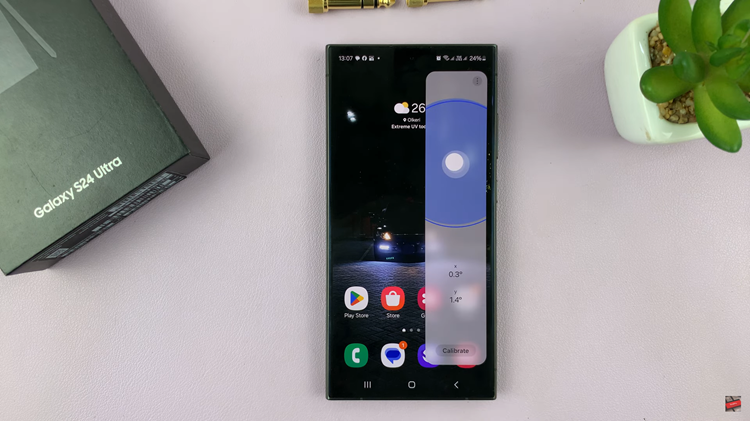
In conclusion, the built in surface level tool on the Samsung Galaxy S24 and S24 Ultra offers a convenient way to check whether a surface is level with just the use of your smartphone. Whether you’re a DIY enthusiast, a professional tradesperson, or simply someone who wants to hang a picture straight, this feature can be incredibly useful.
Read: How To Turn ON & OFF USB Tethering On Samsung Galaxy S24