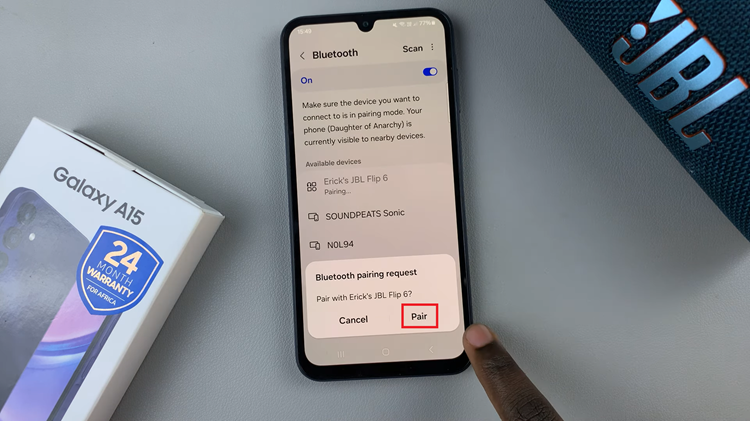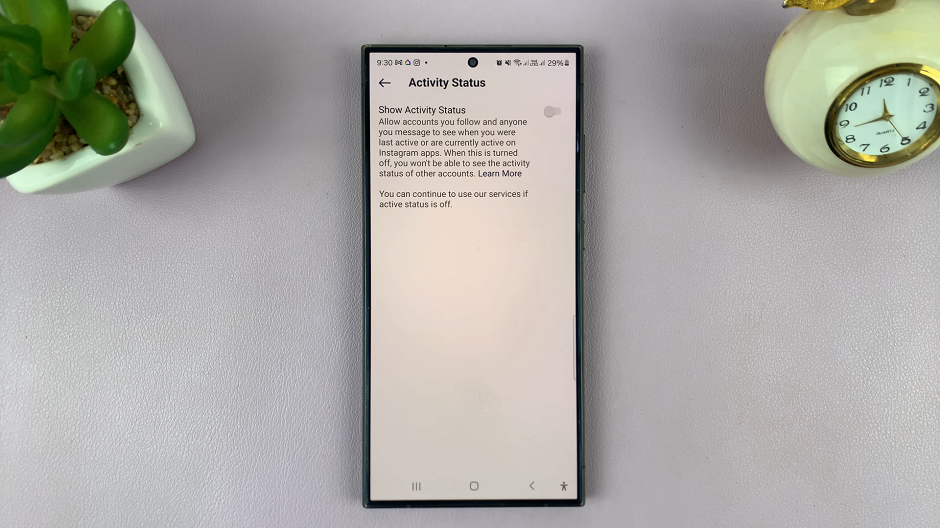In today’s fast-paced world, having a reliable navigation tool right in your smartphone can make all the difference, whether you’re exploring the outdoors, traveling to a new city, or simply trying to find your way around. The Samsung A17 5G offers a high-performance internal compass that allows you to identify direction rapidly, accurately, and without the use of external hardware.
This is attractive to adventure and traveler types, even the most basic of users, as you have accurate orientation to keep you on track. This guide will take you through how to use the built in compass on your Samsung Galaxy A17 5G, including how to open the app and calibrate it for accurate readings.
By the end of this article, you will be ready to exclusively use your smartphone in navigation.
Watch: How To Take 50MP Photos On Samsung Galaxy A17 5G
Use Built In Compass In Samsung Galaxy A17 5G
Firstly, you’ll need to enable Edge panels on your Galaxy A17 5G. To do this, access the settings and select ‘Display‘.
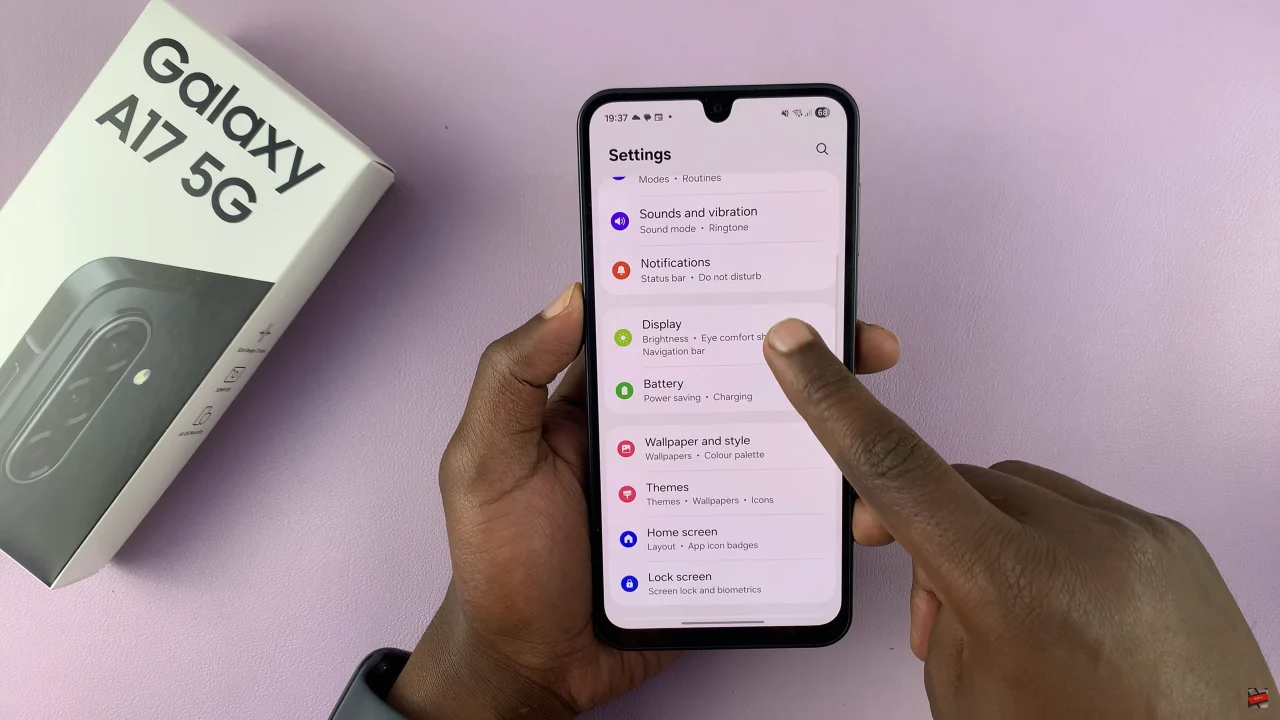
Following this, scroll down and select ‘Edge Panels‘. Now, you’ll notice a toggle switch within the edge panels settings. Simply toggle ON the switch to turn it on.
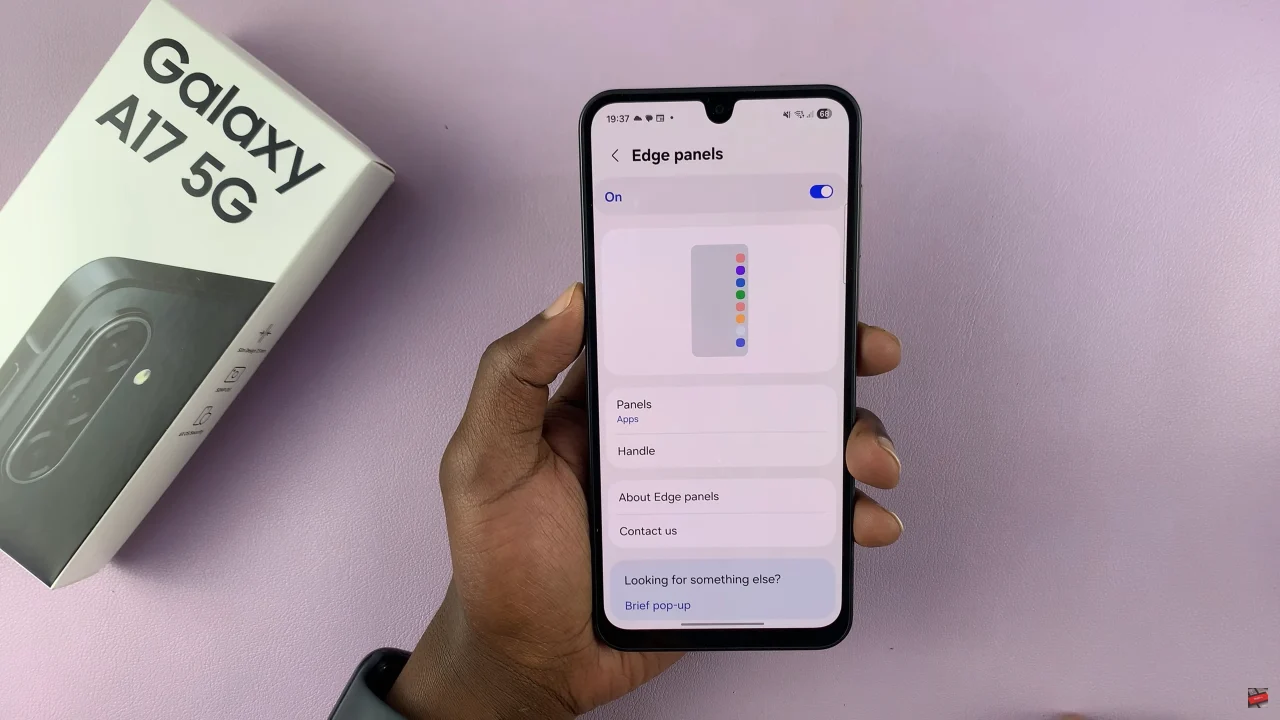
At this point, select ‘Panels‘ and then choose the ‘Tools‘ panel from the options that appears. Afterwards, exit the settings and access the home screen.
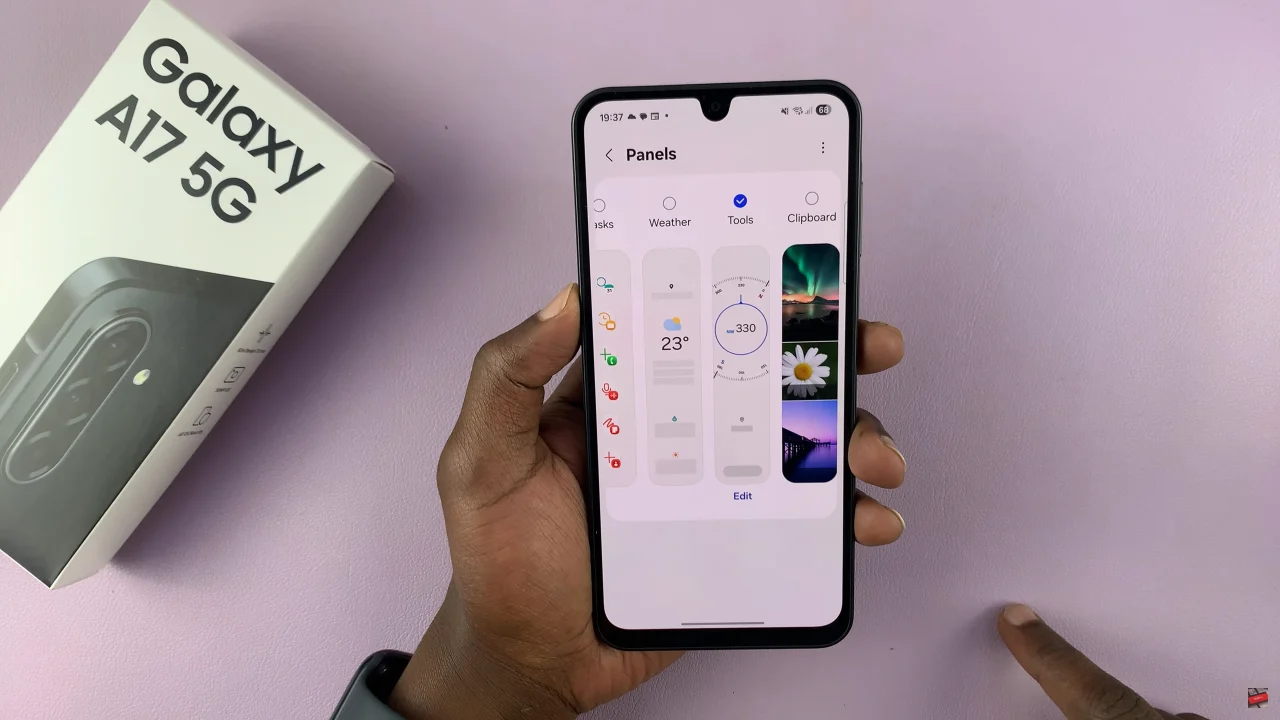
Now, bring up the edge panel on the home screen and the swipe across until you find the ‘Compass‘ panel. Then, tap on Next to set up the compass on your device. Once done, you can now use your compass on Galaxy A17 5G.

By learning how to access, calibrate, and use the compass effectively, you can easily find directions whether you’re hiking, traveling, or exploring new areas. With a few quick steps, this handy feature can replace the need for a separate compass, making your smartphone an all-in-one navigation tool. T
Read: How To Enable & Disable Circle To Search On Samsung Galaxy A17 5G