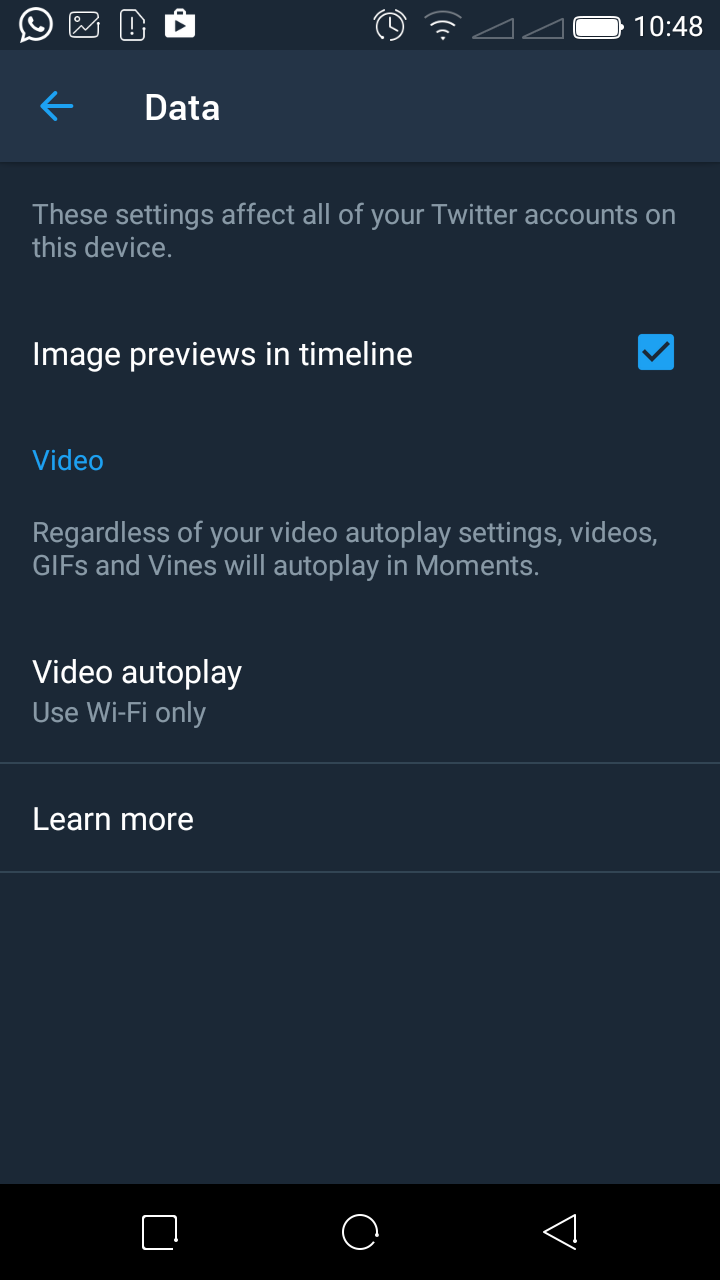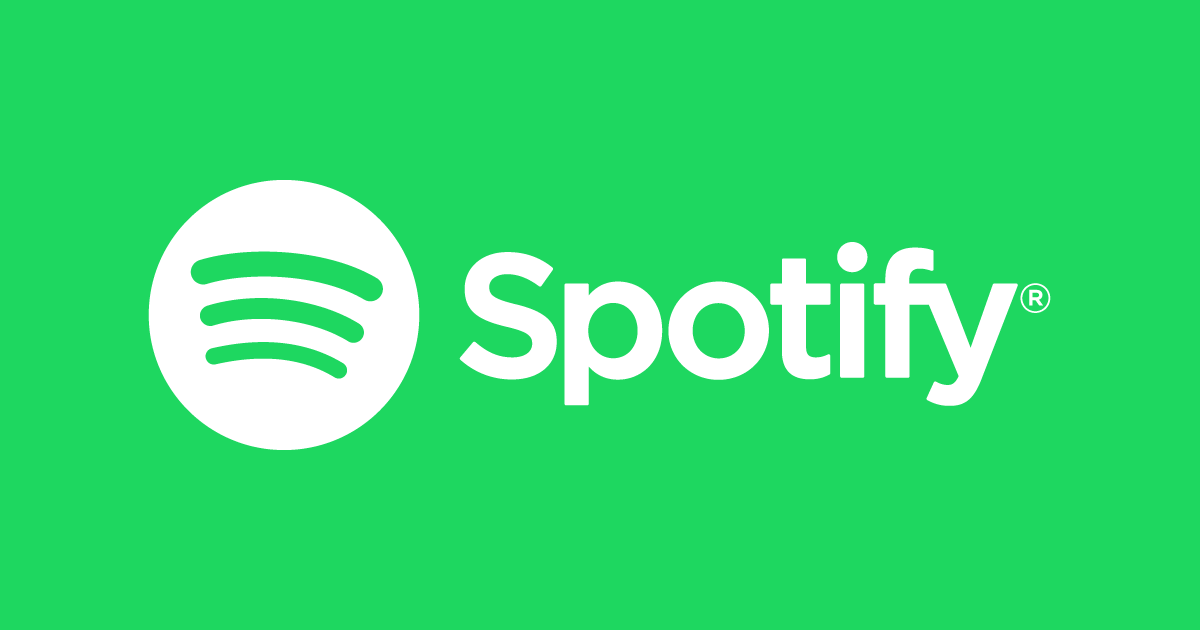Personalizing your Samsung Galaxy A17 5G allows you to make your device truly reflect your style, and one of the simplest ways to do that is by setting your favorite song as your ringtone. Instead of relying on the default tones that come with the phone, you can use any track from your personal music collection to make every incoming call feel unique.
Whether it’s a classic melody, a trending hit, or an instrumental you love, assigning a custom ringtone not only enhances your phone’s personality but also helps you recognize calls instantly. In this guide, we’ll walk you through the step-by-step process on how to use any song as a ringtone on your Samsung Galaxy A17 5G.
Also Read: How To Clone Apps On Samsung Galaxy A17 5G
How To Use ANY Song as Ringtone On Samsung Galaxy A17 5G
First, locate the song file you want to use. Open the Files app on your device, then navigate to the folder where the song is stored. In most cases, this will be the Downloads folder if you downloaded it from the internet, or the Music folder if it was transferred from a computer or music app. Ensure that the song file is in a compatible format such as MP3, WAV, or M4A, as these are typically supported for ringtones.
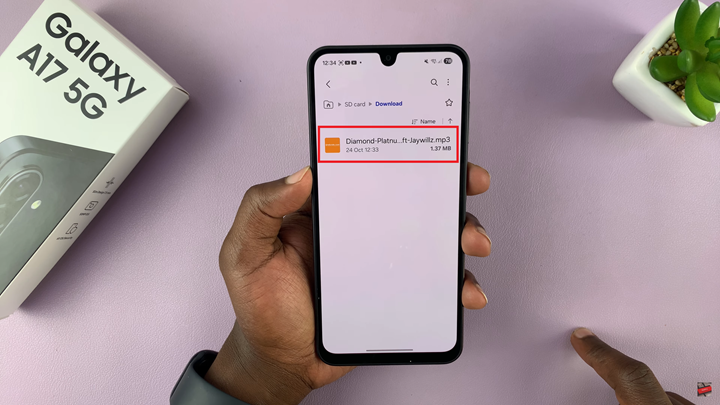
Once you have found the song, long press on the file to bring up additional options. From the menu that appears, select Copy or Move. Copying keeps the original file in its location while duplicating it in another folder, whereas moving transfers it entirely. Either option will work, but moving it keeps your storage organized.
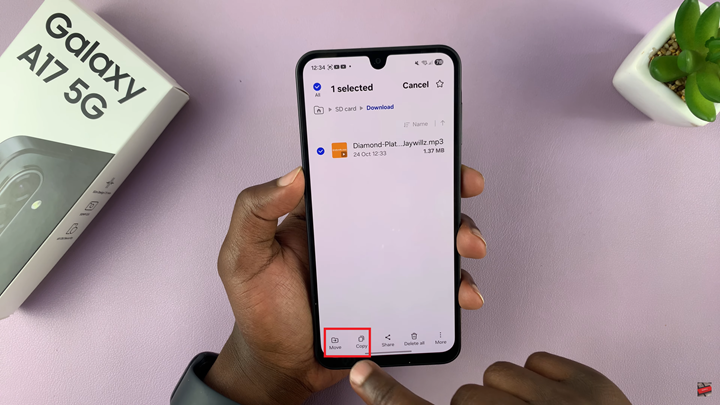
Next, you need to place the file in the correct directory where the phone can recognize it as a ringtone. To do this, navigate back to Internal Storage using the Files app. Open the Ringtones folder — if you do not see one, you can create a new folder and name it “Ringtones.” Paste the song into this folder. This step ensures the device lists your custom track alongside the system’s default tones.
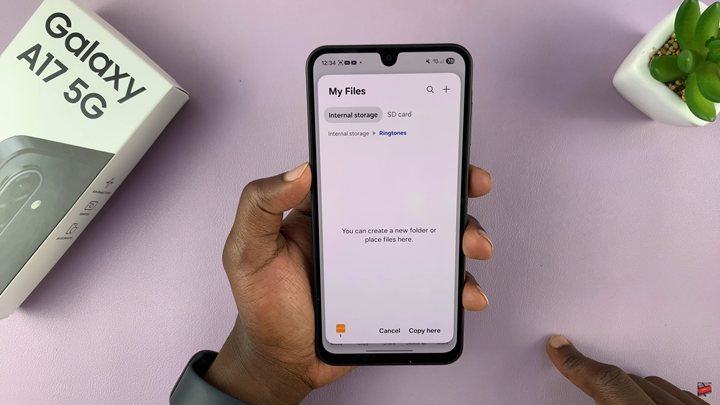
Now, open the Settings app on your Galaxy A17 5G. Scroll down and select Sounds and Vibration, then tap on Ringtone. Here, you will see a list of available tones preinstalled on the phone. Scroll all the way up to find the Custom category.
The song you moved earlier should now appear in this section. Tap on it to preview and confirm your selection. After you select your custom song, it becomes your main ringtone.
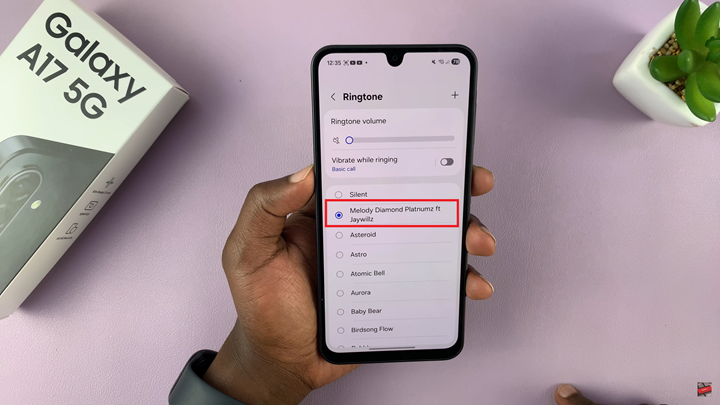
With these steps, your favorite track will play whenever you receive a call, making your phone more personalized and distinctive. The process is straightforward and does not require any third-party apps or complicated software. Whether it’s a song that motivates you, relaxes you, or simply makes you smile, setting it as your ringtone can make your Samsung Galaxy A17 5G truly your own.
Watch: How To Change Screen Timeout Period On Samsung Galaxy Tab A11