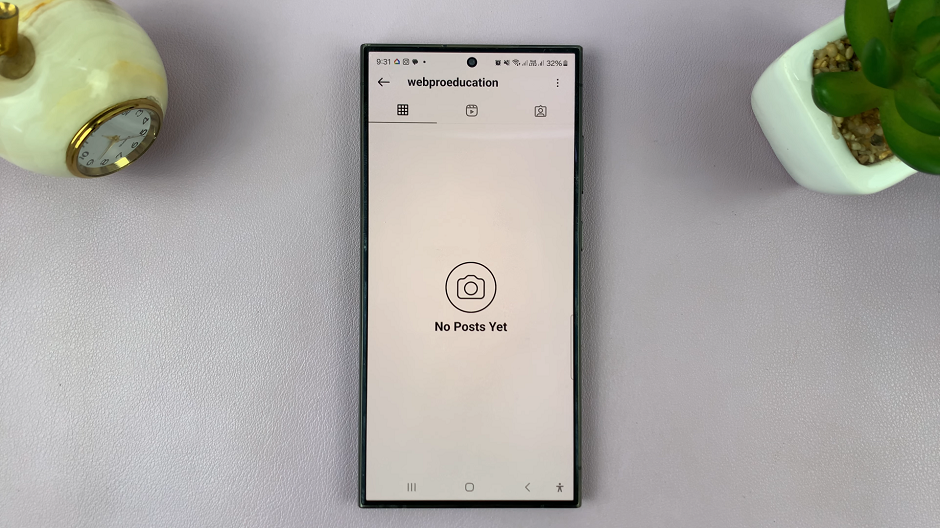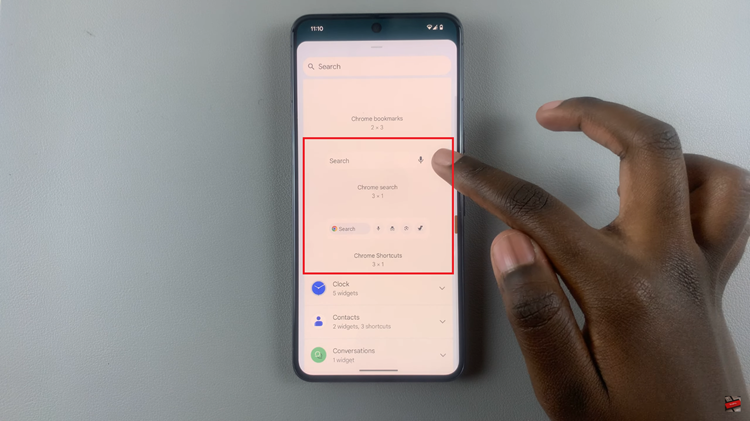One of the best ways to personalize your Samsung Galaxy Watch 8 or 8 Classic is by setting your own photo as the watch face background.
Whether it’s a picture of loved ones, a favorite pet, or a scenic view, using your own image adds a personal touch every time you glance at your wrist.
This guide will walk you step-by-step on how to use any photo as your watch face background — directly from your watch or through the Galaxy Wearable app.
Read: How To Add Google Account To Galaxy Watch 8 / 8 Classic
Access Watch Face Gallery
To begin, ensure you have the Galaxy Wearable app installed on your smartphone. This app is essential for managing your Galaxy Watch 8. You can find the app on the Google Play Store.
Once the Galaxy Wearable app is installed, open it and pair your Galaxy Watch 8 with your smartphone. Ensure that Bluetooth is enabled on your phone, and follow the on-screen instructions to complete the pairing process.
After pairing your watch, go to the Galaxy Wearable app’s home page, where you will see your connected Galaxy Watch 8. Here, you will find the Watch Faces option. Tap on it to enter the watch face gallery.
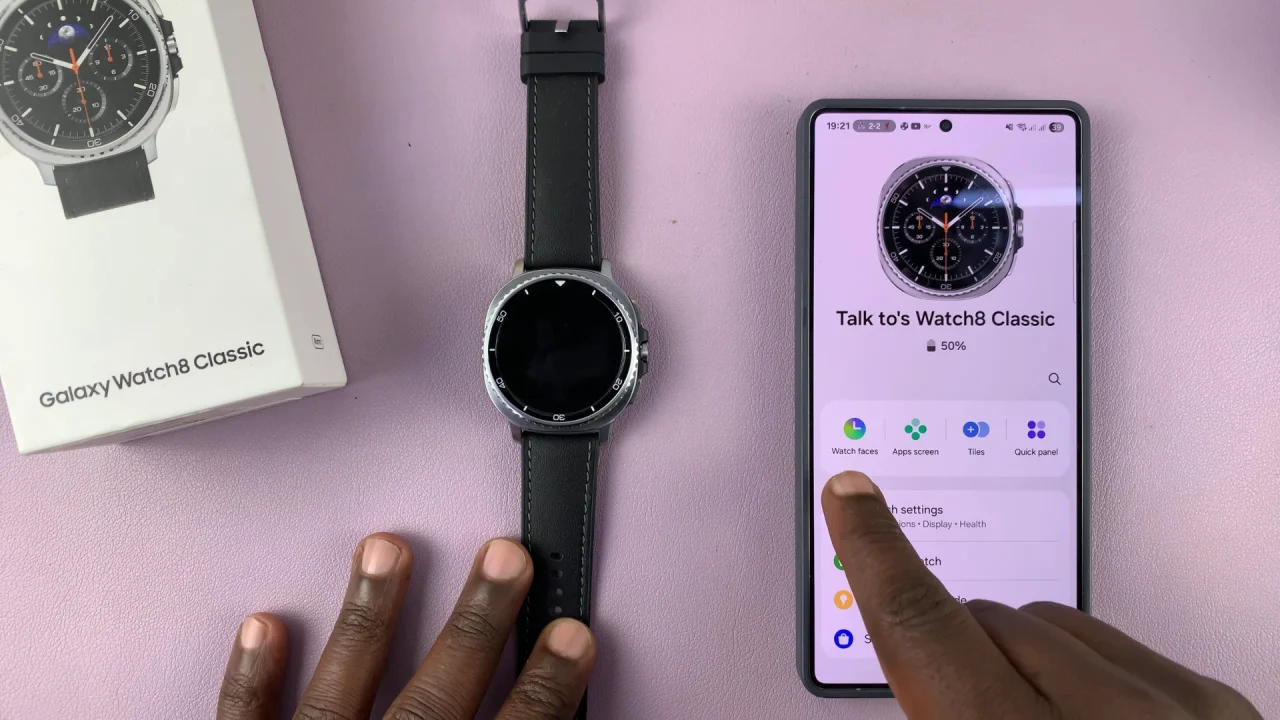
Use ANY Photo as Watch Face Background In Galaxy Watch 8
In the watch face gallery, you’ll see the section at the top, with the watch faces you have already added to your watch. Here, you can choose the one to switch to.
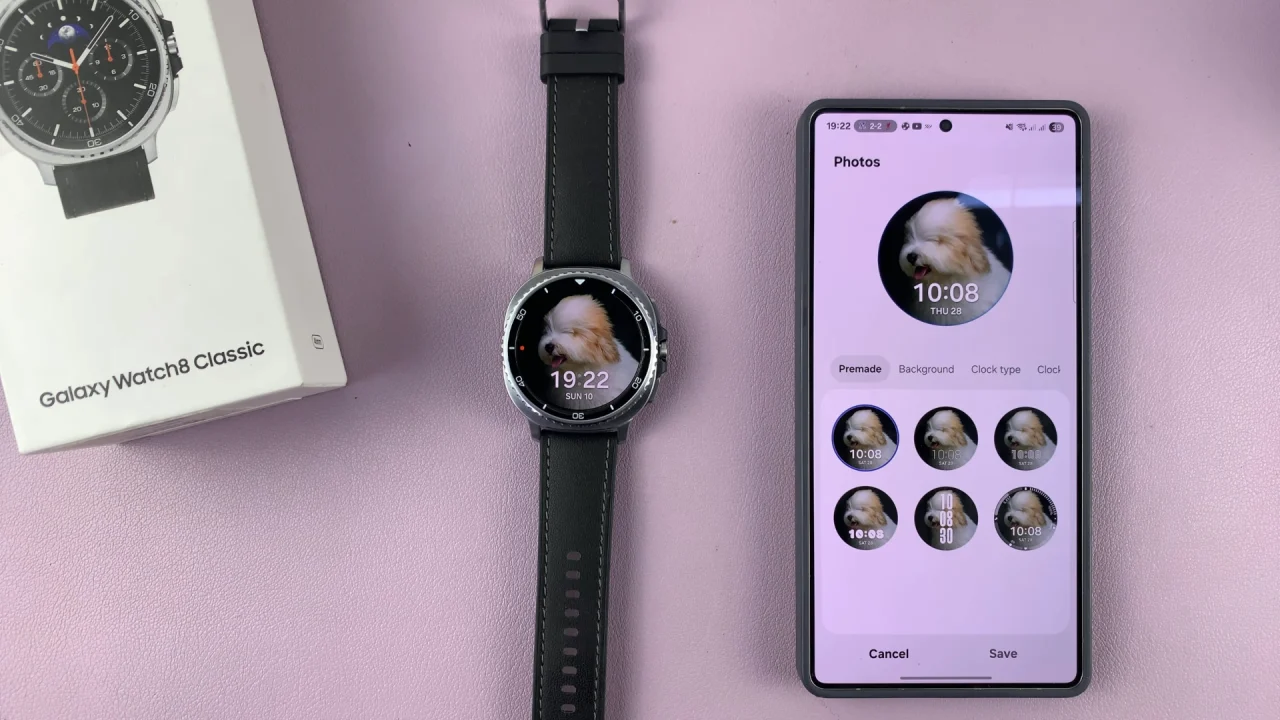
However, scroll through the categories until you find the Photos category. Tap on a photo template of your choice to apply to your Galaxy Watch 8. The new photo watch face will now be added to your collection of watch faces at the top of the page.
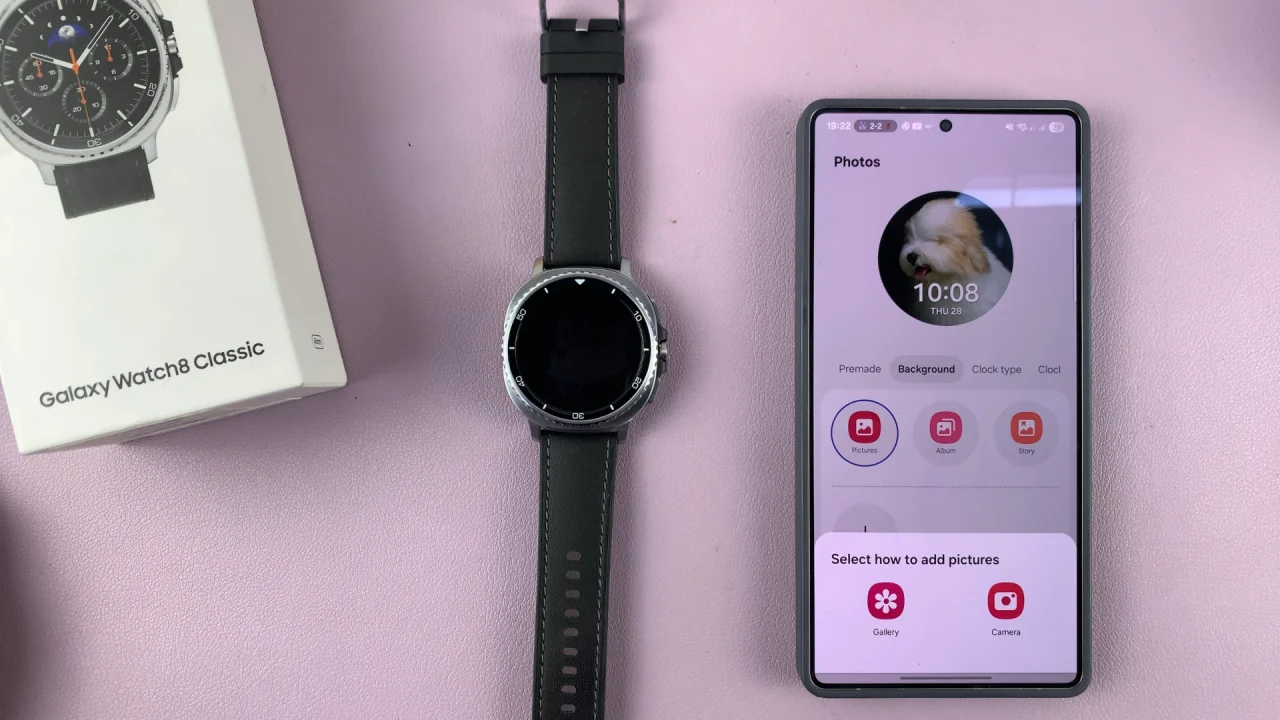
Tap on the edit icon (pen) on the photo watch face you just added at the top of the page. This will bring up the photo customization window.
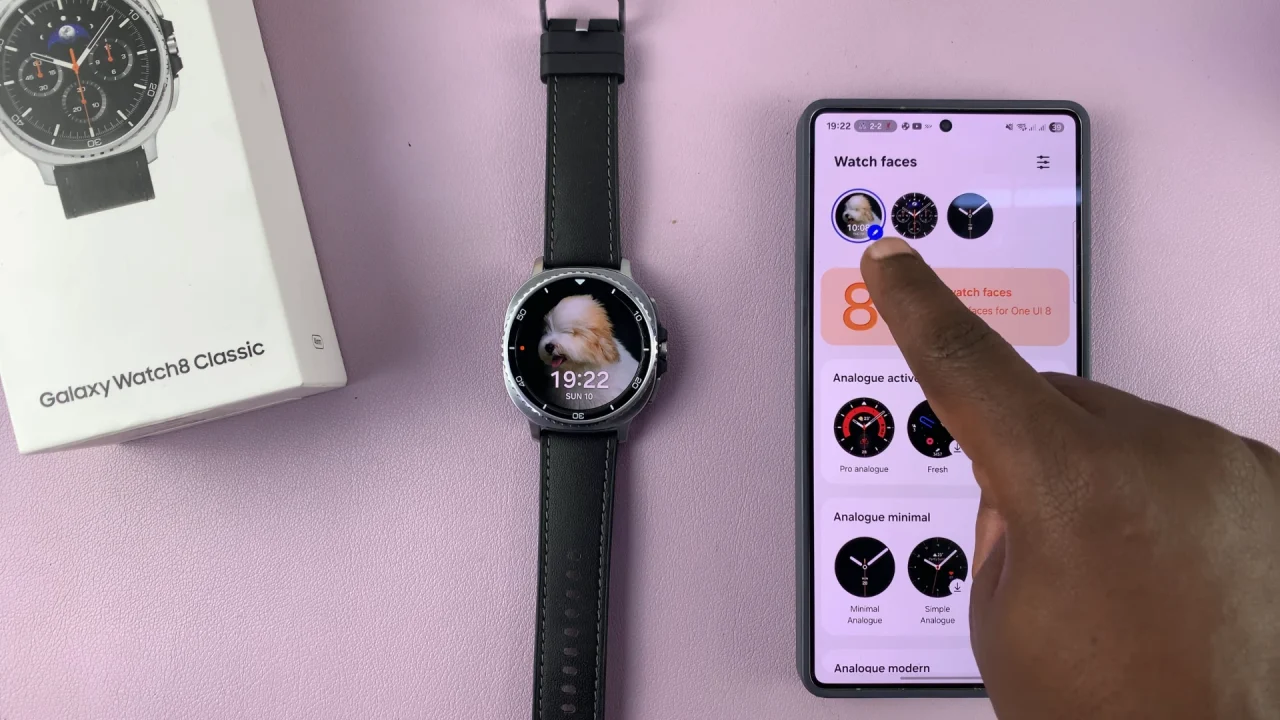
Select the Background tab, then tap on Pictures. This will bring up options you can use to add a photo of your choice. Choose Gallery for ready photos, or Camera to take a photo right away.
Choose a photo from the Gallery, then tap on Done. You can also choose more than one photo, and the watch will cycle through the photo backgrounds you chose, periodically.
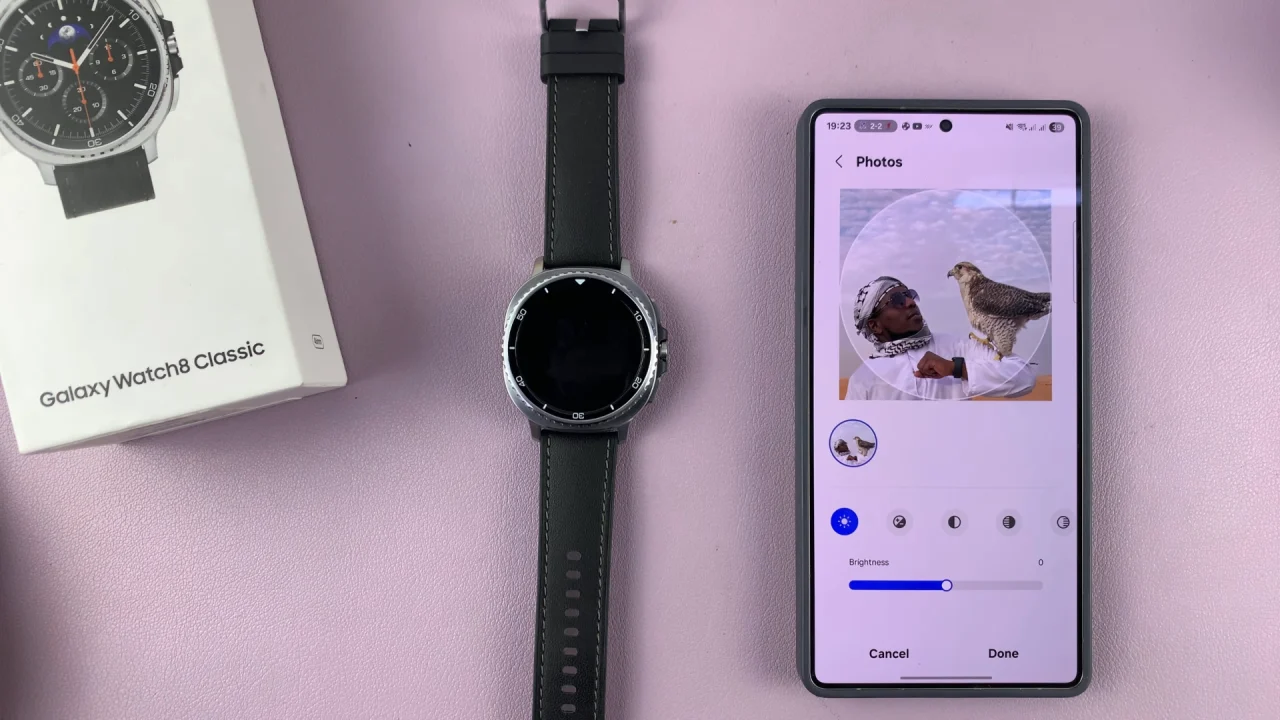
In the next page, you will be able to perform various edits to your image(s), such as filters, brightness, exposure, contrast, highlights and shadows. Make the necessary adjustments, and tap on Done when you’re satisfied. The photo(s) will be added to the new custom photo watch face.
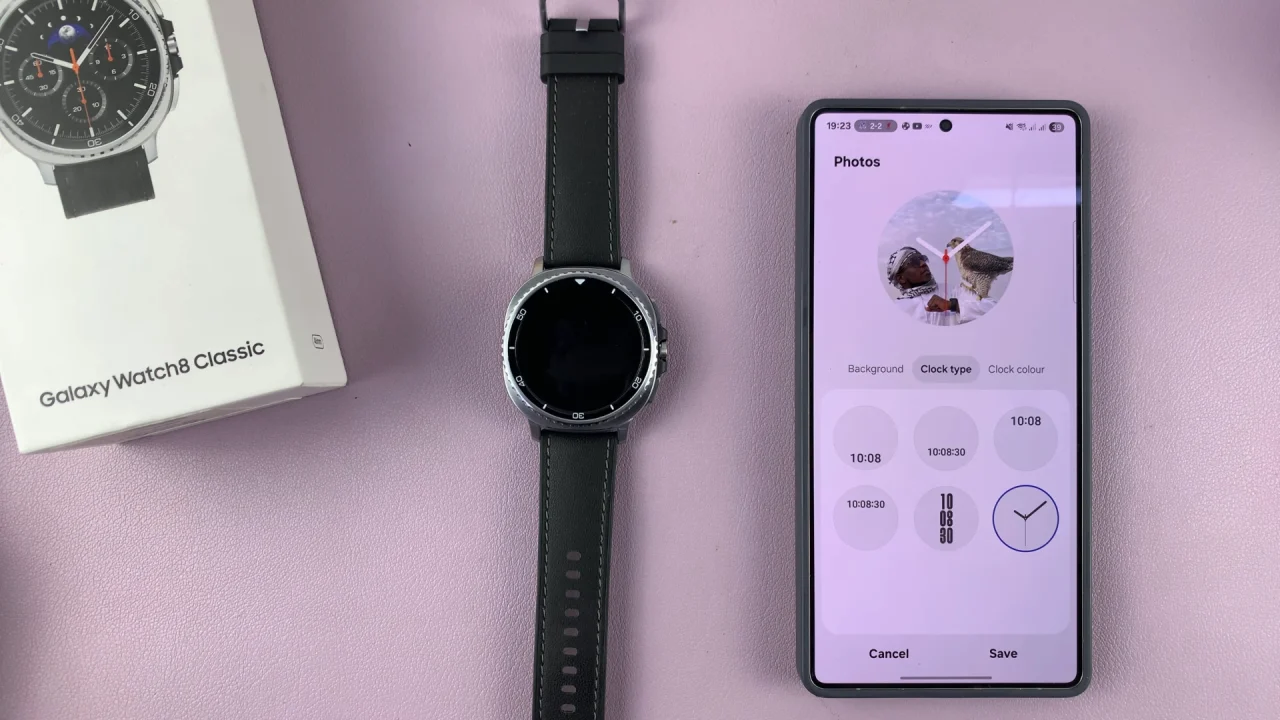
The next thing to do is choose the clock type, clock colour and complications. Once you make changes to all these items to your liking, you’re now ready to apply the watch face.
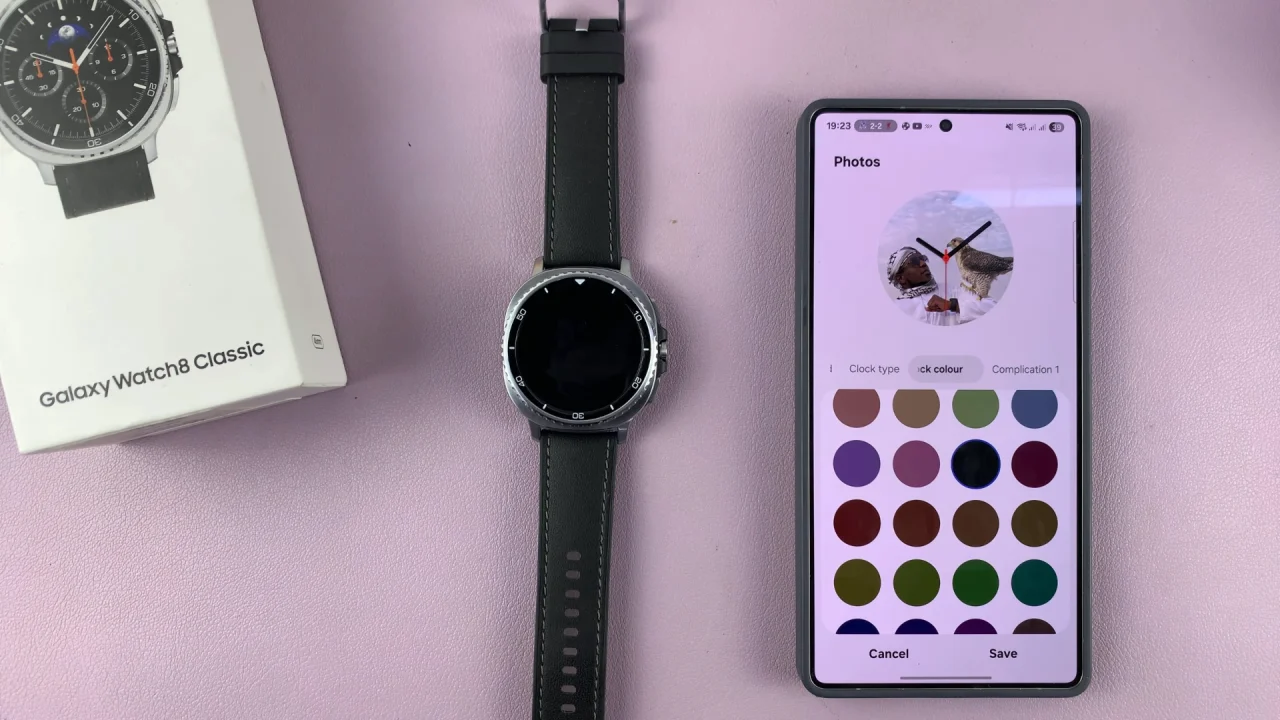
To apply the watch face, tap on Save. The watch face will be downloaded and automatically applied to your Galaxy Watch 8. The progress will be visible on both your phone and on the watch.
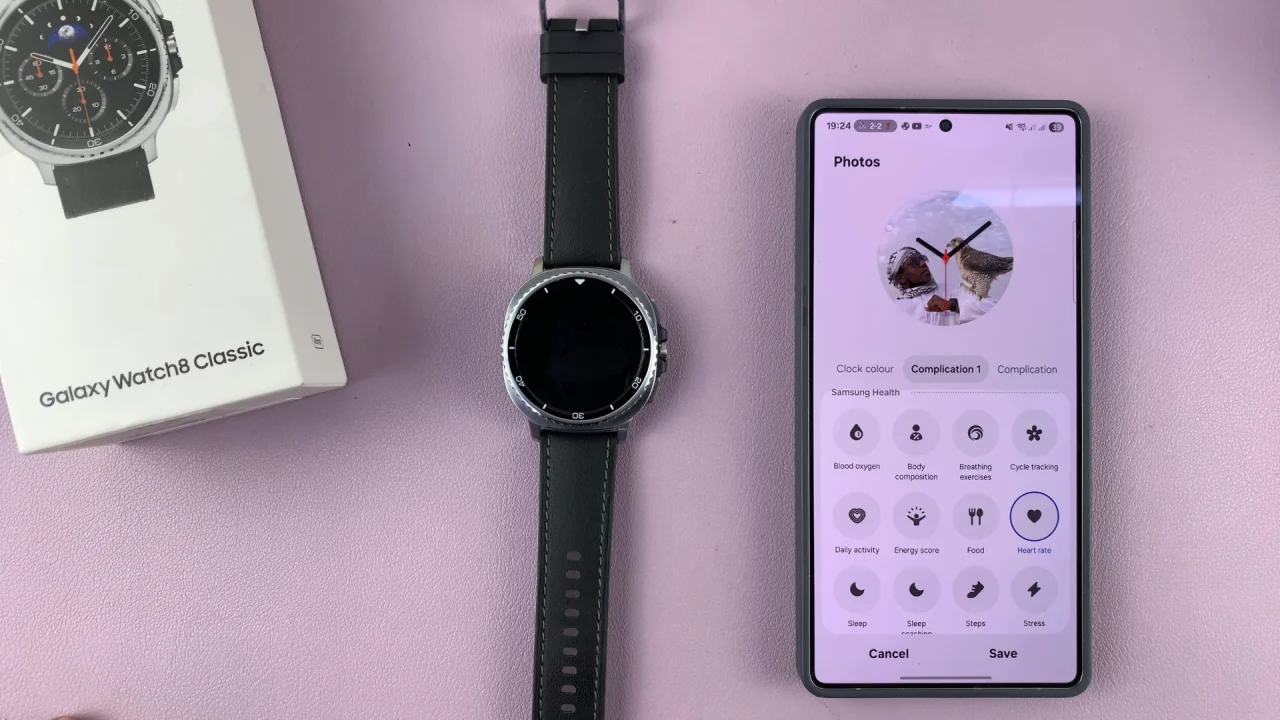
Extra Tips for a Better Look
Use high-resolution images for sharper results.
Avoid overly bright or cluttered photos — they can make the clock hard to read.
Try setting multiple images to rotate for a fresh look each time.
If you want a clean aesthetic, choose a minimalist clock font.