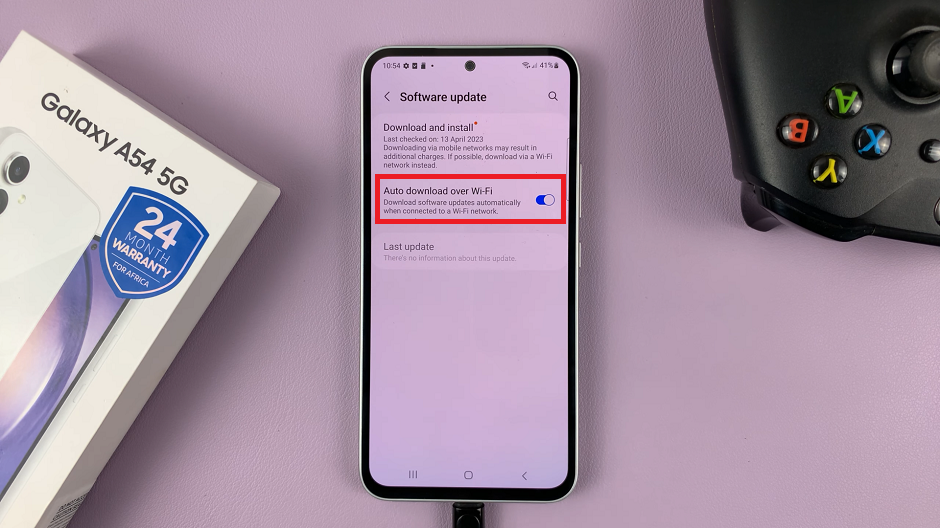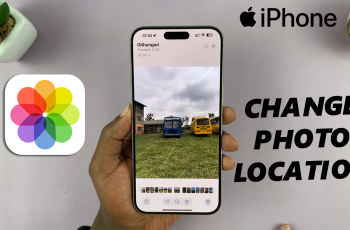Updating your Samsung Galaxy Tab A11 is essential to maintaining its performance, security, and overall reliability. Each software update released by Samsung includes important improvements—ranging from bug fixes and enhanced features to better battery optimization and updated security patches.
Keeping your device up to date ensures it runs smoothly and stays protected against vulnerabilities. The process is straightforward and can be completed in just a few minutes with a stable connection and enough battery power.
Also Read: How To Factory Reset Samsung Galaxy Tab A11
How To Update Samsung Galaxy Tab A11
First, connect your tablet to a reliable Wi-Fi network. Once connected, make sure your device has enough power to complete the process. It is recommended to plug the tablet into its charger or ensure that the battery level is above fifty percent. Next, open the Settings app and select Software Update
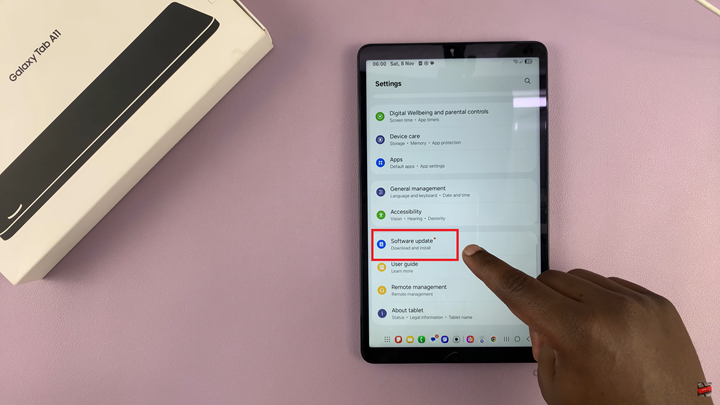
This section allows you to manage and initiate system updates. Tap Download and Install to let your device search for any available updates. If an update is found, the tablet will begin downloading it automatically. Depending on the size of the update and your internet speed, this step may take some time.
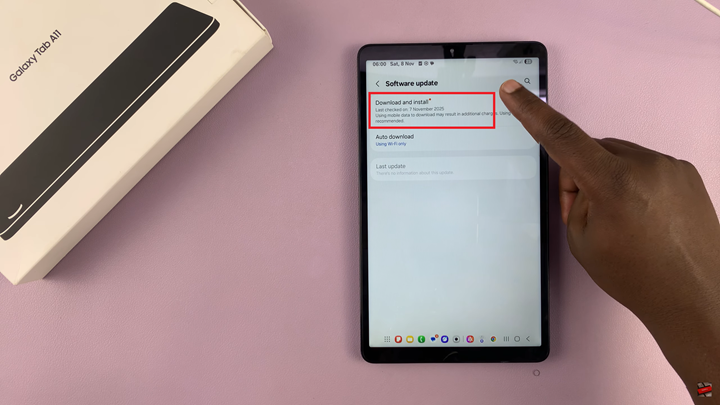
After the download is complete, you will be prompted to either install the update immediately or schedule it for a later time. If you choose Install now, your device will restart and begin the installation process. During this period, avoid pressing any buttons or turning off the device to prevent interruptions. Once the installation finishes, your tablet will reboot and apply the new software version.
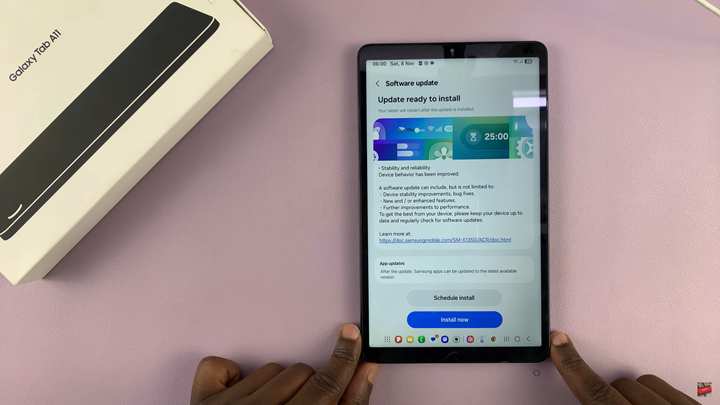
Following these steps keeps your Samsung Galaxy Tab A11 running smoothly with the latest improvements and security patches. Regularly checking for updates ensures your device remains secure, stable, and ready for all new features Samsung introduces.