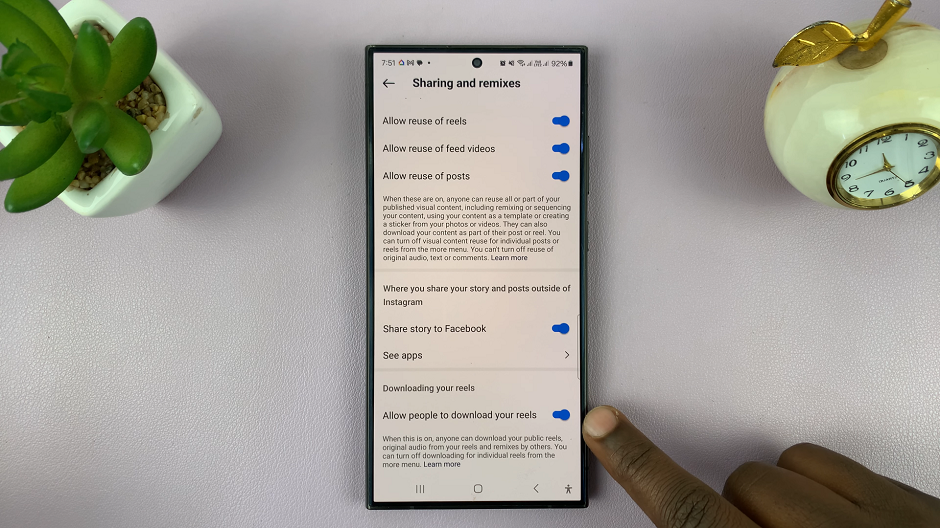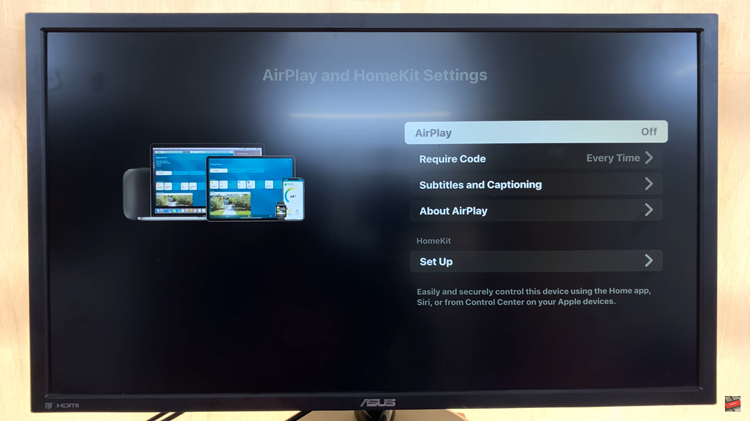Oraimo stands out as a testament to innovation, delivering immersive sound experiences and seamless connectivity. However, as with any cutting-edge device, ensuring that your FreePods 4 are running the latest firmware is essential for unlocking their full potential.
Firmware updates serve as the digital lifeline of modern gadgets, offering improvements in performance, stability, and sometimes even introducing new features. With Oraimo’s commitment to excellence, staying up-to-date with firmware releases promises to enhance your FreePods 4 experience.
In this guide, we’ll walk you through the comprehensive step-by-step process on how to update firmware of Oraimo FreePods 4.
Also Read: How To Stop WhatsApp Downloading & Saving Photos To Gallery
How To Update Firmware Of Oraimo FreePods 4
Before proceeding with the update, ensure that your Oraimo FreePods 4 are successfully paired with your smartphone. Once open the Oraimo companion app. Within the Oraimo companion app, you should see a list of connected Oraimo devices. Locate and tap on your Oraimo FreePods 4 to access its settings and features.
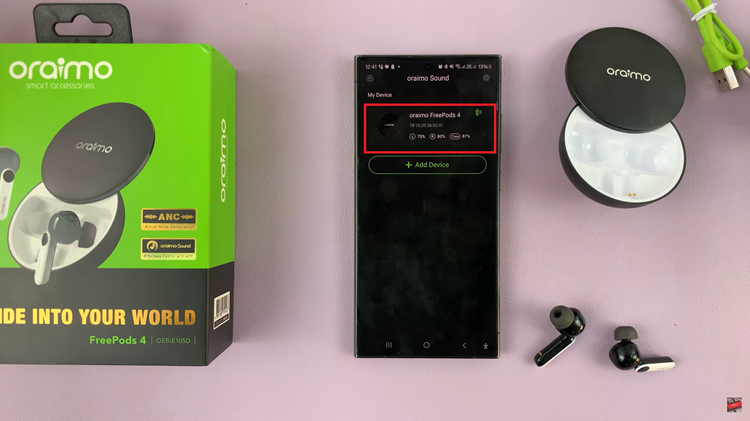
Once you have selected your FreePods 4, navigate through the available options until you find the “Firmware Update” section. Tap on the “Firmware Update” option to initiate the process of checking for available updates for your Oraimo FreePods 4. The app will automatically search for any new firmware releases for your device.
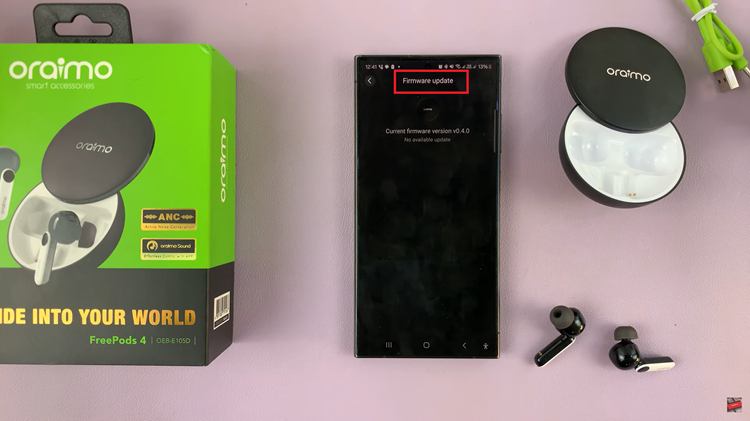
If a firmware update is available for your FreePods 4, the app will prompt you to download and install it. Follow the on-screen instructions provided by the app to proceed with the download and installation. By following these straightforward steps, you can ensure that your Oraimo FreePods 4 are running the latest firmware.
Watch: How To Enable & Disable Transparency Mode On Oraimo FreePods 4