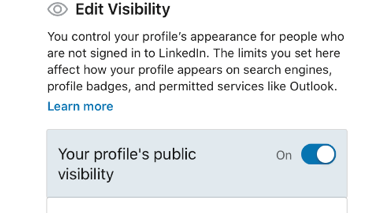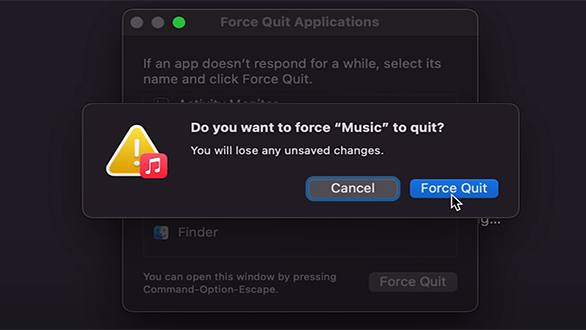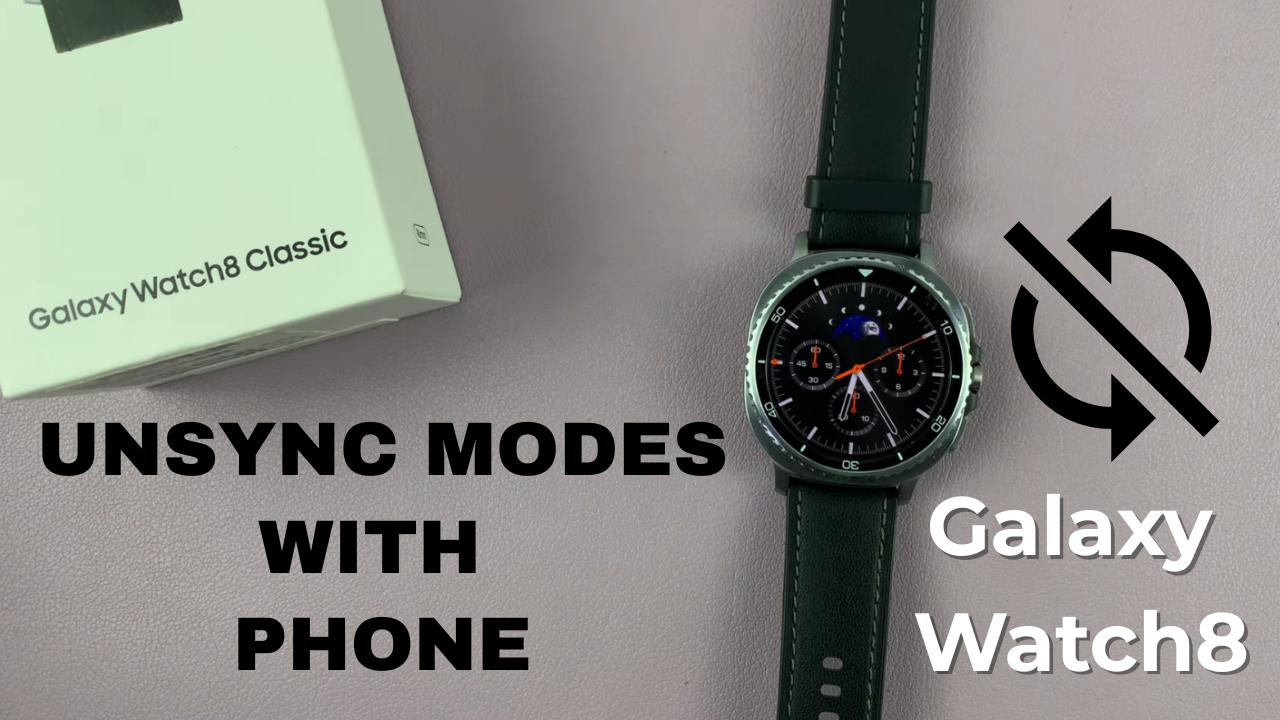
Video:How To Unsync Modes With Your Phone On Samsung Galaxy Watch 8 / 8 Classic
Unsyncing modes with your phone on the Samsung Galaxy Watch 8 / 8 Classic gives you full control over your smartwatch, allowing you to manage modes independently from your mobile device. By disabling sync, you can customize your watch settings to suit personal preferences without affecting your phone’s routines, creating a more tailored and flexible experience. Additionally, this feature ensures that your watch operates according to your needs, even when changes on your phone are not relevant or desired.
Moreover, understanding how to unsync modes with your phone on the Samsung Galaxy Watch 8 / 8 Classic allows for smoother management of your smartwatch in various situations. Consequently, you can maintain separate schedules, notifications, and activity modes on your watch while keeping your phone settings untouched. This autonomy enhances the versatility of your device and provides greater convenience for daily use.
Watch:How To Sync Modes With a Phone On Samsung Galaxy Watch 8 / 8 Classic
Unsync Modes With Your Phone On Samsung Galaxy Watch 8 Classic
Accessing Modes & Routines
On your watch, open Settings and navigate to Modes and Routines.
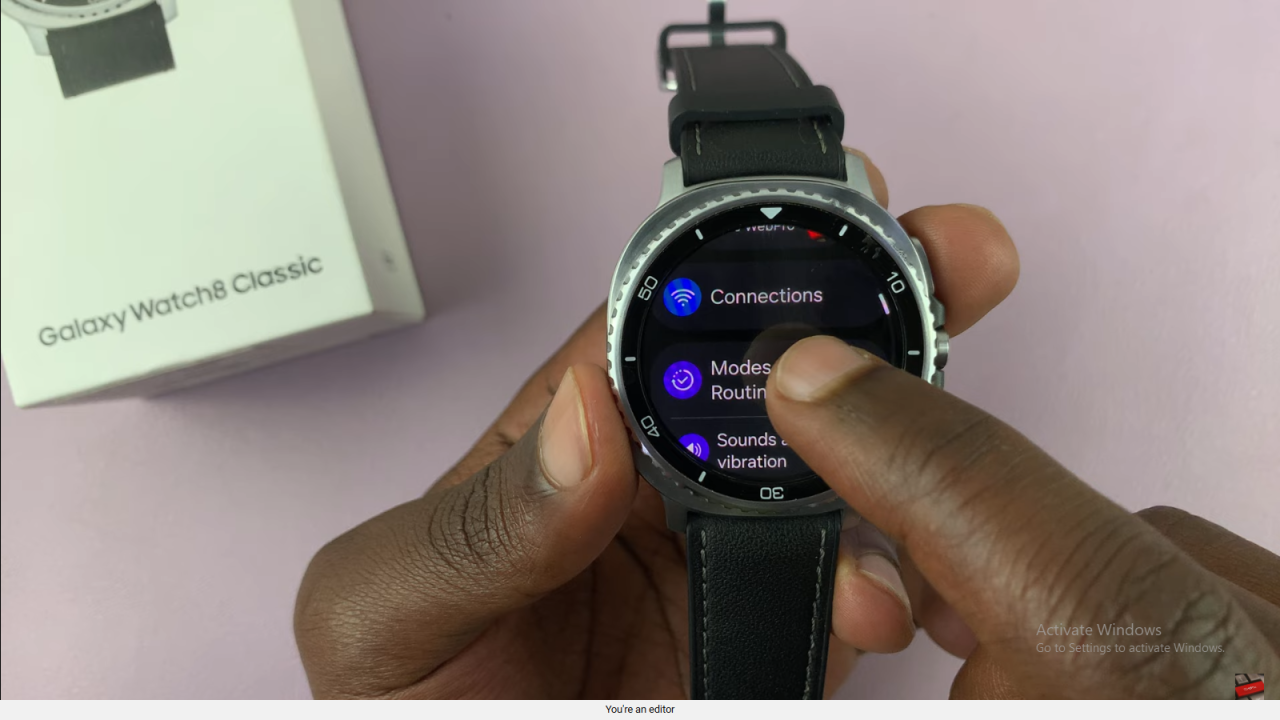
Here, you can view all available modes, many of which correspond to the modes on your Samsung phone.
Understanding Synced Modes with Phone
By default, your watch synchronizes modes with your phone. For example, enabling sleep mode on your phone also activates it on your watch. This automatic syncing ensures consistency but may not suit everyone’s preferences.
Disable “Sync Modes with Phone”
Scroll to the bottom of the Modes and Routines menu to find Sync Modes with Phone. Toggle this option off to disable syncing. Once disabled, you can set up and manage modes directly on your watch without impacting your phone.
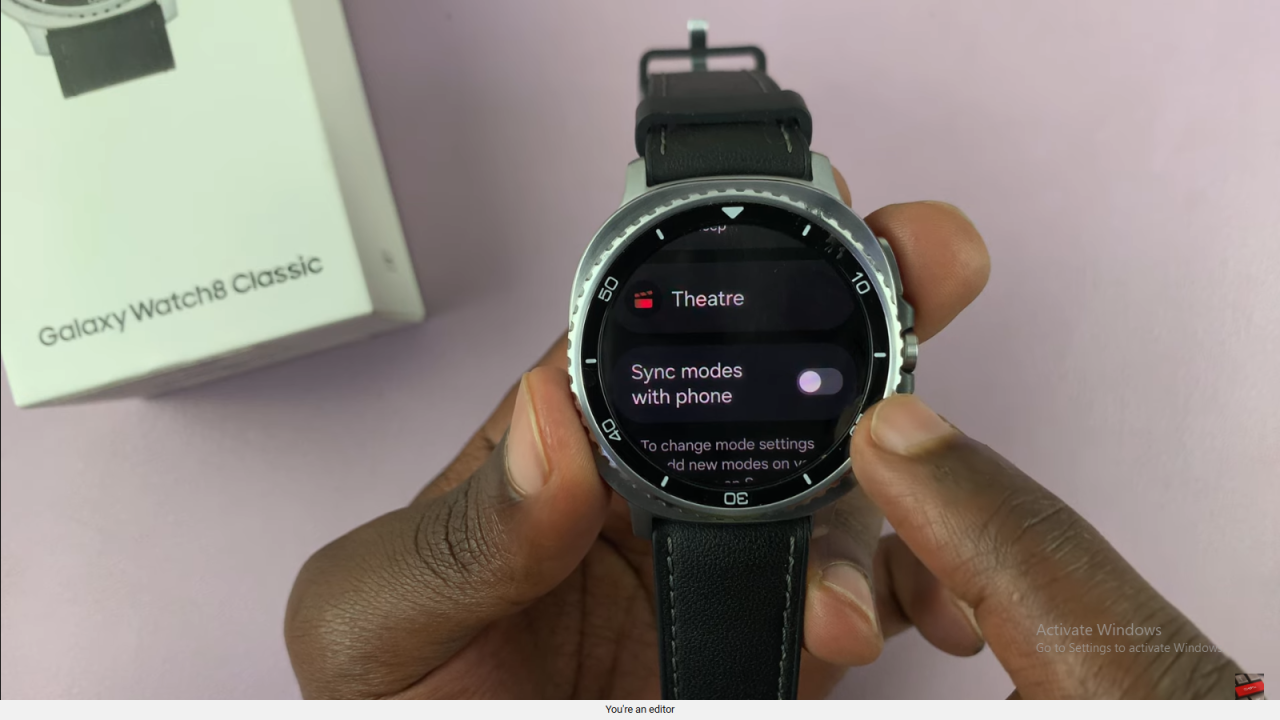
Read:How To Sync Modes With a Phone On Samsung Galaxy Watch 8 Classic