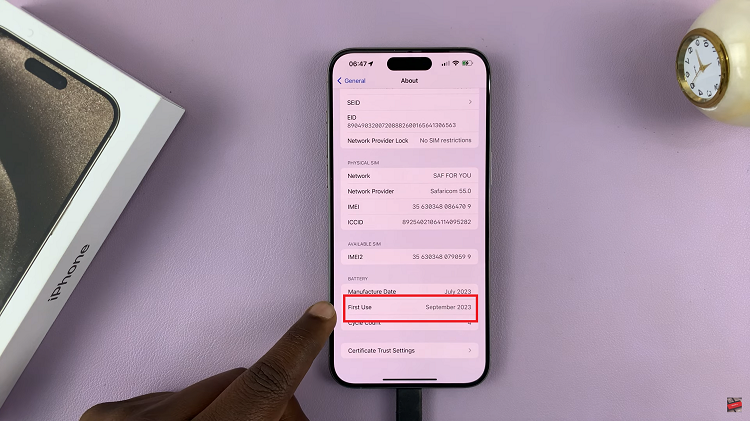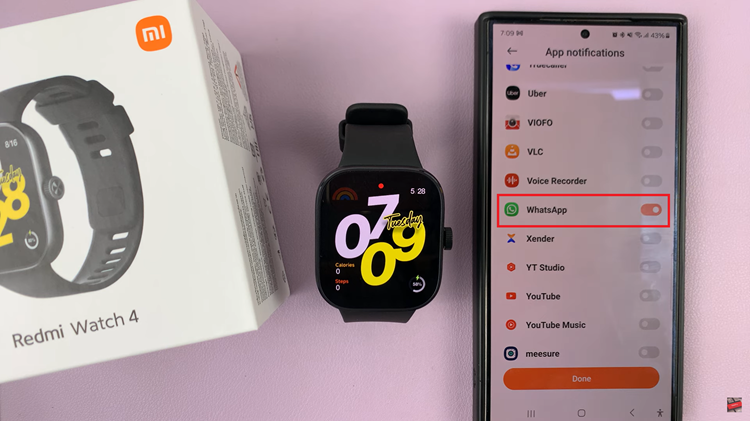Capturing moments or saving important information on your Samsung Galaxy Watch 8 or 8 Classic is a handy feature. That’s why knowing how to take screenshots can be so useful.
Whether you want to save a workout summary, share a watch face design, or record a setting, screenshots make it possible. With the Galaxy Watch 8 Series offering vibrant displays, every capture looks sharp and detailed.
In this guide, we’ll show you the easy steps to capture exactly what you need on your Galaxy Watch 8 or 8 Classic at any moment.
Watch:How To Take Screenshots On Samsung Galaxy Watch 8 / 8 Classic
Unpair Bluetooth Headphones From Samsung Galaxy Watch 8 / 8 Classic
Open Settings
Swipe down on your Galaxy Watch screen and tap the Settings icon to access the main settings menu.
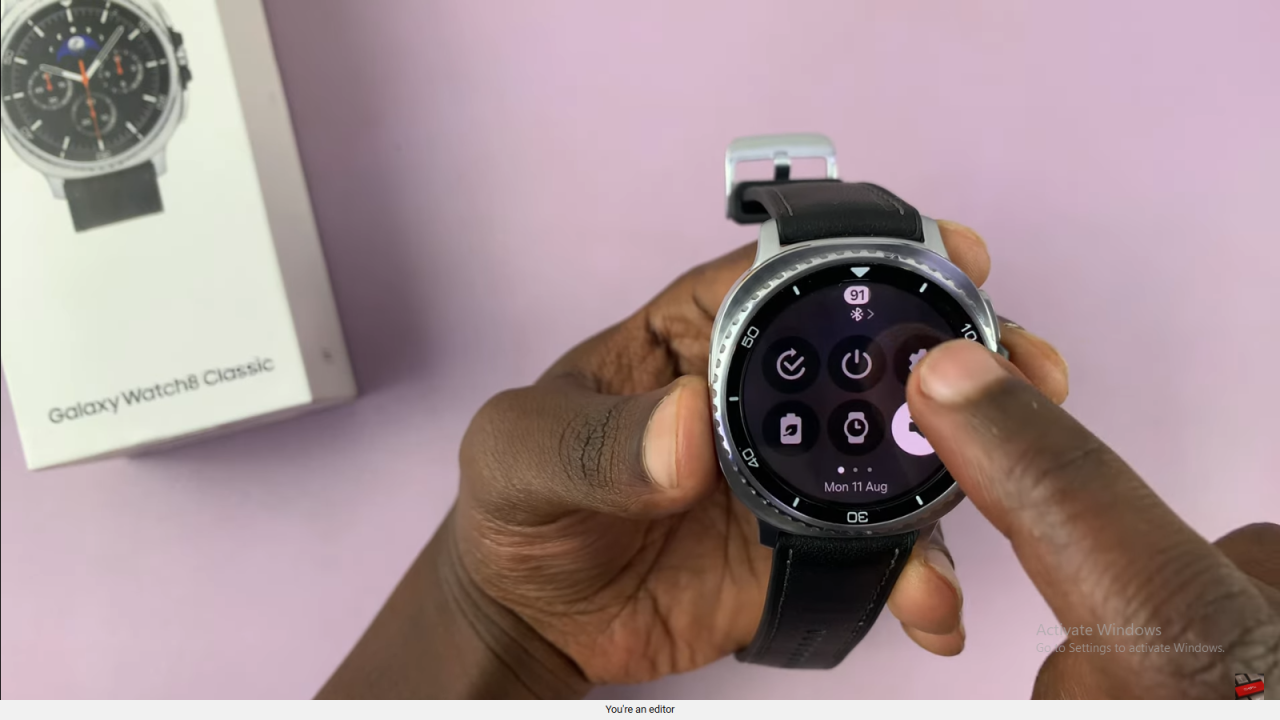
Access Connections and Bluetooth
On the settings page, tap Connections and then select Bluetooth to view all paired devices.
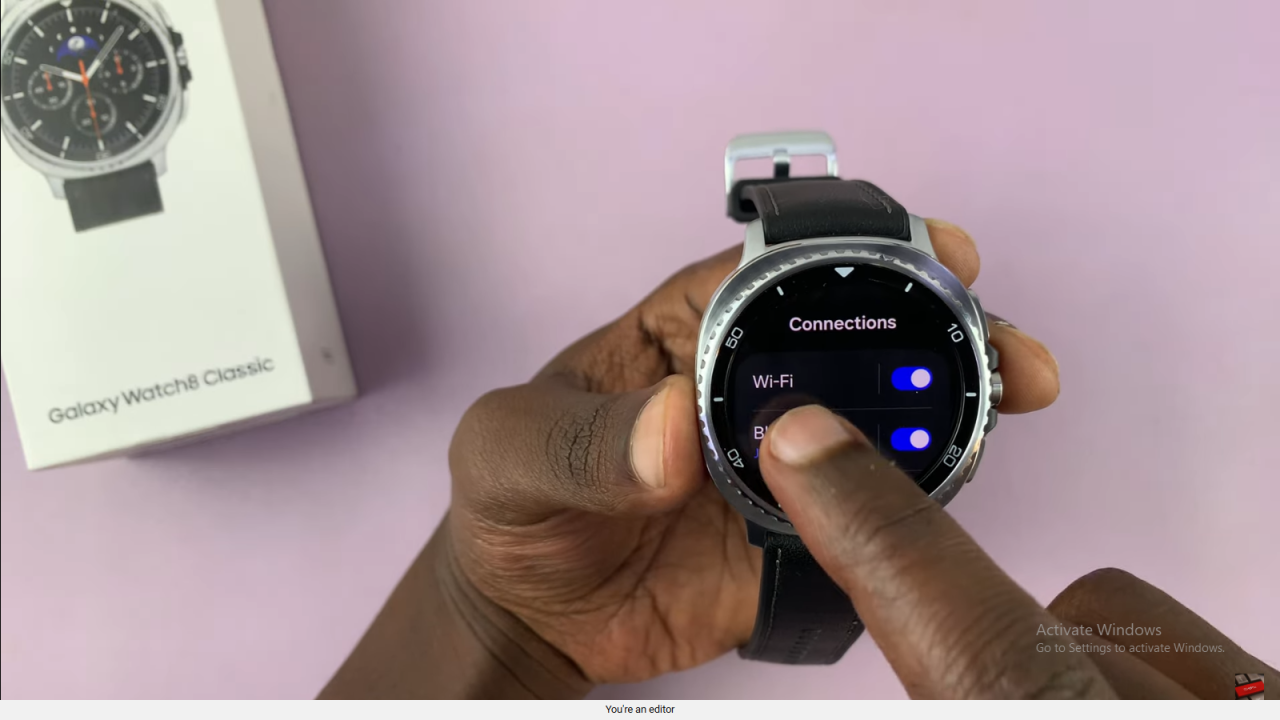
Select Your Headphones
Look for your Bluetooth headphones in the list. The blue-highlighted device is the one currently connected. Tap the settings icon next to it.
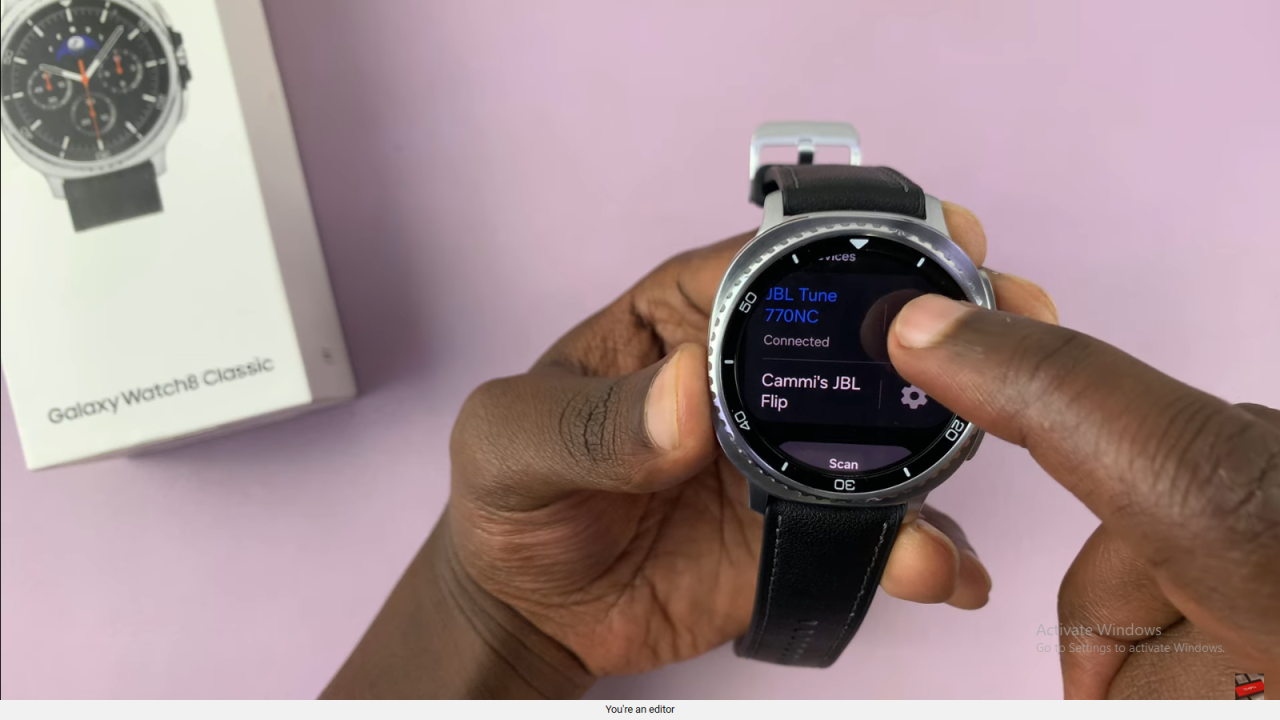
Tap Unpair and Confirm
Select Unpair to disconnect the headphones from your watch.

Repeat for Other Devices
If you have more devices to remove, repeat the process until there are no paired Bluetooth devices left on your watch.
Read:How To Take Screenshots On Samsung Galaxy Watch 8 / 8 Classic