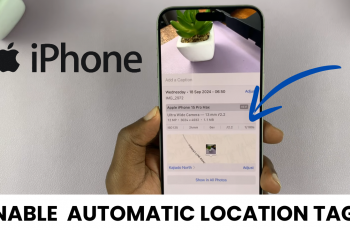In the age of interconnected devices, Hisense VIDAA Smart TVs offer a seamless blend of innovation and entertainment. With the convenience of Bluetooth connectivity, users can effortlessly pair various devices such as headphones, speakers, or controllers to enhance their viewing experience.
However, understanding how to unpair Bluetooth devices from your Hisense VIDAA Smart TV is equally important for managing connections and troubleshooting issues.
Unpairing Bluetooth devices from your Hisense VIDAA Smart TV is a straightforward process. It ensures you have control over your connected devices. Whether you’re encountering connectivity problems, switching devices, or simply seeking to manage your connections, mastering this skill can significantly enhance your user experience.
Why Unpair Bluetooth Devices from Hisense VIDAA Smart TV?
There are several reasons why unpairing Bluetooth devices from your Hisense VIDAA Smart TV might be necessary:
Troubleshooting Connectivity Issues: If a connected Bluetooth device isn’t functioning correctly or experiencing connectivity problems, unpairing and re-pairing the device can often resolve these issues.
Switching Devices: If you want to use a different Bluetooth-enabled device with your Hisense VIDAA Smart TV, unpairing the existing device is essential to establish a new connection.
Managing Connections: Removing paired devices helps in organizing and managing the list of connected Bluetooth devices, ensuring a clutter-free and efficient connection experience.
Watch: How To Turn Timer ON / OFF On GoPro HERO 12
Unpair Bluetooth Devices On Hisense VIDAA Smart TV
Go to the home screen of your Hisense VIDAA Smart TV. If you’re not on the home page, press the home button on the remote control.
Using your remote control, scroll up once to the TV menu. From the TV menu, flick through to get to Settings, represented by a cog-wheel icon. Press OK on the remote to access the Settings menu.
Within the settings menu, in the left-hand side panel, scroll down to the Connection tab. Press OK and scroll down to Bluetooth. Press OK to select.
Under the Bluetooth settings, scroll down and select Equipment Management. Here, you will see a list of Bluetooth devices, that are paired to your TV.
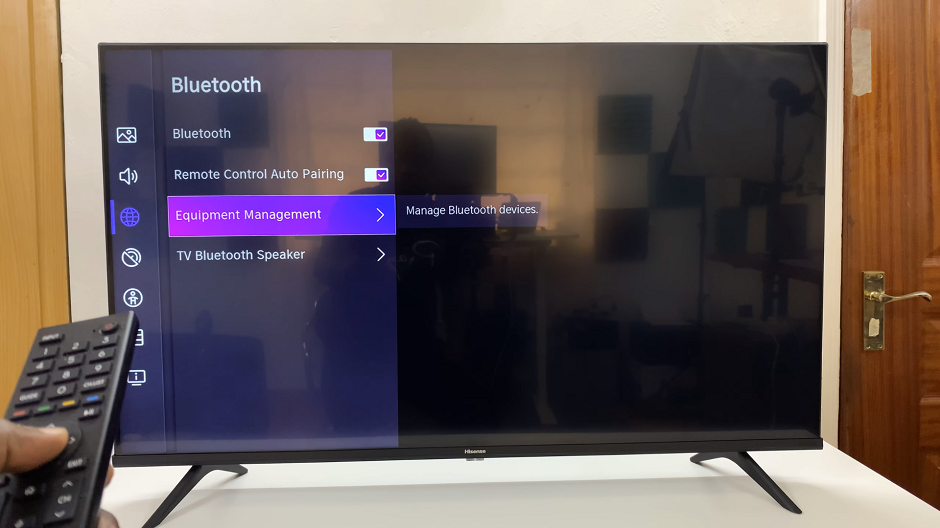
Choose the device you wish to unpair from the list of paired Bluetooth devices. Press OK to reveal the options.
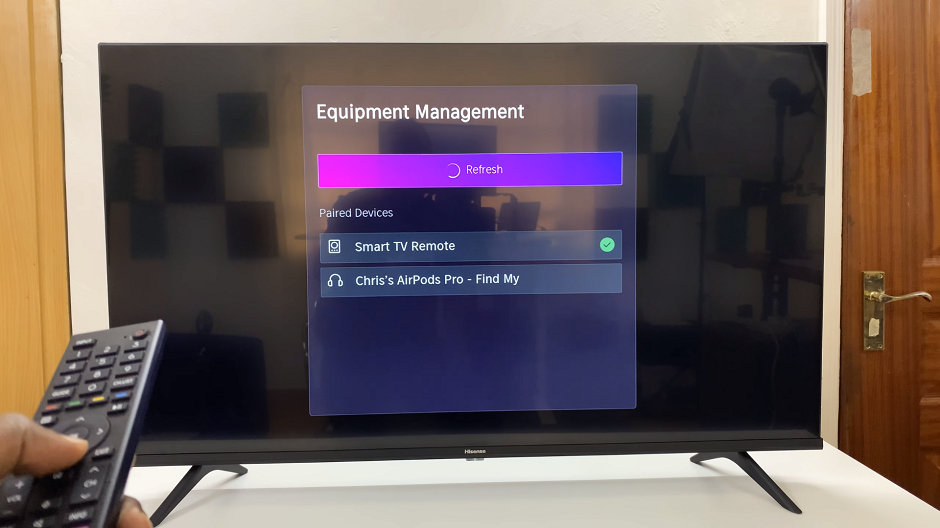
Go to the Unpair option. Press OK. This will remove the Bluetooth device from your Hisense VIDAA Smart TV.
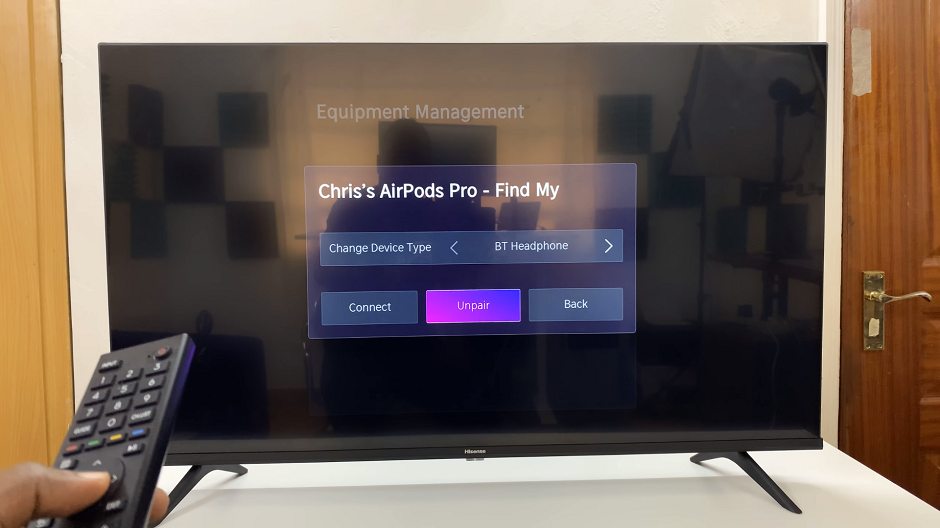
Mastering the unpairing process for Bluetooth devices on your Hisense VIDAA Smart TV grants you greater control over your entertainment system. Whether troubleshooting connectivity issues, switching devices, or managing connections, knowing how to unpair Bluetooth devices is an invaluable skill for optimizing your viewing experience.
Always refer to the user manual or manufacturer’s guide for specific instructions tailored to your TV model.