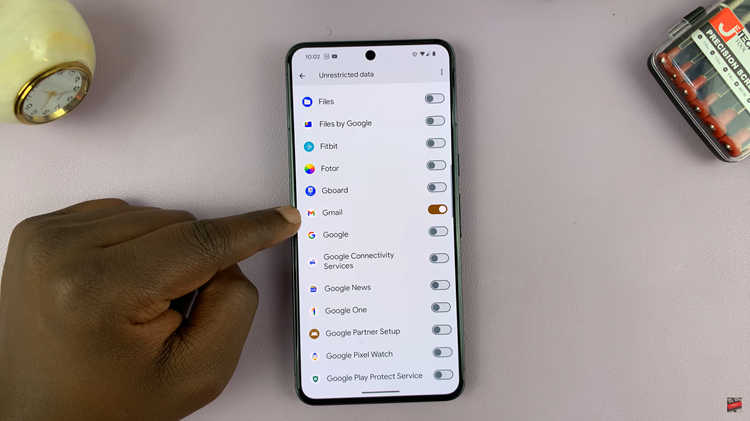If you’re a Google Pixel user, this article will walk you through the steps on how to unpair Bluetooth devices on your Android device.
Bluetooth technology has become an integral part of our daily lives, connecting our smartphones to a variety of devices seamlessly.
However, there are times when we need to unpair or disconnect devices for troubleshooting or simply to manage our connections efficiently.
Read: How To Change Lock Screen Notification Settings On Samsung Phone/Tablet
Unpair Bluetooth Devices On Android (Google Pixel)
Begin by unlocking your Google Pixel and navigating to the Settings app. Once in the settings, look for the Connected devices option. Tap on it to access your Bluetooth settings.
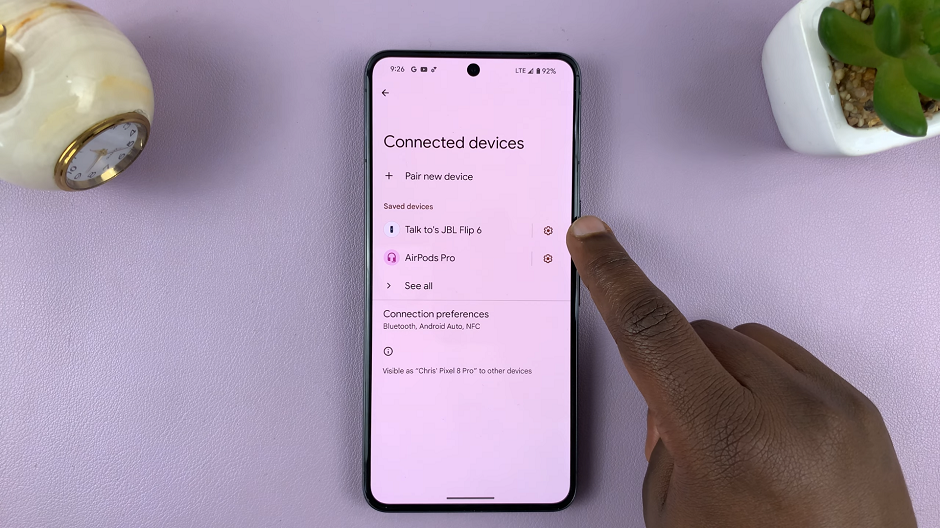
In the Bluetooth settings, you’ll find a list of devices that are currently paired with your Google Pixel. This includes headphones, speakers, smartwatches, and other gadgets. Take a moment to identify the device you want to unpair.
Once you’ve located the paired device you wish to disconnect, tap on it to reveal more options. Look for an option that says Forget. Select this option to initiate the unpairing process.
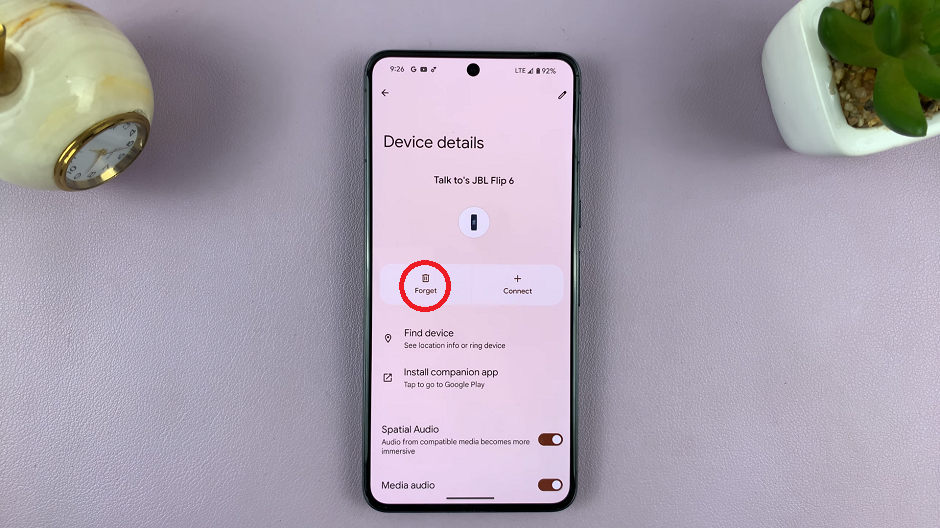
You will be asked to confirm your decision, so simply tap on Forget Device.
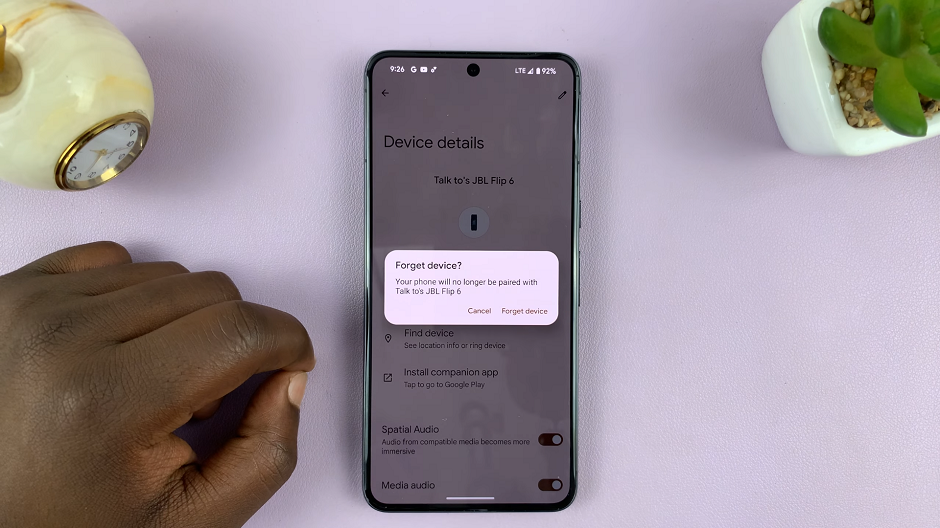
Unpairing Bluetooth devices on your Google Pixel is a straightforward process that can help you manage your connections and troubleshoot any connectivity issues. By following these simple steps, you can ensure a smooth and hassle-free experience with your Bluetooth-enabled devices.
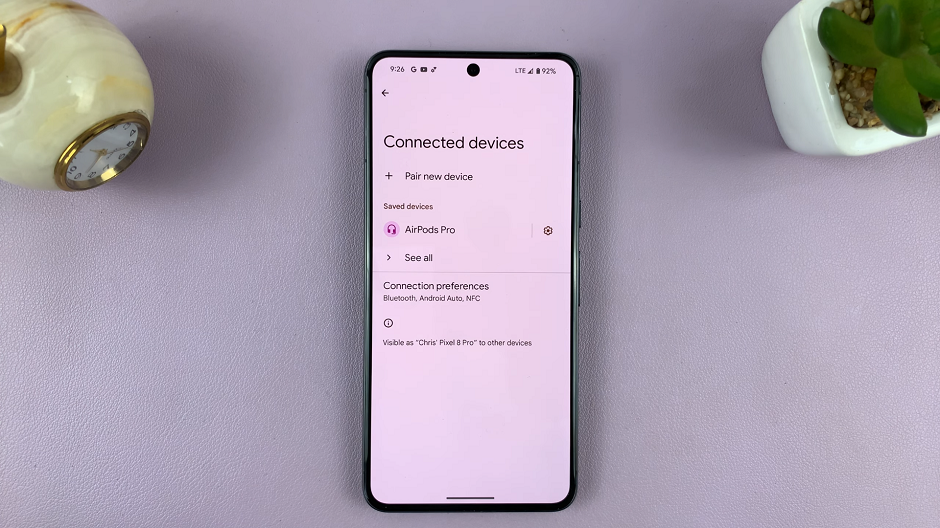
Remember, staying informed about your device’s settings empowers you to make the most out of your technology. Whether you’re a tech enthusiast or a casual user, mastering the unpairing process adds another skill to your digital toolkit. Keep enjoying the convenience of Bluetooth connectivity on your Google Pixel, and don’t hesitate to explore more tips and tutorials to enhance your smartphone experience.
Watch: Hisense VIDAA Smart TV: How To Restart / Force Restart