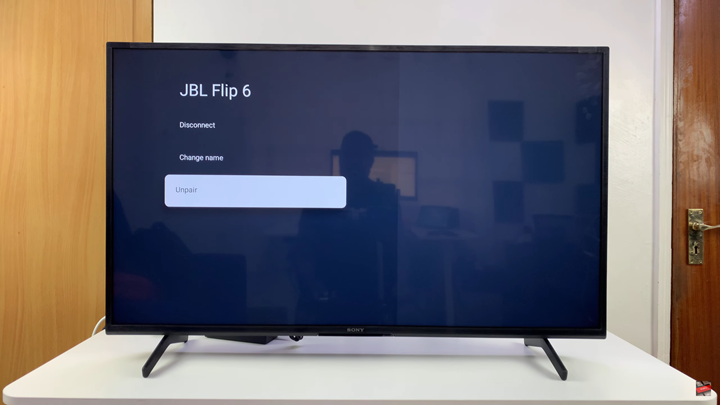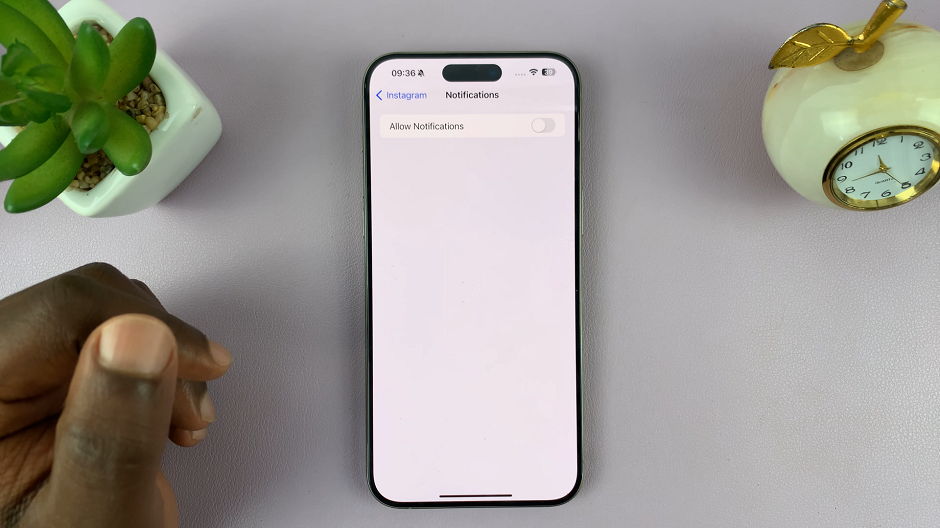Unpairing Bluetooth devices from your Sony Smart TV is important when you no longer use a connected accessory or want to free up space for new connections. Whether it’s headphones, speakers, or a game controller, removing old devices helps improve performance and ensures smoother pairing with new ones.
Most Sony TVs, including Bravia, Android and Google TV models, allow you to easily manage and unpair Bluetooth devices through the settings menu. This process is quick and ensures that unwanted devices don’t automatically reconnect to your TV in the future.
In this guide, we’ll show you step by step how to disconnect Bluetooth devices from your Sony Smart TV. You’ll learn where to find your connected devices, how to remove them, and tips for managing your TV’s Bluetooth settings effectively. Let’s get started and keep your Sony Smart TV’s connections clean and organized.
READ: How To Connect Sony Smart TV To Wifi Network
How To Unpair Bluetooth Devices From Sony Smart TV
Launch Settings on your Sony Bravia Smart TV.
Find and select Remote & Accessories.
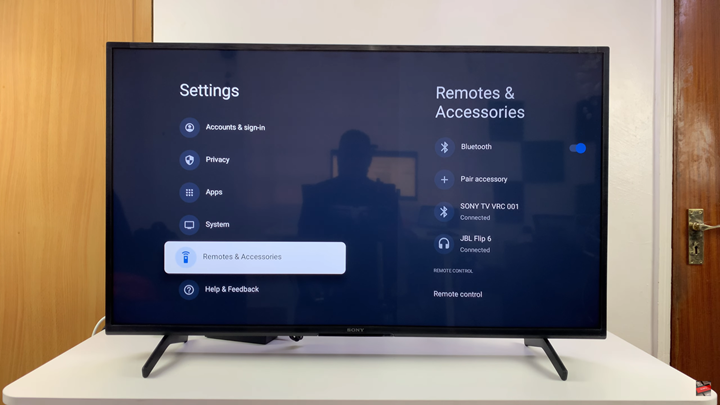
Choose the device you wish to unpair from the list.
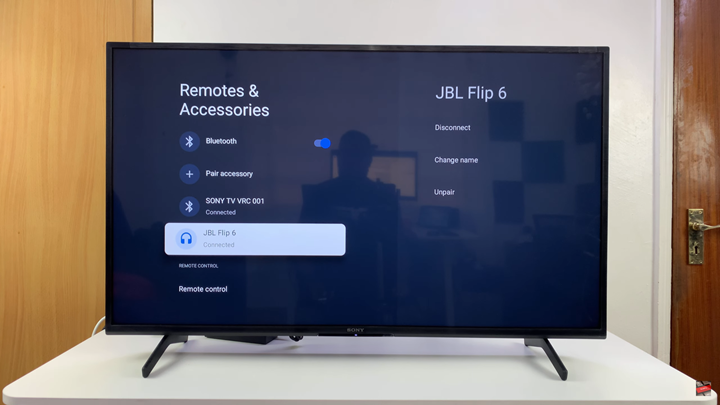
Select Unpair to disconnect it.