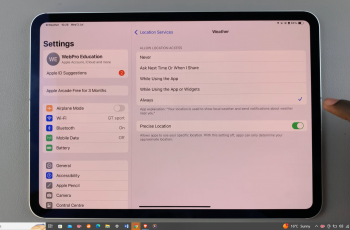Sometimes your Samsung Galaxy Watch 8 or 8 Classic just needs a little cleanup, and unpairing old Bluetooth devices is a quick way to do it. Keeping your watch free of unused devices not only makes it feel tidier but can also help keep things running fast and trouble-free.
And honestly, it’s such a simple task that’s worth the few seconds it takes. The Galaxy Watch 8 Series gives you full control over your Bluetooth list, so you can decide exactly which gadgets stay connected and which ones get the boot. In this guide, we’ll walk you through the process so you can quickly unpair what you don’t need and keep your watch focused on the devices you actually use.
Watch:How To Change Lock Screen PIN / Pattern On Samsung Galaxy Watch 8 Classic
Unpair Bluetooth Devices From Samsung Galaxy Watch 8 Classic
Open Settings on Your Galaxy Watch
Swipe down from the top of the screen and tap the Settings icon. This takes you to your watch’s main settings menu.
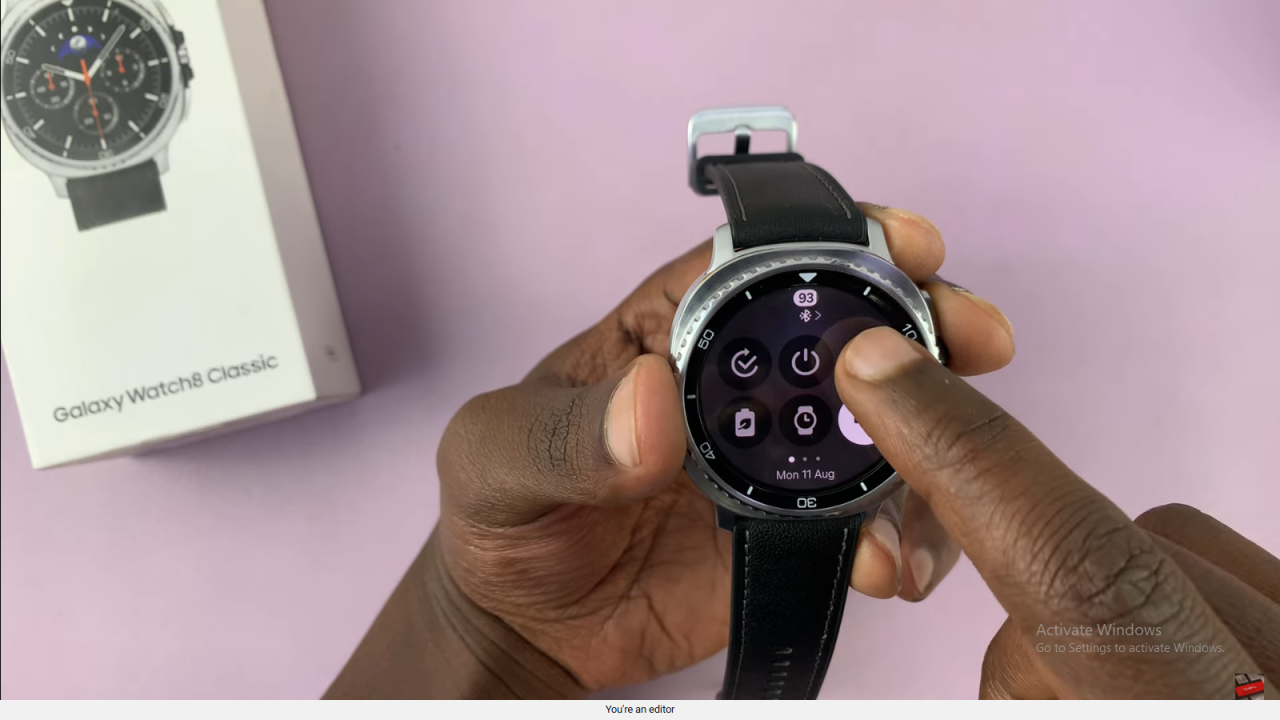
Access Connections and Bluetooth
In the Settings menu, tap Connections and then select Bluetooth. Here, you’ll see a list of all devices currently paired with your watch.
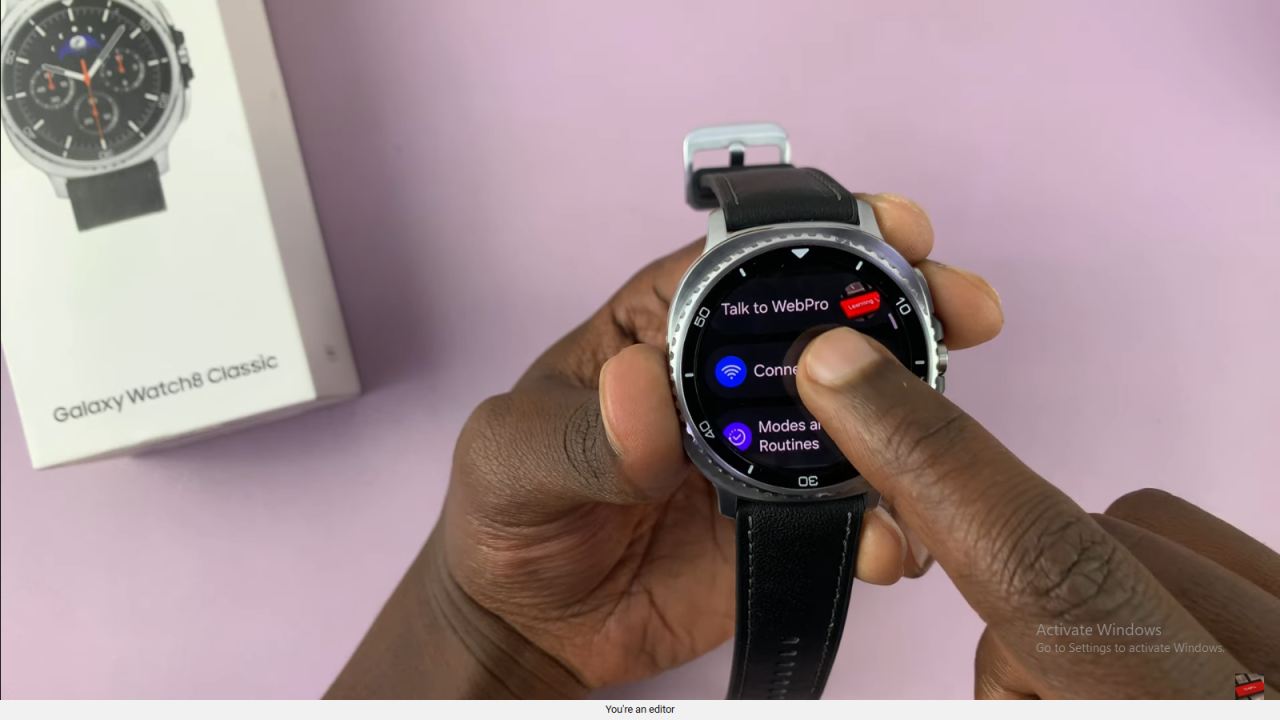
Select the Device to Unpair
Find the Bluetooth device you want to remove. Tap the settings (gear) icon next to that device.
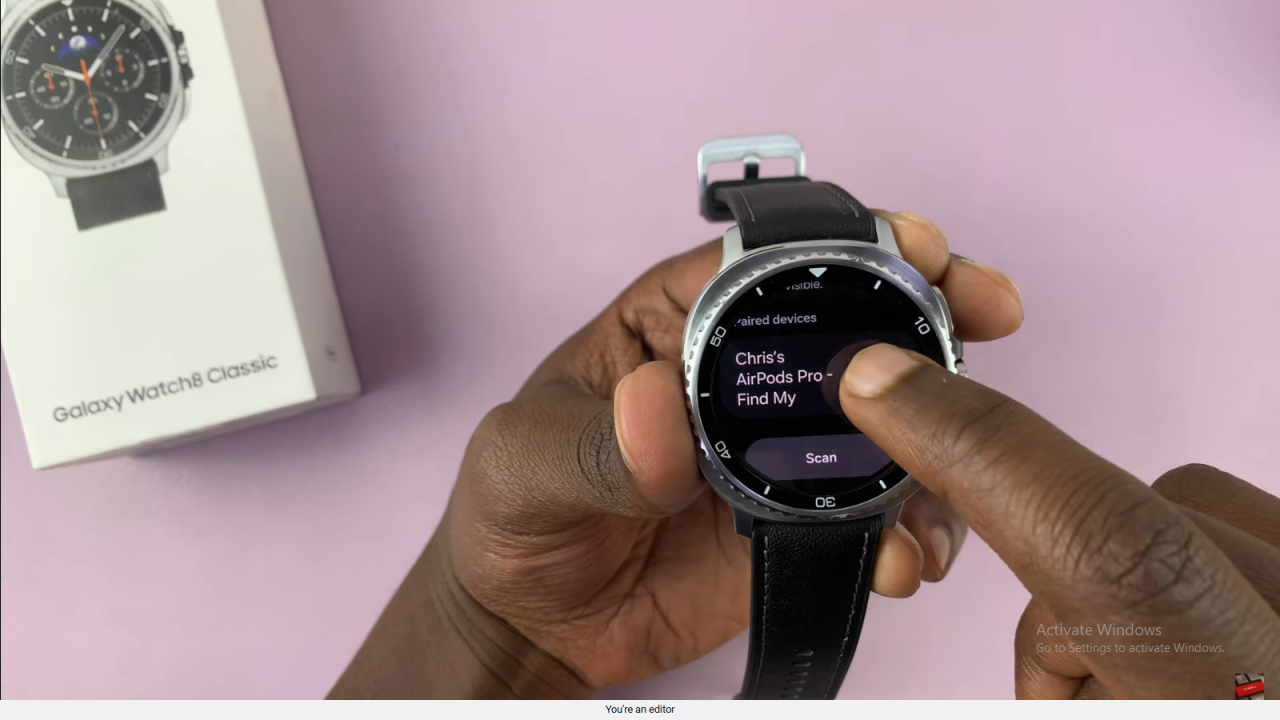
Tap Unpair and Confirm
Tap Unpair to disconnect the device permanently. The device will no longer automatically connect to your Galaxy Watch 8 or 8 Classic.
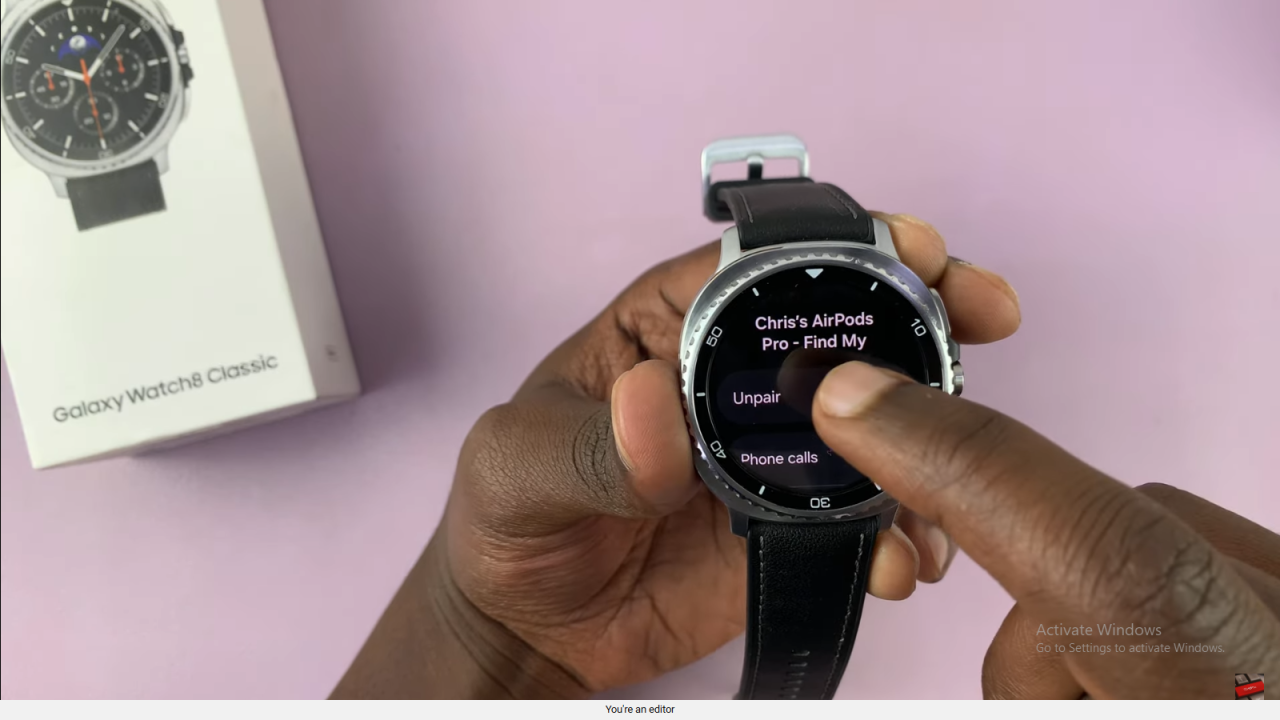
Read:How To Change Lock Screen PIN / Pattern On Samsung Galaxy Watch 8 Classic